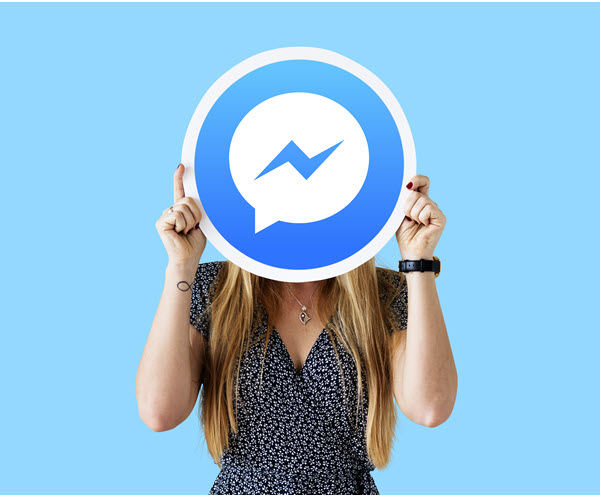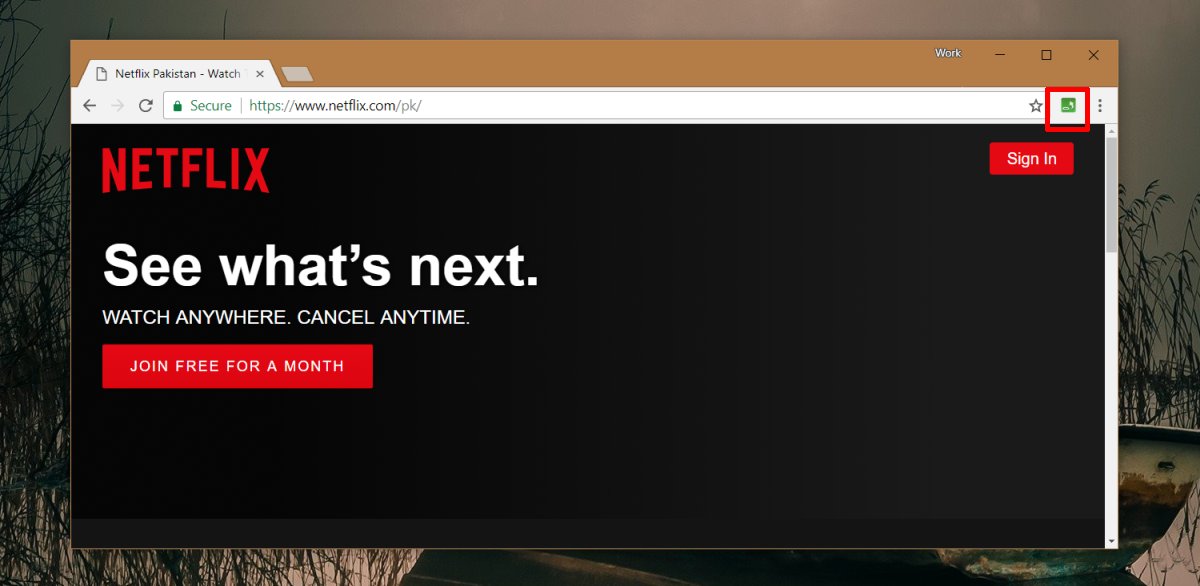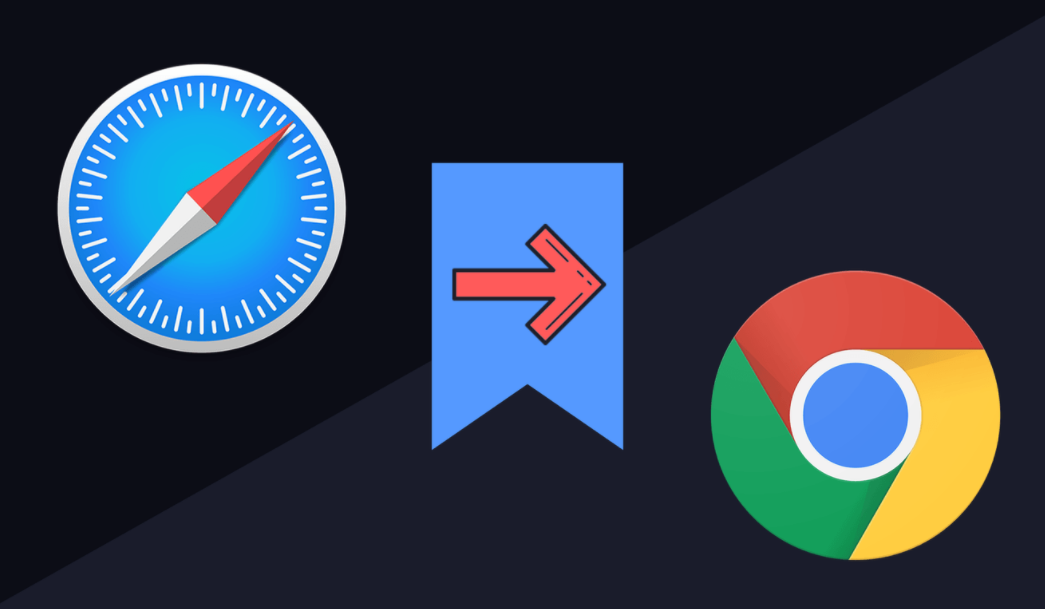![]() In today’s fast-paced world, communication is heavily reliant on technology, and one of the most popular messaging apps is Facebook Messenger. With millions of users worldwide, Facebook Messenger allows individuals and businesses to connect with their audience, build relationships, and create a brand image. However, there are instances where Facebook Messenger fails to send messages, making it challenging to communicate effectively. In this comprehensive guide, we will explore various solutions to fix the issue of Facebook Messenger not sending messages, ensuring smooth and uninterrupted communication with your audience.
In today’s fast-paced world, communication is heavily reliant on technology, and one of the most popular messaging apps is Facebook Messenger. With millions of users worldwide, Facebook Messenger allows individuals and businesses to connect with their audience, build relationships, and create a brand image. However, there are instances where Facebook Messenger fails to send messages, making it challenging to communicate effectively. In this comprehensive guide, we will explore various solutions to fix the issue of Facebook Messenger not sending messages, ensuring smooth and uninterrupted communication with your audience.
1. Check Your Internet Connection
The first and foremost step in troubleshooting Facebook Messenger sending issues is to ensure you have a stable internet connection. A poor Wi-Fi signal or network congestion can hinder message delivery. To check your internet connection, try opening a website or using an app that requires an internet connection. If you encounter difficulties, consider switching to a mobile data network and attempt sending messages while on your 4G/5G network.
2. Restart the Messenger App
Sometimes, a simple restart can resolve various app-related issues. If Facebook Messenger is not sending messages, try completely closing the app and reopening it. Minimizing the app may not suffice, so ensure you force-close it and relaunch it.
3. Enable/Disable Airplane Mode
Enabling and disabling Airplane Mode on your device can reset your internet connection and potentially fix Facebook Messenger sending errors. To do this, access the notification bar or the settings menu of your device, turn on Airplane Mode, and keep it enabled for 2-3 minutes. Afterward, disable Airplane Mode and try sending messages again.
4. Update the Messenger App
Keeping your Messenger app up to date is crucial for optimal functionality. Outdated versions of the app may contain bugs or compatibility issues that hinder message sending. Check for any available updates on your device’s app store and ensure you have the latest version of Messenger installed.
5. Clear the Cache
Clearing the cache of the Messenger app can resolve certain errors or glitches that affect message sending. To do this, navigate to your device’s settings, find the application manager or installed apps section, locate Facebook Messenger, and select the option to clear cache and data. This process will remove temporary files and refresh the app’s state.
6. Restart the Device
A quick restart of your device can often resolve app and system-related issues. If Facebook Messenger is not sending messages, consider restarting your device according to its specific instructions. Whether you’re using an iPhone, Android smartphone, Windows PC, or Mac, a restart can potentially eliminate any underlying issues.
7. Reinstall the Messenger App
If previous solutions did not resolve the issue, uninstalling and reinstalling the Messenger app might help. This process can eliminate any lingering bugs or errors that may be preventing message delivery. Remove the Messenger app from your device, visit the app store, and reinstall it. Afterward, log in to your account and check if the problem persists.
8. Reassure Your Online Friendship Status
If you’re unable to send messages to a specific contact, it’s essential to ensure your friendship status on Facebook. If the person has blocked you, you won’t be able to send messages, and their name may not appear in your friend list. Additionally, they may have restricted your ability to message them while keeping you unblocked on the rest of the social network. Double-check your friendship status to determine if any restrictions or blocks are in place.
9. Download Messenger Lite
Facebook has introduced Messenger Lite, a lightweight version of the Messenger app designed for devices with low storage capacity. If you frequently encounter issues with message sending on the regular Messenger app, consider downloading Messenger Lite. This version consumes less data storage on your device while providing similar features and functionality.
10. Reset Network Settings
Network-related issues can affect the performance of various apps, including Facebook Messenger. Resetting your device’s network settings can help resolve connectivity problems. Access the settings app on your device, find the network settings section, and select the option to reset network settings. Keep in mind that this action will remove saved Wi-Fi networks and other network-related configurations, so be prepared to set them up again.
11. Check if Facebook Messenger’s Down
In some cases, the entire Facebook service or specific aspects related to Facebook Messenger may experience temporary outages or errors. Before troubleshooting further, check if Facebook Messenger is down by visiting their official website or searching for recent reports of service disruptions. If the issue is widespread, it is likely a server-side problem that requires patience until it is resolved.
12. Activate Background Data Usage
If you’re trying to send large data files through Facebook Messenger, it’s crucial to enable background data usage for the app. Otherwise, your device’s operating system may pause the app in the background, preventing message delivery. To activate background data usage, open the Messenger app, access the data usage details, and enable background app data.
13. Force Stop Messenger
If Facebook Messenger continues to behave abnormally, force-stopping the app might help. To do this, long-press the Messenger app icon on your device, access the app info menu, select the option to force stop the app, and then restart it. This process can refresh the app’s state and potentially resolve any underlying issues.
14. Turn off VPN
Virtual Private Networks (VPNs) can sometimes interfere with app connectivity, including Facebook Messenger. If you have a VPN enabled on your device, consider turning it off temporarily and check if the message sending issue persists. Disabling the VPN can restore normal internet connectivity and allow Messenger to function properly.
15. Contact Facebook Support
If none of the solutions mentioned above resolve the issue of Facebook Messenger not sending messages, it’s advisable to reach out to Facebook support. They have a dedicated support center where you can report technical problems and seek further assistance. Explain the issue you’re facing in detail, provide relevant information, and follow their guidance to resolve the problem effectively.
Conclusion
Remember, patience is key when troubleshooting technical issues, and the solutions provided here should help you overcome the problem of Facebook Messenger not sending messages. By following these steps and seeking assistance when necessary, you can ensure smooth communication and maintain a strong connection with your audience.