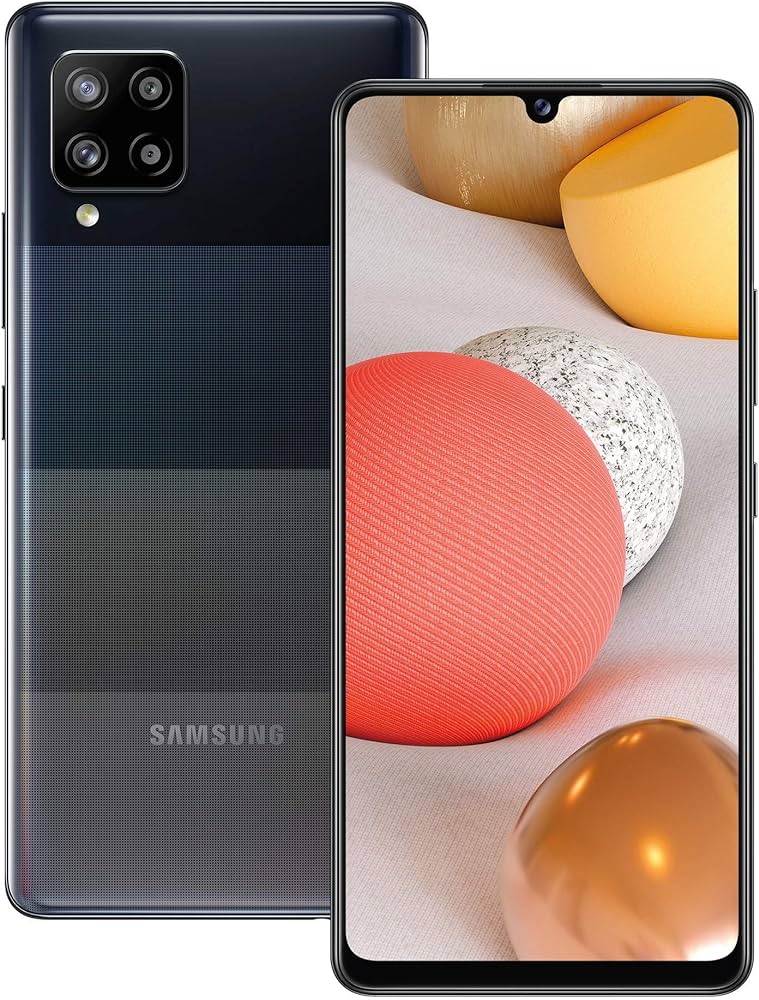Fortnite, developed and published by Epic Games, is a massively popular multiplayer game that offers a vibrant battle royale experience. However, like any other major online gaming title, Fortnite is not without its bugs and issues. One common error that many Fortnite players encounter is matchmaking error #1. This error can be frustrating, but there are several methods you can try to fix it. In this guide, we will walk you through the steps to resolve matchmaking error #1 in Fortnite.
Now, let’s dive into each method in detail.
Restart the Game
Before proceeding with any troubleshooting steps, it’s always a good idea to start by simply restarting the game. This simple action can often resolve minor issues and glitches. If you’re experiencing matchmaking error #1, try restarting Fortnite and check if the error persists.
Check the Current Server Status
One of the first things you should do when encountering matchmaking error #1 in Fortnite is to check the current server status. Sometimes, the error may be due to server issues. To check the server status, you can visit the official Fortnite website or use third-party websites that provide real-time server status updates. If the servers are experiencing problems, you may need to wait until the issue is resolved by the game developers.
Ensure Correct Date and Time
Another potential cause of matchmaking error #1 in Fortnite is incorrect date and time settings. It’s important to ensure that your in-game date and time are set correctly. If they are incorrect, manually change the date and time settings and check if this resolves the issue.
Change Your Matchmaking Region
Changing your matchmaking region is another method that has proven to be effective in fixing matchmaking error #1 in Fortnite. To change your matchmaking region, follow these steps:
- Open Fortnite and navigate to the main menu.
- Click on the “Menu” button.
- Go to “Settings.”
- Select the gear icon to access the matchmaking region settings.
- Change your matchmaking region to a different one.
- Apply the changes and see if the error is resolved.
Disable VPN Connection
If you’re using a VPN connection while playing Fortnite, it’s possible that the VPN is causing the matchmaking error #1. Some VPNs can interfere with online gaming, so try temporarily disabling your VPN and check if the error persists. If disabling the VPN resolves the issue, consider using a different VPN or playing without a VPN for smoother gameplay.
Repair Missing or Corrupted Game Files
Missing or corrupted game files can also lead to matchmaking error #1 in Fortnite. To fix this issue, you can use the built-in file verification feature in the game launcher. Here’s how:
- Go to your game library.
- Right-click on Fortnite and select “Properties.”
- Navigate to the “Local Files” tab.
- Click on the “Verify integrity of game files” button.
- Wait for the verification process to complete.
- Once the verification is done, launch the game and see if the error is resolved.
Check Your Internet Connection
A stable and fast internet connection is crucial for smooth online gaming. If you’re experiencing matchmaking error #1, it’s worth checking your internet connection to ensure it’s not causing the issue. Make sure your connection is stable and free from any disruptions. If possible, consider connecting your device via an Ethernet cable instead of relying on Wi-Fi for a more reliable connection.
Turn off Developer’s Options
If you’re playing Fortnite on a mobile device and have the Developer’s Options turned on, it can interfere with the game and result in matchmaking errors. To resolve this issue, you’ll need to turn off the Developer’s Options. Here’s how:
- Navigate to your device’s settings.
- Look for “Developer Options” and click on it.
- Turn off the Developer Options toggle switch.
- Restart the game and see if the error is resolved.
Restart Your Game
Sometimes, a simple restart of the game can resolve matchmaking issues. If you’ve tried all the previous methods and the error persists, try closing Fortnite completely and then relaunching the game. This action can refresh the game’s connection to the servers and potentially resolve the matchmaking error #1.
Contact Epic Games Support
If none of the above methods have resolved the matchmaking error #1 in Fortnite, it may be necessary to reach out to the Epic Games support team for further assistance. They have dedicated support channels where you can report the issue and receive personalized troubleshooting steps or guidance. Visit the official Fortnite website or search for Epic Games support to find the appropriate contact information.
Verify Game Files
Another troubleshooting step you can take is to verify the game files. This process compares the files you have installed on your system with the ones present on the servers of Epic Games. Verifying the game files can help ensure that all necessary files are properly installed and can potentially fix matchmaking error #1. Here’s how to verify the game files:
- Open the game launcher.
- Go to the Fortnite game in your library.
- Right-click on the game and select “Properties.”
- Navigate to the “Local Files” tab.
- Click on the “Verify” button to start the verification process.
- Wait for the verification to complete and launch the game.
Switch to Ethernet Connection
If you’re experiencing consistent matchmaking errors while playing Fortnite on a wireless connection, switching to an Ethernet cable connection may help improve connectivity and reduce the chances of encountering matchmaking error #1. Ethernet connections tend to be more stable and provide a faster and more reliable connection for online gaming.
Try Playing Battle Lab
If you’re still encountering matchmaking error #1 and none of the previous methods have worked, you can try playing in the Battle Lab mode. This mode is designed to be relatively offline and provides quick access to the game. Here’s how you can try playing Battle Lab:
- Launch Fortnite and go to the main lobby.
- Click on the “Change” button to access different game modes.
- Select “Battle Lab” as your preferred game mode.
- Apply the changes and exit to the main lobby.
- Start playing in Battle Lab mode and wait for a few minutes for the game to refresh and stabilize.
- Return to the main menu and try playing the battle royale mode as usual.
- Check if the matchmaking error is resolved.
Conclusion
By following these troubleshooting steps, you should be able to address matchmaking error #1 in Fortnite and enjoy a smoother gaming experience. If the error persists or if you have any other technical issues, don’t hesitate to reach out to the Epic Games support team for further assistance. Happy gaming!
Note: It is important to keep your game and system updated with the latest patches and updates to minimize the chances of encountering matchmaking errors. Additionally, ensure that your hardware meets the minimum requirements to run Fortnite smoothly.