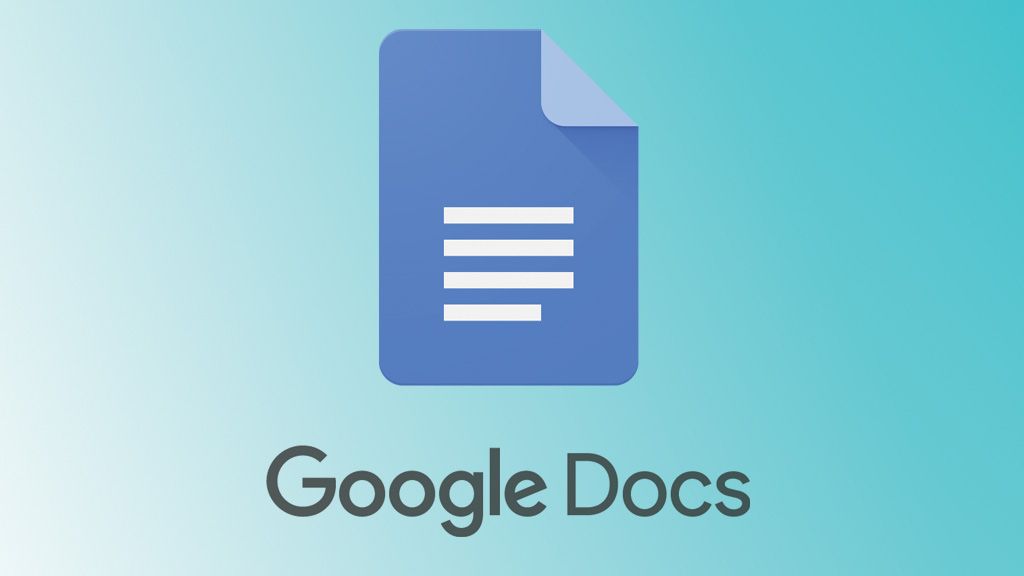In this guide, we will address the vexing issue of missing headings from the Google Docs Outline/Table of Contents section. Google Docs is a highly regarded online word processing software, known for it’s collaborative features and seamless sync functionality. However, recent changes made by Google have inconvenienced users who relied on manual formatting for their document headings.
The Outline/Table of Contents section on the left-hand side of Google Docs used to display both headings created using the Heading tag and those manually formatted with changes like increased font size or bold text. Unfortunately, Google Docs will now only list headings created using the Heading tag.
This change has caused frustration among users who preferred manual formatting due to the Heading tag’s inconsistent formatting and spacing, as well as it’s unintuitive design. Manually applying the heading tag to every heading in a lengthy document can be a time-consuming task. Thankfully, there is a workaround that can help mitigate the issue of missing headings from the Google Docs Outline/Table of Contents section.
Fix Google Docs Outline / Table of Contents Missing Headings
While this workaround may not be the most convenient option, it is the most straightforward way to address the problem. Follow these steps:
- Place your cursor in a first-level heading.
- Go to Format > Paragraph styles > Heading 1.
- Select “Update ‘Heading 1’ to match”.
Repeat these steps for each level of headings you have in your document.
- Place your cursor in the next first-level heading.
- Go to Format > Paragraph styles and click on Heading 1.
- Move to the next first-level heading and put your cursor anywhere within it. Press Ctrl + Y. Repeat this step for all your first-level headings.
Continue this process for each level of headings that you want to appear in the Outline section.
Conclusion
As the saying goes, “if it ain’t broke, don’t fix it”. Unfortunately, tech giants like Google often disregard this rule and users end up bearing the brunt of unnecessary changes. It’s important to note that this is not a bug but an intentional alteration by Google, so reverting to the old format is not an option. Users must adapt to this change, whether they like it or not.
While the mentioned workaround will help, it can still be time-consuming, especially for documents with over 100 pages and numerous headings. With this somewhat pessimistic conclusion, we wrap up this guide on resolving the issue of missing headings from the Google Docs Outline/Table of Contents section. We welcome your thoughts and opinions in the comments section.
Experiencing difficulties with your Device, check out our “How To” page on how to resolve some of these issues.