Many users are experiencing slow upload and download speeds when using their new Google Pixel 6 or the Pixel 6 Pro on a WI-FI 6 network. There are also many subreddit posts regarding this issue, as users are discussing it online. While Google works to uncover this bug, we are offering a number of suggestions that can help work around this issue so that network speeds are fast again. So, right off the bat, we want to mention the quick fix that resolves this issue.
If your Google Pixel 6 Wi-Fi 6 download speeds are slow, then the first thing that you can do is toggle Wi-Fi off and then back on again. In the notification shade, turn off the Wi-Fi toggle and then turn on that toggle again. We have seen multiple people confirming that even though this workaround can be annoying, it does indeed fix the issue, and it returns download speeds to normal.
Disabling Bluetooth
Some of the new routers have issues when the device has an active Bluetooth connection, so if you are noticing some slow speeds on your Google Pixel 6 or the Pixel 6 Pro, then check if Bluetooth is enabled. If it is enabled, then go ahead and turn it off and then test to see if that fixes the issue for you.
Also Read:
How to Fix Google Pixel 6 Adaptive Brightness Algorithm?
Using a Separate SSID for 2.4GHz and 5GHz Networks
Many people also suggested that Android 12 is having trouble managing an optimal connection when the 2.4 gigahertz and the 5 gigahertz network have the same SSID. You could see if your router software allows you to change this before checking if your Wi-Fi 6 download speeds return to normal.
Disabling Wi-Fi 5 Roaming
Others have noticed that their Google Pixel 6 needs to be fixed with their Wi-Fi 6 network when Wi-Fi 5 roaming is enabled. Now, this router feature is supposed to make things easier but a few people have said their slow Google Pixel 6 network speeds are fixed when this feature is disabled. At the moment, we are uncertain if this bug is pixel or Android 12-related or if it is actually router or Wi-Fi 6-related. But it is something you should check up on if you are experiencing these slow speed issues.
Feedback to Google
The last thing we suggest is that everyone should send a feedback to Google about this issue; the more people that send Google this message, the more it alerts Google about this issue, the more data they are going to have to examine the bug. And the quicker they are going to be able to roll out a fix in the future.
It is possible to directly send them feedback about this issue through the settings app, so after you open it up, scroll down to the bottom; there should be a tips and support option – tap on it and then from there, scroll down to the bottom and tap on the Send Feedback option. Send Google some feedback and a little bit of information about when you were experiencing these slow download speeds on Wi-Fi 6 networks.
Experiencing difficulties with your Device, check out our “How To” page on how to resolve some of these issues.






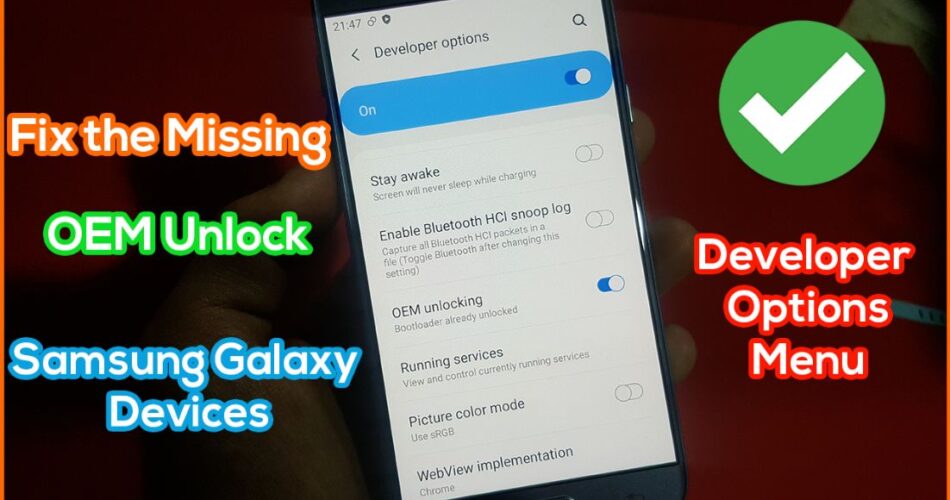


how do we send feedback to lousy google on this f’ed up issue?