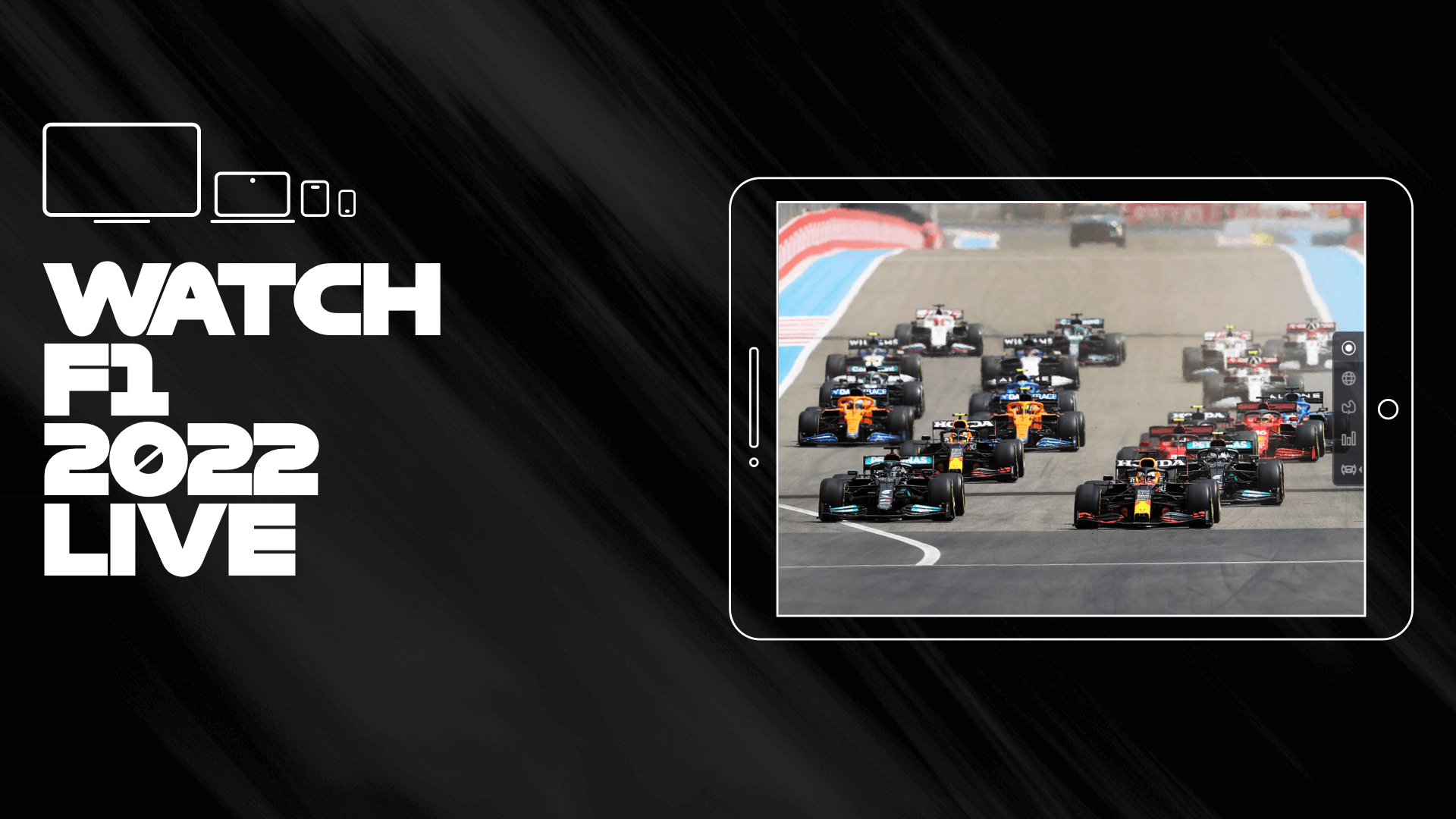If you’ve been using the Google Play Store recently, chances are you’ve faced a pesky little bug that stubbornly flashes an error message – “Something went wrong”. This unexpected error can be quite frustrating, as it prevents you from updating your apps and viewing the Play Store’s contents and even leads to force crashes. A problematic update to the Google Play Store application appears to be the culprit behind this widespread issue.
Ever since this bug surfaced, it has been indiscriminate in it’s reach, affecting a broad range of smartphones and tablets. It has particularly struck users of the Google’s Pixel phones as well as the Samsung Galaxy S23 Ultra, Redmi Note 12 Pro and Galaxy Note 10, to name a few. The error is being reported across various forums, including the Google Pixel subreddit and Google’s issue tracker for Android.
If you’re a victim of this stubborn error, you’re not alone. It has spread across different devices and models, proving to be a universal problem. However, this blog post aims to put your frustrations at ease. While we’re waiting for a permanent solution from Google’s end, we have discovered a workaround to ease the pain. Join us as we delve into this issue and offer you an easy-to-follow guide to combat this Google Play Store error and continue enjoying the apps you love.
Understand the Issue
Before we dive into the workaround, it’s crucial to understand the nature of this Google Play Store error – “Something Went Wrong”. As benign as it may sound, it’s repercussions are far from harmless. This bug not only manifests as an error message but also interferes with the core functionalities of the Play Store. It causes the application to force stop abruptly and hampers the process of updating existing apps and, in more severe cases, it restricts users from accessing the Play Store content altogether.
Navigating through this error can be likened to driving on a bumpy road – inconvenient, uncomfortable, and above all, frustrating. It hampers the seamless experience Android users are accustomed to, making it an issue that warrants immediate attention.
In terms of the origins of the error, the finger points toward a recent Google Play Store update. The issue started popping up following this update, suggesting a correlation. It seems like a bug in this new version of the Play Store application is causing the issue. The bug doesn’t just affect one particular model or brand but spans a range of Android devices, which amplifies it’s impact.
As Google works diligently behind the scenes to squash this bug in their system, we have a practical workaround to ease your woes temporarily. Keep reading as we outline this solution in the next section.
How to Fix Google Play Store Error – The Interim Solution
While we all look forward to an official fix from Google, there’s an interim solution that could offer some relief from the persisting ‘Something Went Wrong’ error. This temporary workaround involves downgrading the Google Play Store application to an earlier, bug-free version. Although it doesn’t permanently eliminate the issue, it provides a respite and restores basic functionality until Google rolls out a comprehensive fix.
Here’s a simple step-by-step guide on how to perform this downgrade:
- Locate the Google Play Store app: The app icon could be on your Home Screen or tucked away in the App Drawer, depending on your device setup.
- Long-press the Google Play Store icon: Hold your finger down on the icon until a menu pops up on your screen.
- Access the App Info page: Look for a small ‘i’ or information symbol in the popped-up menu. Tapping on this symbol will redirect you to the App Info page for the Google Play Store.
- Navigate to the 3-dot menu icon: On the App Info page, you’ll see a 3-dot menu icon in the top right corner. Tap on this icon to reveal a drop-down menu.
- Uninstall Updates: In the drop-down menu, you’ll find an option labelled ‘Uninstall Updates’. Selecting this option will initiate the uninstallation process for recent updates, reverting your Google Play Store application to a previous version.
Following these steps will essentially revert your Play Store app to an older, bug-free version. While this may seem like a simple process, it’s important to remember that this is a workaround and not a permanent fix. The Google Play Store, by it’s nature, automatically updates itself periodically. Consequently, you might encounter the ‘Something Went Wrong’ error again when it reinstalls the bugged update.
Conclusion
However, you don’t need to despair if the error recurs; you can simply repeat the steps mentioned above to get rid of the pesky updates. This interim solution will have to be your trusty companion until Google rolls out an error-free update. Although some users have reported the bug being fixed, it’s clear from ongoing discussions that the problem persists for many.
Like most updates from Google, the fix is likely being gradually deployed and could take a week or two before it’s universally accessible. The silver lining is that uninstalling updates will not impact the Google Play Store’s functionality. This workaround will allow you to continue installing your favorite apps and games, as well as keep your 3rd-party applications updated.
In a world increasingly reliant on digital tools, even minor glitches can create significant disruptions. While we eagerly await the permanent fix from Google, this simple workaround can help us continue using the Google Play Store smoothly. So, let’s keep calm and keep uninstalling those updates!
Experiencing difficulties with your Device, check out our “How To” page on how to resolve some of these issues.