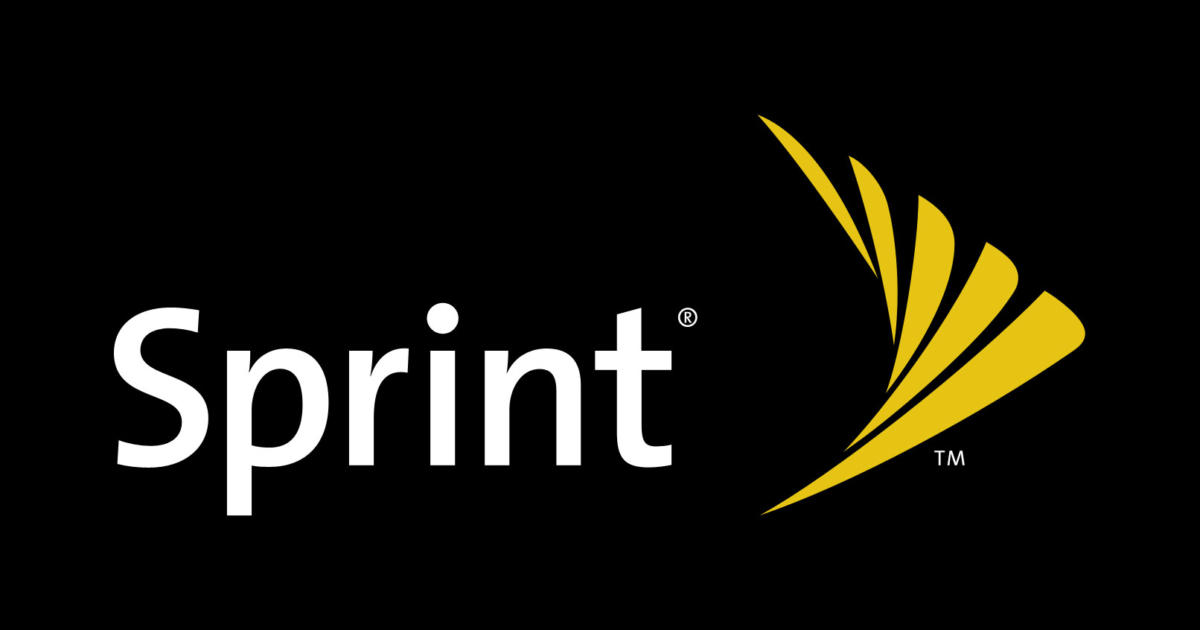Are you frustrated with HBO Max crashing when you’re trying to stream your favorite shows and movies? You’re not alone. HBO Max crashing is a common issue that can hinder your streaming experience. The good news is that there are several troubleshooting steps you can take to fix this problem and get back to enjoying your content. In this comprehensive guide, we’ll walk you through the top reasons why HBO Max crashes and provide you with actionable solutions to resolve the issues on your smartphone, laptop, streaming device, or smart TV.
Why Does HBO Max Keep Crashing?
Before we dive into the solutions, it’s important to understand the main causes of HBO Max crashing. By identifying the underlying reasons, you can effectively troubleshoot and resolve the issue. Here are the primary factors that can lead to HBO Max crashes:
- Internet Connection Issues: Slow internet speeds, WiFi dead zones, and network congestion can all contribute to buffering and app crashes.
- Outdated HBO Max App: If you’re not using the latest version of the HBO Max app, you may experience crashes or glitches.
- Too Many Devices Streaming: If multiple devices on your home network are streaming high-bandwidth video simultaneously, it can overwhelm your connection.
- Outdated Device Software: Your smartphone, streaming stick, smart TV, or other devices may require a software update to run HBO Max smoothly.
- Server or App Issues: Crashes can occur due to problems on HBO Max’s end, such as server outages or app bugs.
- Excessive App Cache: Over time, cached data for HBO Max can become corrupted and cause the app to crash.
- System Conflicts: Other apps running in the background may conflict with HBO Max and lead to crashes.
Now that you understand the potential causes of HBO Max crashing, let’s explore the best troubleshooting tips and fixes to resolve the issue.
Troubleshooting Steps to Fix HBO Max Crashing
Follow these step-by-step solutions to troubleshoot and fix HBO Max crashing on your devices:
Step 1: Check for HBO Max Outages
Before diving into troubleshooting your devices, it’s essential to determine if HBO Max is experiencing any widespread outages. Visit the HBO Max Help page or check sites like Downdetector for reported issues. If there is a major outage, you’ll need to wait until HBO Max resolves the problem on their end.
Step 2: Restart Your Modem and Router
One of the simplest troubleshooting steps is to restart your home network equipment. Over time, routers and modems can slow down and cause performance issues. To restart your modem and router:
- Locate your modem and router and unplug them from power.
- Wait for 30 seconds, then plug the modem back in and let all lights turn solid.
- Plug in the router and let it fully boot up.
- Try loading HBO Max again to see if the issue is resolved after the restart.
Restarting your modem and router can clear out any network congestion issues or glitches that may be causing HBO Max to crash.
Step 3: Update the HBO Max App
An outdated version of the HBO Max app could be the cause of frequent crashes. Make sure you have the latest version of the app installed on your device. Here’s how to update the HBO Max app on different devices:
- iPhone or iPad: Open the App Store and check for any available updates to HBO Max.
- Android: Go to the Play Store and check for HBO Max updates.
- Roku: Navigate to Home > Settings > System > System update to update your system software. Then, check for HBO Max updates in the Channel Store.
- Amazon Fire TV: Go to Settings > Applications > Manage installed applications. Select HBO Max and check for available updates.
- Apple TV: Go to Settings > System > Software Updates to update your Apple TV software. Then, go to the App Store and check for HBO Max updates.
- Game consoles: Check each platform’s store for available HBO Max updates.
- Desktop and laptops: Install any available updates for your operating system and device drivers.
Updating to the latest version of the HBO Max app can resolve crashing issues caused by bugs in older versions. After updating, be sure to fully close the app and relaunch it.
Step 4: Update Your Device Software
In addition to app updates, your smartphone, streaming device, or smart TV may require a complete software update. Outdated system software can sometimes conflict with apps like HBO Max and cause crashes or excessive buffering. Follow these steps to update your device software:
- iPhone, iPad, and Android devices: Check for operating system updates in your device’s Settings app.
- Streaming sticks and boxes (Roku, Fire TV): Look for system update options in the Settings area.
- Smart TVs: Check the System or About section of your TV’s settings for available updates.
- Computers: Install the latest operating system updates and any available device driver updates.
Updating your device’s firmware and software can help resolve HBO Max crashing in many cases. After installing updates, restart your device.
Step 5: Lower Streaming Quality
If you stream HBO Max at the highest video quality, such as 4K HDR, your internet connection may struggle to keep up. This can result in buffering and crashes. Consider lowering the streaming quality under HBO Max’s Settings to see if it improves stability. Downgrading to 720p or 1080p HD may allow for smoother streaming over your current internet speeds. Lower quality uses less bandwidth, reducing the chance of crashes. Test different quality settings to find the right balance between quality and stability.
Step 6: Close Other Apps and Devices
Having multiple apps open on your device while streaming HBO Max can contribute to crashes. Close any unnecessary apps running in the background, especially those that consume significant bandwidth, such as YouTube or Netflix. Additionally, temporarily disconnect other devices from your WiFi, such as tablets, game consoles, or laptops. The fewer devices sharing your home bandwidth, the more stable HBO Max streaming will be.
Step 7: Restart Your Device
A simple yet effective troubleshooting step is to fully restart your smartphone, computer, streaming device, or smart TV. Restarting clears system memory, ends background processes, and refreshes internet connections, which can help resolve app crashes like HBO Max’s. Follow these steps to restart your devices:
- Mobile devices (smartphones, tablets): Power them off completely, wait for 30 seconds, then power them back on.
- Streaming devices: Unplug the power for 60 seconds, then reconnect.
- Smart TVs and computers: Use the restart or reset option in the device settings menu.
After restarting, launch HBO Max again to see if the crashing stops. This simple step often solves many intermittent app issues.
Step 8: Delete and Reinstall the HBO Max App
If you’ve updated the HBO Max app and restarted your device but the crashing issue persists, the next troubleshooting step is to fully delete and reinstall the app. Follow these instructions for different devices:
- iPhone or iPad: Delete HBO Max from the Home screen, then reinstall it from the App Store.
- Android devices: Go to Settings > Apps > HBO Max, choose Uninstall, then install it again from the Play Store.
- Streaming devices and smart TVs: Uninstall HBO Max from the app management screen, then reinstall it from the app store.
- Game consoles: Use the system settings to delete HBO Max, then download it again from the platform’s store.
- Desktop and laptops: Find HBO Max in the apps menu, select Uninstall, then reinstall the app from the HBO Max website.
Deleting and reinstalling the HBO Max app can eliminate any corrupted files or cache that may be causing crashes. After reinstalling, sign back into your account.
Step 9: Clear the App Cache and Data
Over time, cached data for apps like HBO Max can become corrupted and impact performance. Clearing the app cache and data is a simple fix that can help resolve crashing issues. Follow these steps to clear the app cache and data:
On Android:
- Go to Settings > Apps & notifications > HBO Max.
- Tap Storage > Clear Cache and Clear Storage.
- Reopen HBO Max and try streaming again.
On iOS:
- Go to Settings > General > iPhone Storage > HBO Max.
- Tap Offload App, then tap Reinstall App.
On Roku:
- Press Home five times, Up once, Rewind twice, Fast Forward twice.
- HBO Max will close and clear cache.
On Amazon Firestick:
- Go to Settings > Applications > Manage Installed Applications.
- Select HBO Max > Clear Cache and Clear Data.
On Apple TV:
- Hold the TV button and swipe up to close HBO Max.
- Go to Settings > Apps > HBO Max and delete the app.
- Redownload HBO Max and relaunch.
Clearing the app cache and data will remove old temporary data and provide a fresh install of HBO Max, which can prevent crashes caused by a bloated or corrupted cache.
Step 10: Reset Network Settings
If you’re using a smartphone or tablet, resetting your network settings can be an effective troubleshooting step if HBO Max continues to crash after trying the previous fixes. Resetting network settings clears problematic WiFi configurations, refreshes IP settings, DNS cache, and more. Here’s how to reset network settings on different devices:
On iPhone:
- Go to Settings > General > Reset.
- Choose Reset Network Settings.
On Android:
- Go to Settings > System > Reset Options.
- Select Reset Wi-Fi, Mobile Data & Bluetooth.
After your device reboots, reconnect to WiFi and try streaming HBO Max again. This network reset often resolves connectivity issues that cause app crashes.
Step 11: Use an Ethernet Connection
For the most reliable streaming experience, consider using an ethernet cable to connect your computer, streaming device, or smart TV directly to your home router. This eliminates WiFi-related issues that can lead to buffering and crashes. Ethernet cables provide faster and lower latency connectivity compared to wireless streaming over WiFi. If your device has an ethernet port, connect it using an ethernet cable and switch your device’s internet connection to “Wired.” Then, load up HBO Max again to test it out.
Step 12: Adjust Your Router Placement
If you must rely on WiFi to stream HBO Max, optimizing your wireless router’s placement can improve signal strength and stability. Follow these tips for better WiFi coverage:
- Position your router centrally in your home, away from objects that may block wireless signals.
- Keep the streaming device within 15-30 feet of the router for optimal WiFi range.
- Use a WiFi analyzer tool to find the least congested wireless channel for your router.
By improving WiFi signal strength and quality to your streaming device, you can achieve faster and smoother HBO Max performance over the air.
Step 13: Contact Your Internet Provider
If you’ve tried all the troubleshooting steps above and continue to experience HBO Max crashing issues, the problem may lie with your internet service provider (ISP). Contact your ISP and explain the HBO Max crashing problems. Ask them to check for network outages in your area, congestion, throttling, or other issues that may be affecting streaming stability. If necessary, inquire about internet speed upgrade options to support smoother HD and 4K streaming, reducing the likelihood of app crashes.
Step 14: Try HBO Max on a Different Device
As a final test, attempt to stream HBO Max on a different device, such as a smartphone, tablet, computer, or smart TV. If HBO Max also crashes on the alternate device, the issue is likely related to your home network connection. Continue troubleshooting your router, modem, and ISP. However, if streaming works fine on the other device, the crashes are isolated to your original streaming device. In that case, you should contact the device manufacturer for additional support.
How to Prevent HBO Max from Crashing
Now that you’ve resolved your HBO Max crashing problems, it’s important to take steps to prevent future issues. Follow these tips to avoid crashes and ensure a smooth streaming experience:
- Close unused apps before launching HBO Max to free up device memory and bandwidth.
- Disable WiFi on devices not currently streaming to reduce network congestion.
- Use a WiFi analyzer tool to find the least congested wireless channel for your router.
- Position your router centrally in your home and consider upgrading to a mesh WiFi system for full coverage.
- Connect streaming devices to ethernet when possible for maximum throughput and stability.
- Limit HBO Max video quality based on your internet speeds.
- Set your streaming device to automatically update apps like HBO Max.
- Restart your modem, router, and streaming device weekly to clear any glitches.
- Contact your ISP whenever streaming issues arise to check the quality of service.
By following these proactive measures, you can avoid the frustration of HBO Max repeatedly crashing and ensure uninterrupted streaming enjoyment.
Conclusion
HBO Max crashing can be a frustrating experience, but with the right troubleshooting steps, you can resolve the issue. By checking for outages, restarting your modem and router, updating the HBO Max app and device software, lowering streaming quality, closing unnecessary apps and devices, restarting your device, deleting and reinstalling the app, clearing the app cache and data, resetting network settings, using an ethernet connection, adjusting your router placement, and contacting your internet provider if necessary, you can troubleshoot and fix HBO Max crashing issues. Remember to take preventative measures to avoid future crashes. With these solutions, you’ll be able to enjoy uninterrupted streaming of your favorite shows and movies on HBO Max.