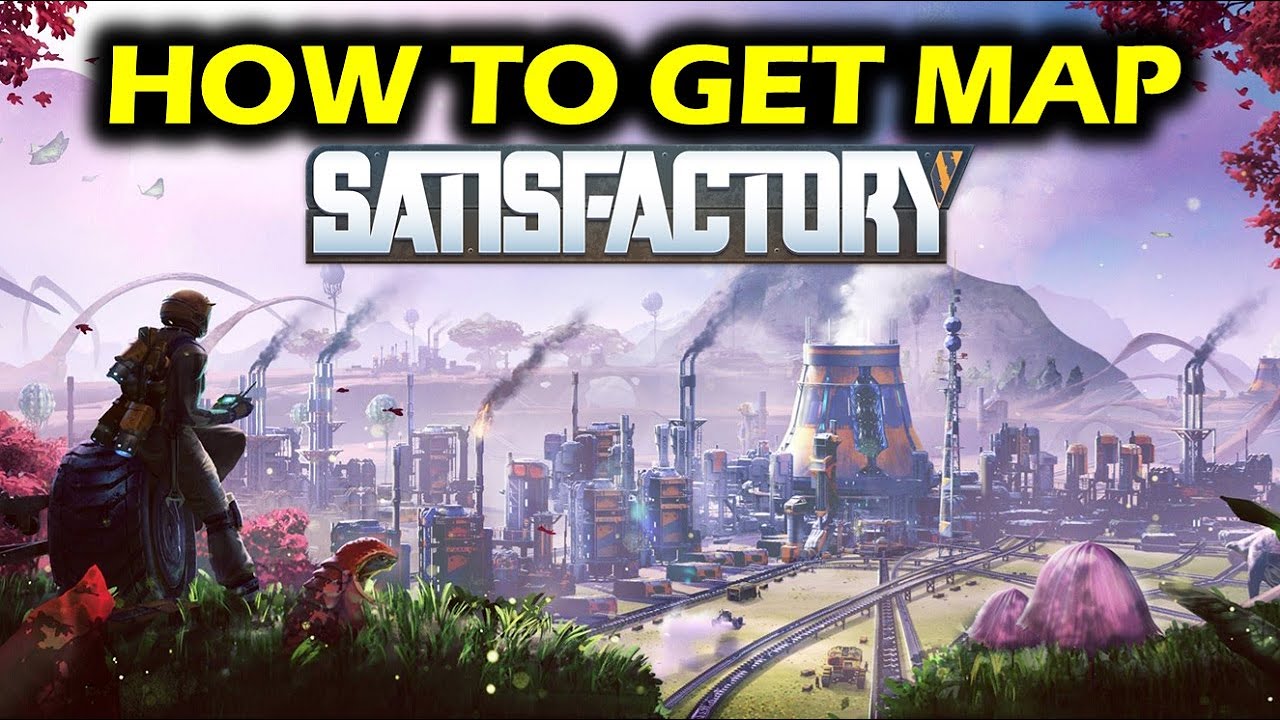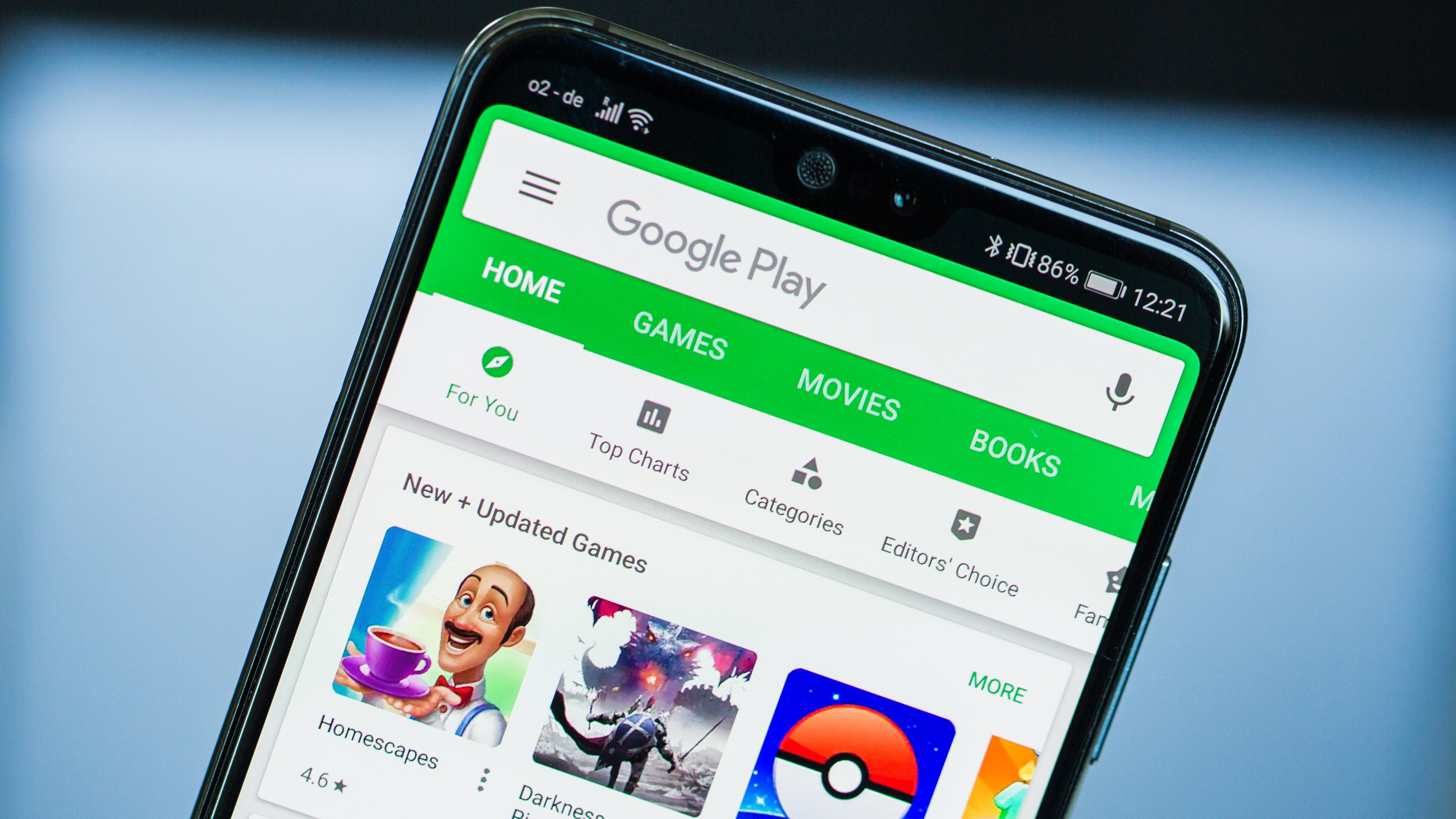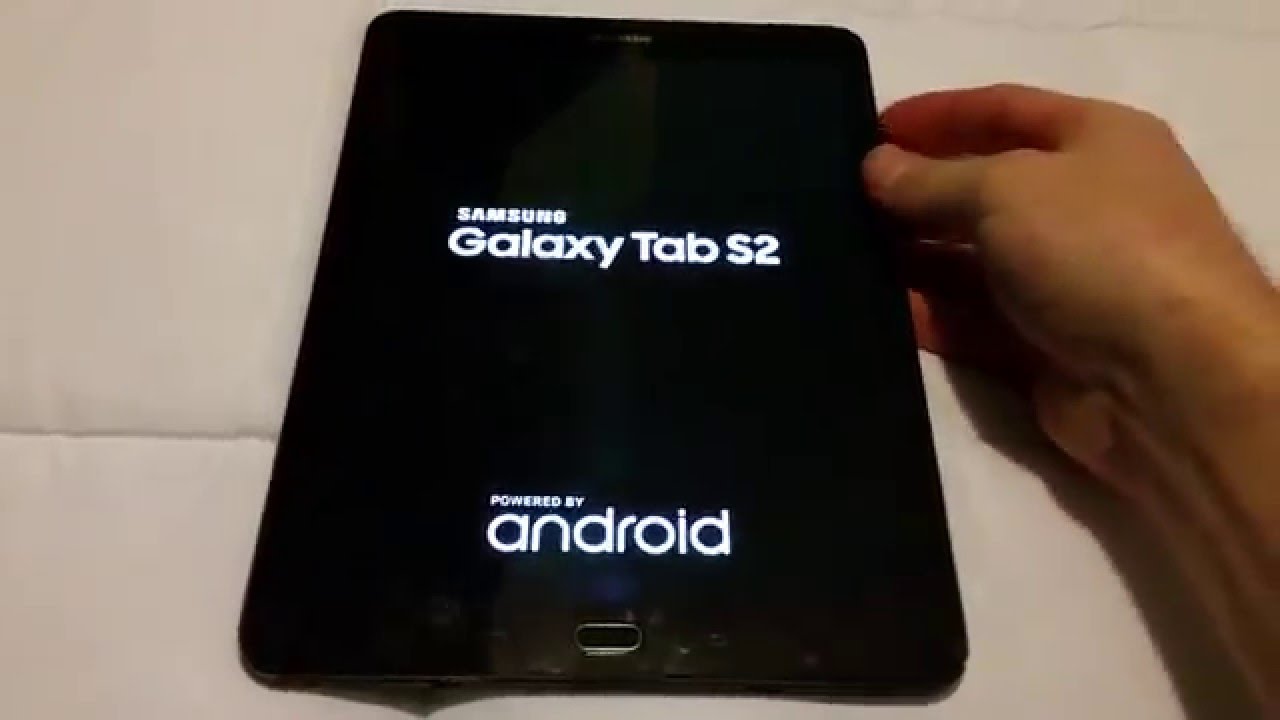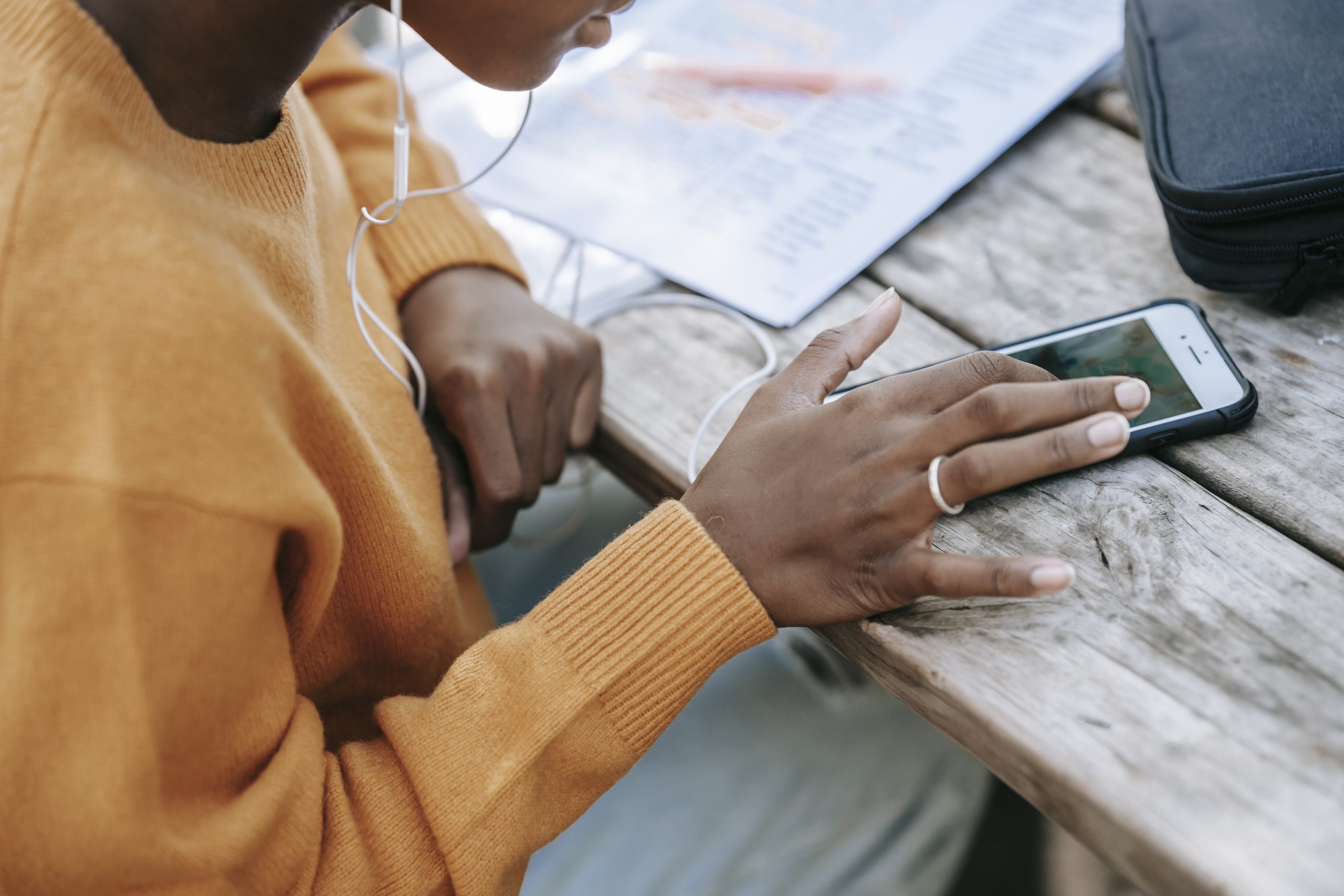If you own a Huawei P20 Pro, you may have encountered the frustrating problem of random reboots. These unexpected restarts can disrupt your usage and cause inconvenience. However, there are several troubleshooting steps you can take to identify and fix the underlying issue. In this comprehensive guide, we will walk you through various solutions to resolve the random reboot problem on your Huawei P20 Pro.
Let’s dive in and explore each of these solutions in detail.
1. Force Restart
A simple yet effective troubleshooting step for various software-related issues is to perform a force restart. This method helps refresh the system and resolve temporary bugs. Since the Huawei P20 Pro does not have a removable battery, you can force a restart by following these steps:
- Press and hold the power button until the screen goes black.
- Release the power button and wait for the Huawei logo to appear.
If the random reboot issue persists after the force restart, proceed to the next troubleshooting step.
2. Cache Partition Wipe
Corrupted system cache can sometimes cause random reboots on the Huawei P20 Pro. To resolve this issue, you can try wiping the cache partition. Here’s how:
- Turn off your device.
- Press and hold the Volume Up and Power buttons simultaneously for at least 10 seconds.
- Release the buttons when the Honor logo appears.
- After the EMUI screen shows up with recovery mode options, use the Volume Down button to scroll to the “Wipe cache partition” option.
- Press the Power button to confirm the selection.
- Use the Volume buttons to highlight the next options and the Power button to confirm.
Performing a cache partition wipe can help resolve software-related issues and improve system performance. If the random reboot problem persists, move on to the next solution.
3. Install Updates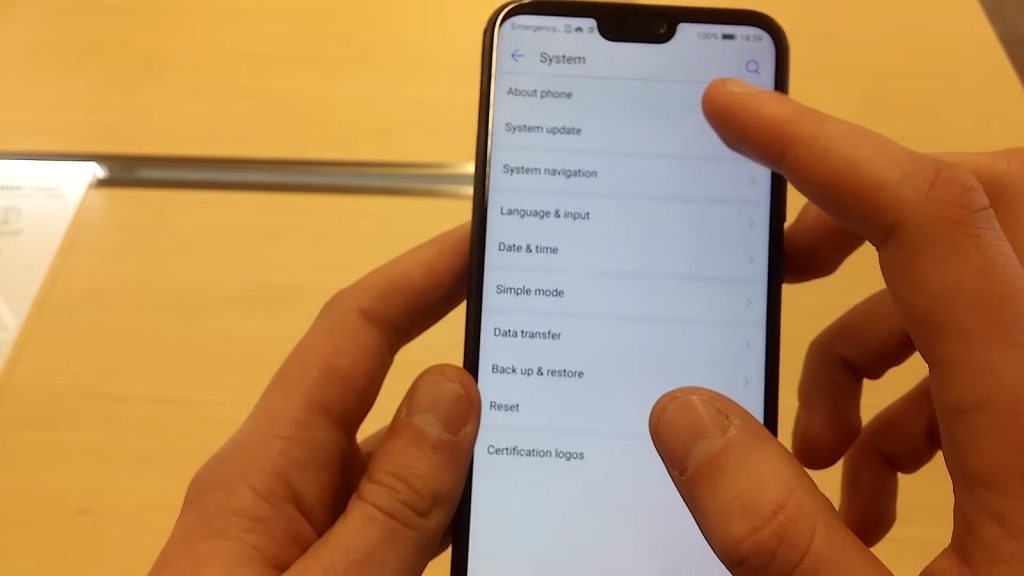
Outdated operating system versions or incompatible apps can sometimes cause random reboots. Ensure that your Huawei P20 Pro is running the latest OS version to minimize software-related issues. Follow these steps to check for updates:
- Go to Settings.
- Tap on System.
- Select System Update.
- Tap the option to Check for Updates.
Additionally, check for any pending app updates through the Google Play Store app. Launch the Play Store and navigate to the Updates section to install any available updates. After installing updates, restart your Huawei P20 Pro to ensure proper implementation of the software changes.
4. Check for Bad Apps
Third-party apps can sometimes interfere with the Android system, leading to random reboots. To check if a downloaded app is causing the problem, you can boot your Huawei P20 Pro into safe mode. Follow these steps:
- Turn off your phone.
- Turn on your phone.
- Once the Huawei logo screen is displayed, press the Volume Down button repeatedly until you see “Safe Mode” at the bottom of the screen. If unsuccessful, repeat steps 1-3 until you enter safe mode.
Safe mode blocks third-party or downloaded apps, allowing you to identify if any of these apps are causing the random reboot issue. To determine the problematic app, follow these steps:
- Exit safe mode by restarting your device.
- Check if the problem persists.
- If the problem returns, boot into safe mode again.
- Uninstall an app, starting with the most recently downloaded one.
- After each removal, restart your device and observe whether the issue is resolved.
- Repeat steps 1-4 until you identify the culprit app.
- Once you remove the app causing the problem, you can reinstall the other apps that you removed.
5. Overheating
Overheating can also cause random reboots on the Huawei P20 Pro. When the device’s core temperature reaches a certain level, it is designed to shut off automatically to prevent damage. If you notice that your device reboots when it heats up, it indicates an overheating problem. There can be various reasons for overheating, including hardware faults or software-related issues.
To determine if the overheating is due to a software bug, you can perform a factory reset. However, before proceeding with a factory reset, ensure your device has cooled down by turning it off and leaving it for at least 30 minutes. If the overheating persists, consider performing a factory reset.
6. Factory Reset
A factory reset can help resolve software-related issues and provide a fresh start for your Huawei P20 Pro. However, please note that a factory reset will erase all data on your device, so it is essential to back up your important files before proceeding. Here’s how you can perform a factory reset:
- Turn off your phone.
- Press and hold the Power Button and Volume Up Button simultaneously.
- Hold down the buttons until the Huawei logo disappears from the display and the screen turns black.
- Release the buttons.
- After a moment, the boot menu will be displayed.
- Use the volume keys to navigate to the “Wipe Cache Factory Reset” option, then select it using the power key.
- Reboot your phone once the process is completed.
After performing a factory reset, give your Huawei P20 Pro at least 24 hours to run without any third-party apps. This will help determine if the random reboot issue is resolved or if a specific app was causing the problem.
7. Send the Phone in for Repair
If you have exhausted all the troubleshooting steps mentioned above and the random reboot issue still persists, it may indicate a hardware fault. In such cases, it is best to contact Huawei and send your device in for repair. As an end user, there’s only so much you can do to resolve hardware-related problems. Let the professionals at Huawei’s Service Center diagnose and fix the issue for you.
Remember to provide detailed information about the random reboot problem when contacting Huawei’s support team. This will help them understand the issue better and provide an appropriate solution.
Conclusion
Experiencing random reboots on your Huawei P20 Pro can be frustrating, but by following the troubleshooting steps mentioned in this guide, you can identify and resolve the underlying issue. Start with simple solutions like force restarting and cache partition wipe, then proceed to more advanced steps like installing updates and checking for bad apps. If the problem persists, consider factors like overheating or perform a factory reset. If all else fails, it’s time to seek professional assistance by contacting Huawei for repairs.
Remember to back up your important data before performing any troubleshooting steps that may result in data loss. By following these steps and seeking professional help when necessary, you can address the random reboot issue on your Huawei P20 Pro and enjoy a more reliable smartphone experience.