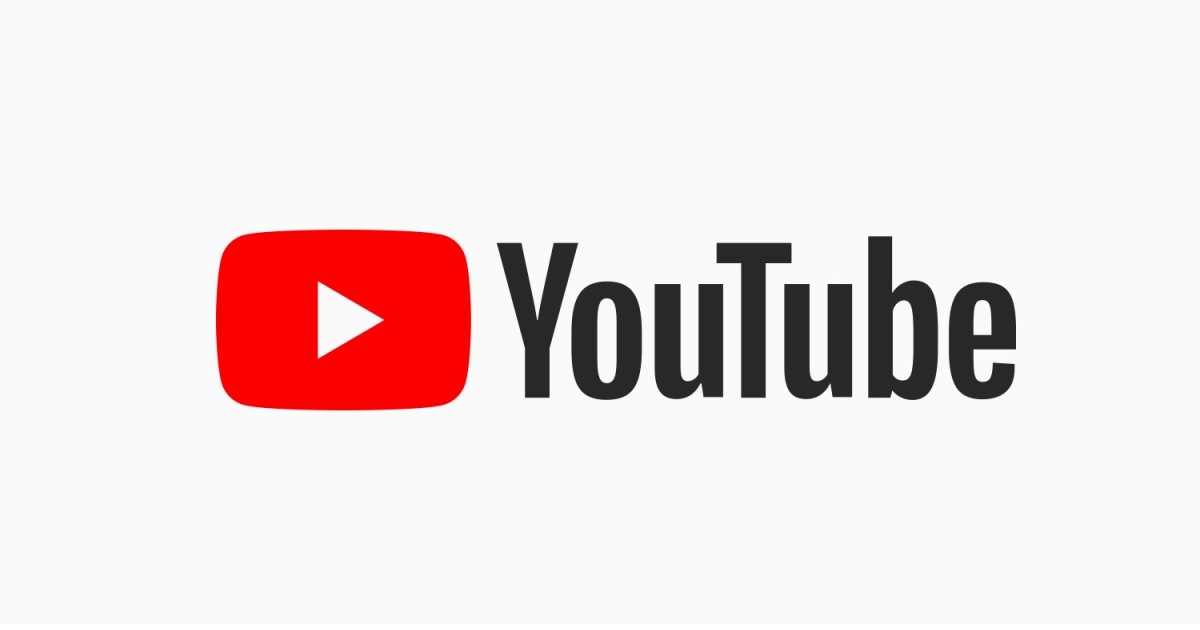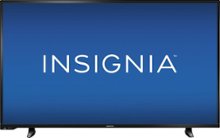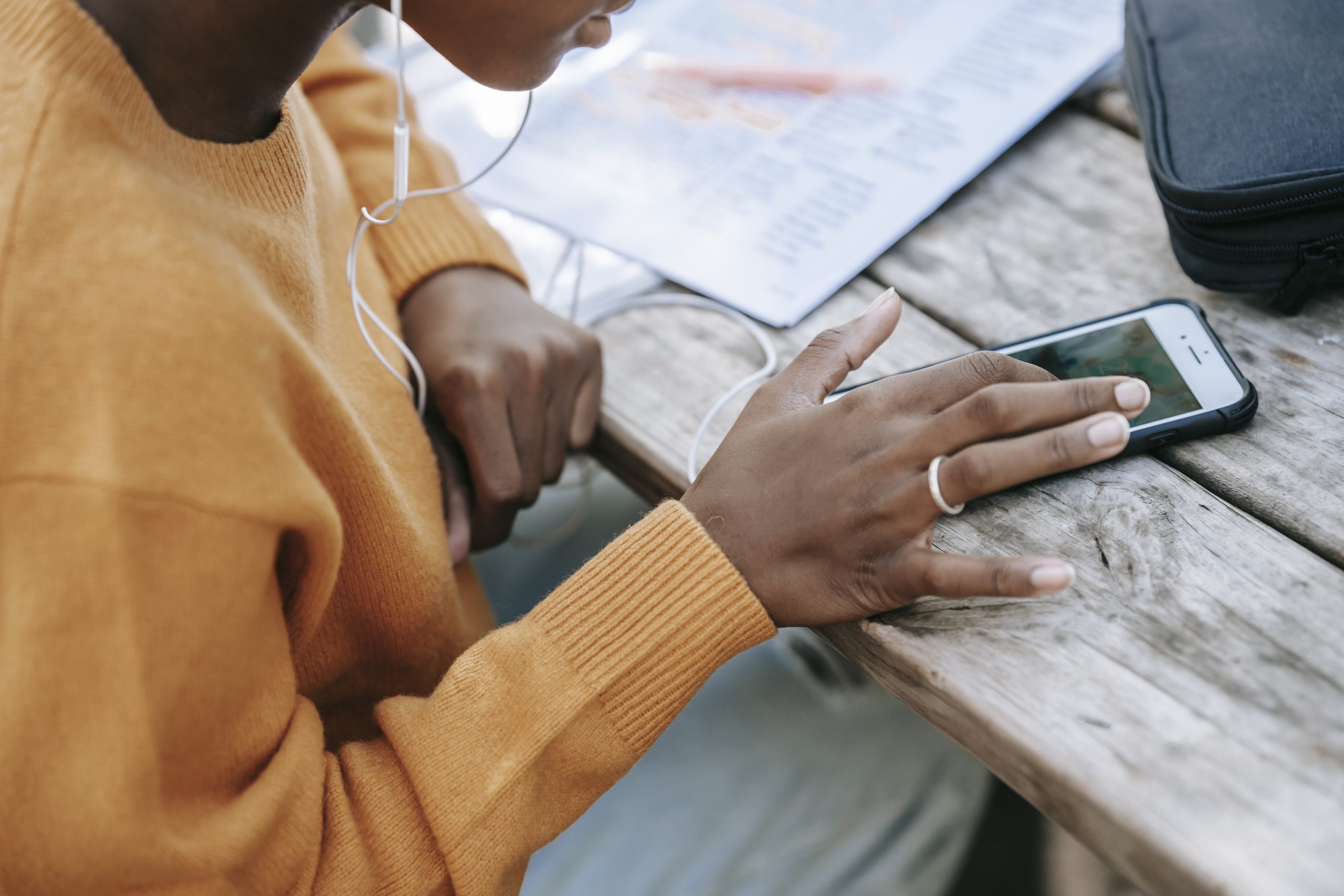Using an adblocker to prevent YouTube ads can be frustrating when it fails to work as expected. If you’re experiencing issues with Adblock not working on YouTube in 2023, you’re not alone. Many users face the challenge of still encountering ads despite having an adblocker enabled. In this comprehensive troubleshooting guide, we’ll delve into common causes for Adblock not working on YouTube and provide step-by-step solutions to help you resolve the issue.
Why Adblock May Not Be Working on YouTube
Seeing more ads on YouTube even with an adblocker enabled can be attributed to various factors. Here are some common reasons why Adblock may fail to block ads on YouTube:
Changes in Chromium Browsers: Recent updates in Chromium-based browsers, such as Google Chrome, can sometimes conflict with YouTube’s ad delivery system, causing adblockers to become less effective.
Incorrect Adblock Settings: Misconfigured settings in your adblocker extension can result in ads slipping through. It’s crucial to ensure that your adblocker is properly configured for YouTube.
Outdated Browser Version: Using an outdated version of your web browser can lead to compatibility issues and prevent adblockers from working effectively. Keeping your browser up to date is essential.
Corrupted Browser Cache and Cookies: Accumulated cache and cookies in your browser may interfere with the functioning of adblockers. Clearing the cache and cookies can help resolve this issue.
Conflicts with Other Browser Extensions: In some cases, conflicts between your adblocker and other installed browser extensions can affect the ad-blocking functionality on YouTube.
Adblock Extension Issues: Outdated or corrupted versions of the adblocker extension itself can cause problems. Updating or reinstalling the extension may resolve the issue.
How to Fix Adblock Not Working on YouTube in 2023
To address the issue of Adblock not working on YouTube, follow these comprehensive troubleshooting steps:
Turn Off AdBlock Extension and Enable It Again
Start by disabling and re-enabling your Adblock extension. This simple step can often refresh the ad-blocking functionality. Here’s how to do it based on your browser:
For Safari:
- Launch Safari and click on the Menu button.
- Select Preferences and go to the Extensions tab.
- Untick the “Enable this extension” option to deactivate Adblock.
- Close Safari and reopen it.
- Enable the Adblock extension again.
For Chrome:
- Launch Chrome and click on the three vertical dots menu icon.
- Select Extensions from the list.
- Locate Adblock in the extensions list.
- Turn off the Adblock toggle.
- Close Chrome and check if the issue persists.
- If the problem persists, reopen the Adblock extension.
For Firefox:
- Open Firefox and click on the three vertical lines menu icon.
- Go to Add-ons and Themes(or use the Ctrl+Shift keys).
- In the Firefox Extensions tab, locate the Adblock extension.
- Turn off the Adblock toggle.
- Close Firefox and check if the issue persists.
- Log Out of Your YouTube Account and Log Back In: Sometimes, signing out of your Google account and signing back in can refresh the account syncing and resolve ad-related issues. Follow these steps:
- Open YouTube and click on the Profile section at the top right.
- Choose “Sign Out” to log out of your Google account.
- Wait for a few minutes, then click on the Sign In button.
- Enter your account details and sign in.
- Play a video to check if ads still appear.
- Clear Browser Cache and Cookies: Accumulated cache and cookies in your browser can interfere with adblockers. Clearing them can help restore the functionality. Follow these steps to clear cache and cookies:
- Open your web browser and click on the Menu button.
- Go to History and select “Clear browsing history data”.
- Ensure that the cache and cookies options are selected.
- Click OK to clear your browser data.
- Update the Web Browser: Ensure that your web browser is up to date to avoid compatibility issues and potential bugs. An outdated browser version can hinder the proper functioning of adblockers. Follow these steps to update your browser:
- Launch your web browser.
- Click on the Menu button(three vertical dots icon) in the top-right corner.
- Navigate to Settings or Options, depending on your browser.
- Look for the About section or a similar option.
- The browser will automatically check for updates and install them if available.
- Restart your browser after the update.
- Ensure Adblocker is Up-to-Date: Updating your adblocker extension ensures you have the latest filters and improvements to block ads effectively. Here’s how to update your adblocker:
- Open your web browser and visit the extension store.
- Search for your adblocker extension(e.g., Adblock, YouTube Adblocker).
- If an update is available, install it.
- Alternatively, you can uninstall the extension and reinstall the latest version from the extension store.
- Update AdBlock Filter List: Updating the AdBlock filter list can improve it’s effectiveness in blocking ads on YouTube. Follow these steps to update the filter list:
- Open your web browser and go to the extension list.
- Locate the AdBlock extension and click on it to open it’s settings.
- Go to the filter list settings or options.
- Look for an option to update the filter list.
- Follow the provided instructions to update the list.
- Reinstall AdBlock: If the above steps didn’t resolve the issue, reinstalling the Adblock extension can help. Here’s how to reinstall the extension:
- Open your web browser and go to your browser’s extension page.
- Locate the Adblock extension and remove or uninstall it.
- Go to the extension store for your browser and search for Adblock.
- Add or install the extension again.
- Try Using Another Adblocker: If all else fails, you can try using an alternative adblocker extension. There are various adblockers available online. AdGuard AdBlocker is a popular choice known for it’s reliability in blocking ads on YouTube and other websites.
Conclusion
By following these comprehensive troubleshooting steps, you should be able to resolve the issue of Adblock not working on YouTube in 2023. It’s essential to keep your web browser and adblocker up to date, clear cache and cookies regularly and check for conflicts with other browser extensions. Enjoy an uninterrupted viewing experience on YouTube without those pesky ads!
Experiencing difficulties with your Device, check out our “How To” page on how to resolve some of these issues.