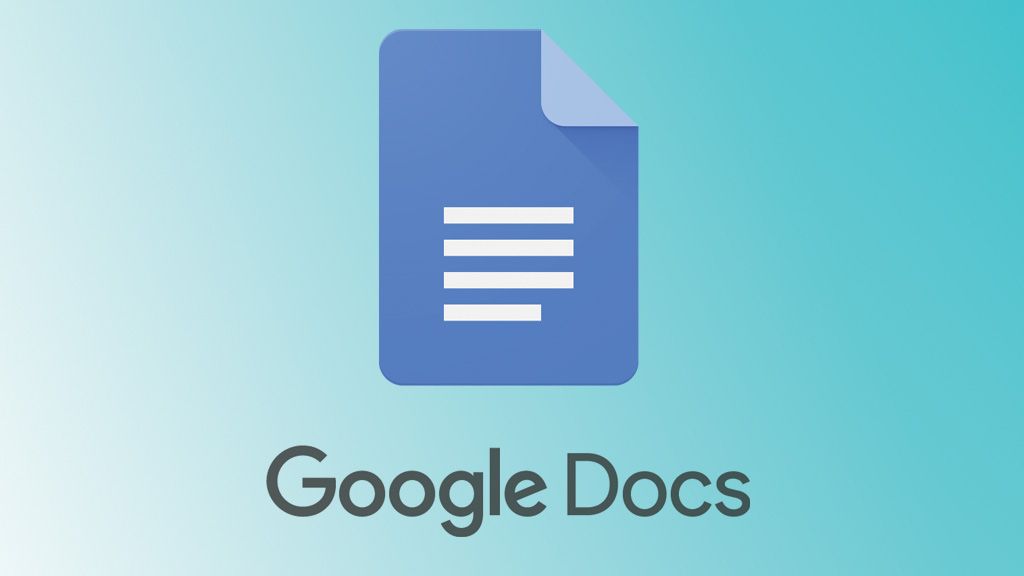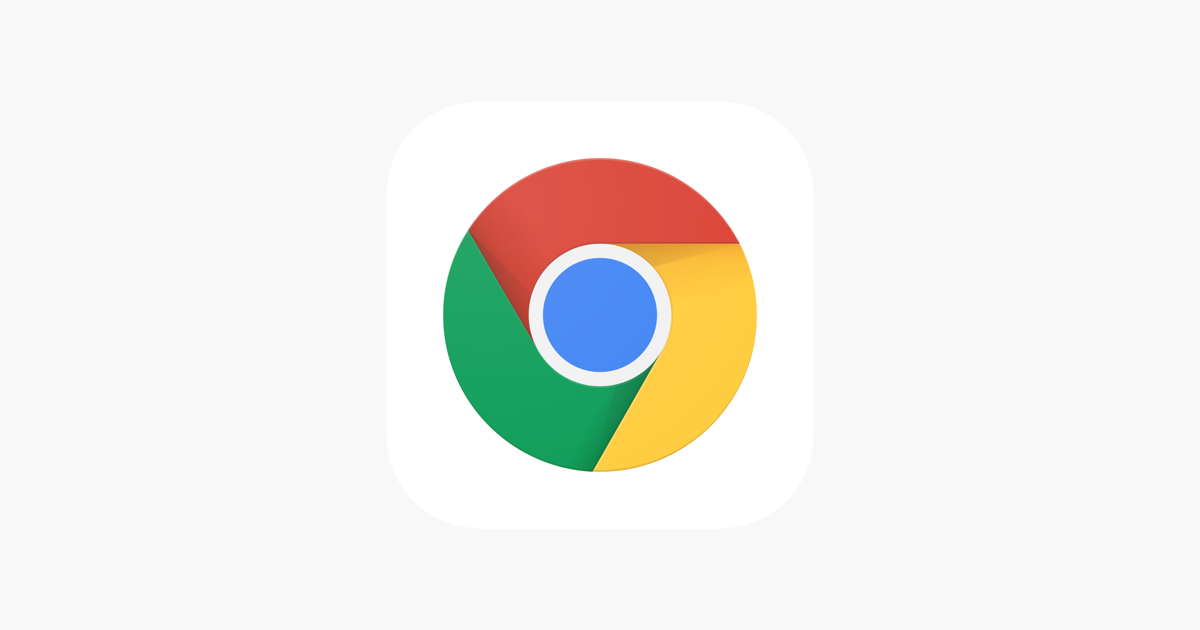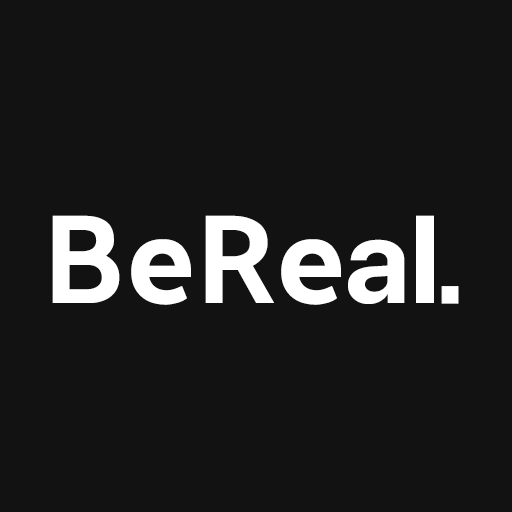In this guide, we will address the perplexing issue of System Data Storage Full on iPhone 14 Pro/Max devices and provide various methods to resolve it. Despite the impressive features of the latest iPhones, some users have encountered a unique and frustrating problem: their device’s storage is mysteriously increasing over time, even when no new content is being downloaded. After investigating, it was discovered that the culprit behind this issue is the System Data storage partition, which, in some cases, can consume a significant portion of total storage.
For instance, on a 1TB device, this System Data partition has grown to occupy as much as 600GB, a staggering amount. Even on 256GB devices, it can consume 70-80GB of space. Notably, this storage is not being filled from iCloud because users don’t even have this much cloud storage available. So, what is causing this issue?
Why is iPhone 14 Pro/Max System Data Leading to Storage Full?
When a new device is added to an iCloud account, it begins downloading all iCloud-synced files. During this initial sync phase, these files are temporarily stored on the device to prevent conflicts with the servers. The duration of this temporary storage depends on the amount of data being synced.
However, after waiting for 4-5 days, if the issue persists, it is unlikely solely related to iCloud sync. While this change may be frustrating, it’s essential to avoid jumping to conclusions without concrete evidence. Fortunately, there are a few practical workarounds that may help you resolve the System Data Storage Full issue on your iPhone 14 Pro/Max. Let’s explore them without delay.
How to Fix iPhone 14 Pro/Max System Data Storage Full
Before proceeding, it’s advisable to take a complete device backup as a precaution. The following workarounds may help alleviate the issue:
Temporary Solutions
If you urgently need storage space and your device isn’t allowing new files due to this bug, consider these temporary fixes:
- Restart your iPhone.
- Turn off Wi-Fi.
These actions should temporarily restore the correct storage meter for the system partition, providing you with a brief window to manage your storage.
Reinstall WhatsApp
For some users, the messaging app from Meta(formerly Facebook) was the cause of the problem. They resolved the issue by backing up their WhatsApp data to iCloud, reinstalling the app and then restarting their phone. Try this method to check if it resolves the System Data Storage Full issue.
Disable Significant Location
Surprisingly, disabling the Significant Location feature in settings resolved the issue for some users. Follow these steps to give it a try:
- Go to Settings > Privacy & Security.
- Navigate to “Location Services” > “System Services”.
- Scroll down to “Significant Locations” and disable it.
Check if this fix resolves the System Data Storage Full issue on your iPhone 14 Pro/Max.
Carry Out iCloud Backup & Restore over Carrier Data
If you have an unlimited or high-data plan, consider resetting your device and restoring data from iCloud, but perform the entire restore process over carrier data(cellular data). This may help resolve the issue.
Wait Before Restoring Data
After resetting your device, refrain from restoring data immediately. Wait for at least 20-30 minutes before beginning the restore process. Some users found this workaround effective in resolving the issue.
Manually Reconfigure Device
A few users reported success by not restoring data from iCloud but instead manually configuring their devices after a reset. You can try this method to see if it works for you.
Conclusion
That’s it! These are the six different methods to address the System Data Storage Full issue on the iPhone 14 Pro/Max. It’s perplexing that such a significant issue has gone somewhat unnoticed for several days. We will continue to monitor the situation and update this guide with any additional workarounds or official responses from developers. In the meantime, these workarounds provide the best possible solutions for the problem.
If you discover a workaround that works for you, please share it in the comments section to assist others facing the same issue. Developers have yet to acknowledge this problem officially or provide an estimated fix rollout date. We will update this guide as soon as new information becomes available.
Experiencing difficulties with your Device, check out our “How To” page on how to resolve some of these issues.