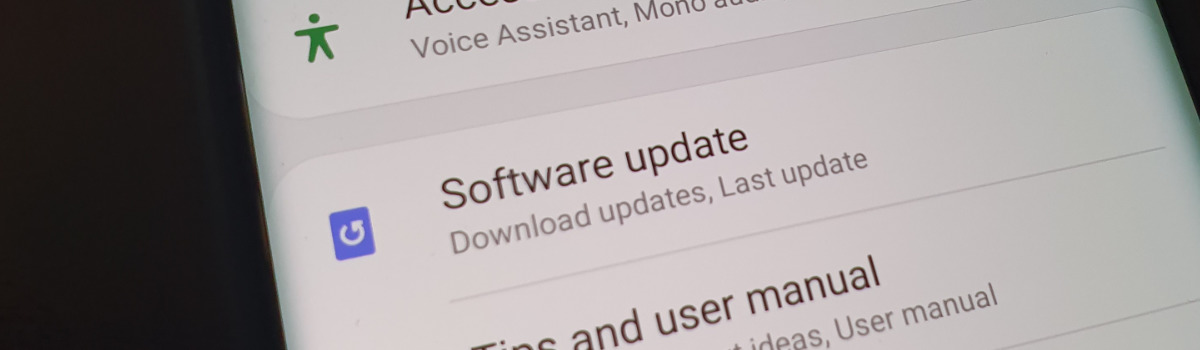As the proud owner of the new iPhone 15 Pro or 15 Pro Max, you’re undoubtedly enjoying the cutting-edge features and sleek design. However, some users have reported experiencing overheating issues with their devices. Overheating can not only be concerning but also potentially damaging to your iPhone’s performance and longevity. In this comprehensive guide, we’ll explore various solutions to fix the overheating problem on your iPhone 15 Pro and 15 Pro Max. So, let’s dive in and address this issue head-on.
Understanding the Overheating Issue
It’s normal for a phone to generate heat during heavy usage or when subjected to high temperatures. However, the iPhone 15 Pro and 15 Pro Max seem to be affected by overheating more frequently than their predecessors. Some users have even reported their devices becoming excessively hot during initial setup.
Apple has acknowledged this issue and stated that the iPhone may become warmer during the first few days after setup but should eventually stabilize. However, if your iPhone continues to overheat, it’s essential to take action to prevent any potential damage to the hardware.
Potential Causes of Overheating
Several factors can contribute to the overheating problem on your iPhone 15 Pro and 15 Pro Max. Let’s examine some of the most common causes:
- Intensive Usage: Running resource-intensive tasks, such as gaming or multitasking with multiple apps, can generate excessive heat.
- Incompatible Charger: Using a charger that is not certified by Apple or has become damaged over time may cause overheating during charging.
- Poorly Designed Case: Some phone cases may trap heat and hinder proper heat dissipation, leading to overheating.
- Background App Refresh: Constantly refreshing apps in the background can strain your device’s resources and contribute to overheating.
- Outdated iOS: A bug in the operating system can sometimes lead to overheating. Updating to the latest iOS version can potentially resolve this issue.
Solutions to Fix iPhone 15 Pro and 15 Pro Max Overheating
Now that we understand the potential causes of overheating, let’s explore practical solutions to address this issue effectively.
1. Reboot your Phone
If you notice that your iPhone 15 Pro or 15 Pro Max is becoming uncomfortably hot to the touch, a simple reboot can provide temporary relief. By restarting your device, you’ll halt all background processes and reduce the strain on the system, allowing it to cool down.
To reboot your iPhone, follow these steps:
- Press and hold the power button until the “Slide to power off” option appears.
- Swipe the power off slider to the right.
- Wait for a few seconds, then press and hold the power button again until the Apple logo appears.
2. Keep out of Sunlight
High ambient temperatures, especially when combined with direct sunlight, can significantly contribute to your iPhone’s overheating. To prevent this, avoid exposing your device to direct sunlight for extended periods. If you’re outdoors on a sunny day, keep your iPhone in a pocket or bag to shield it from excessive heat.
Furthermore, refrain from using resource-intensive apps while exposed to sunlight, as this can exacerbate the overheating issue.
3. Use the Apple Charger
Using an incompatible or damaged charger can potentially cause overheating during the charging process. To ensure optimal charging and minimize the risk of overheating, use a charger that is certified by Apple. These chargers are specifically designed to provide the correct power output for your iPhone 15 Pro and 15 Pro Max.
If you suspect that your charger is damaged, it’s crucial to replace it promptly. Using a damaged charger can lead to more severe battery-related issues in the long run.
4. Use a Decent Case
The choice of phone case can significantly impact your iPhone’s heat dissipation capabilities. Poorly designed cases may trap heat and impede proper airflow, leading to overheating. To mitigate this risk, invest in a case that is certified by Apple or from a reputable brand known for its quality and attention to heat dissipation.
A well-designed case will help dissipate heat more effectively, ensuring that your iPhone remains within safe operating temperatures.
5. Disable Background App Refresh
Background App Refresh is a useful feature that allows apps to update their content in the background. While this can enhance user experience, it can also contribute to excessive heat generation and drain the battery.
To disable Background App Refresh, follow these steps:
- Open the Settings app on your iPhone.
- Scroll down and tap on “General.”
- Select “Background App Refresh.”
- Choose to disable it completely or selectively for specific apps.
By disabling Background App Refresh, you’ll reduce the strain on your device’s resources and potentially alleviate the overheating issue.
6. Delete High-Performance Apps
Certain apps, particularly those that require significant processing power, can contribute to your iPhone’s overheating. High-performance games and resource-intensive applications like Instagram or Uber may strain the device, leading to increased temperatures.
Consider deleting or updating these apps to address the overheating issue. To identify battery-draining apps, navigate to the Battery section under Settings and review the battery consumption for each app. This way, you can make informed decisions about which apps to remove or update.
7. Update iOS to the Latest Version
Apple regularly releases iOS updates that address various issues, including performance and stability improvements. If your iPhone 15 Pro or 15 Pro Max is experiencing overheating problems, it’s worth checking for any available updates.
To update your iOS, follow these steps:
- Open the Settings app on your iPhone.
- Tap on “General.”
- Select “Software Update.”
- If an update is available, tap “Download and Install.”
Updating to the latest iOS version can potentially resolve the overheating issue by addressing any software bugs or glitches that may contribute to the problem.
8. Contact Support
If none of the aforementioned solutions resolve the overheating problem on your iPhone 15 Pro or 15 Pro Max, it’s advisable to seek assistance from Apple’s customer support. They have the expertise to diagnose and address hardware or software issues that may be causing the overheating problem.
You can reach out to Apple support either by visiting an authorized service center or filing a complaint through their online customer care portal.
Conclusion
Dealing with an overheating iPhone can be frustrating and concerning. However, by following the solutions outlined in this guide, you can effectively mitigate and resolve the overheating issue on your iPhone 15 Pro and 15 Pro Max.
Remember to reboot your device, avoid direct sunlight, use a certified charger and a well-designed case, disable Background App Refresh, delete high-performance apps, and keep your iOS updated. If all else fails, don’t hesitate to contact Apple’s customer support for further assistance.
By implementing these solutions, you can ensure that your iPhone 15 Pro or 15 Pro Max operates smoothly and remains within safe temperature ranges, allowing you to enjoy your device without any overheating concerns.
Disclaimer: The information provided in this article is for educational purposes only. We do not guarantee specific results or take responsibility for any damage that may occur to your device. Please exercise caution when implementing any solutions.