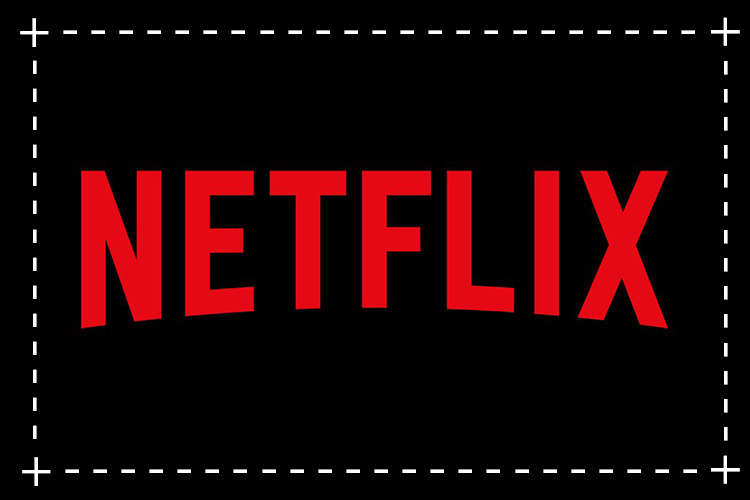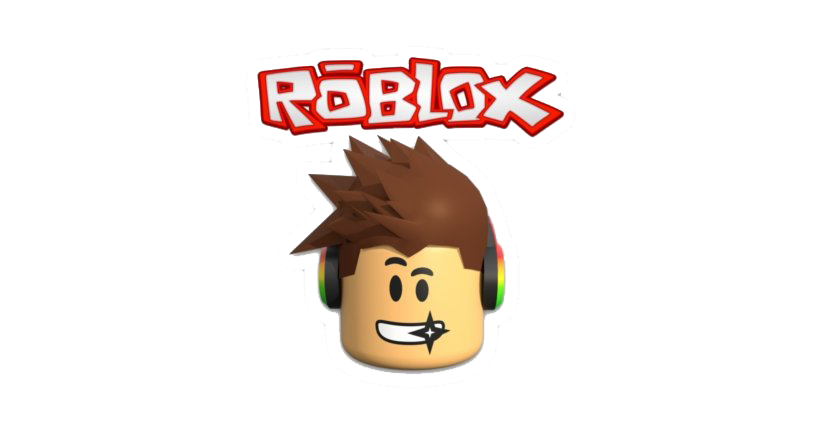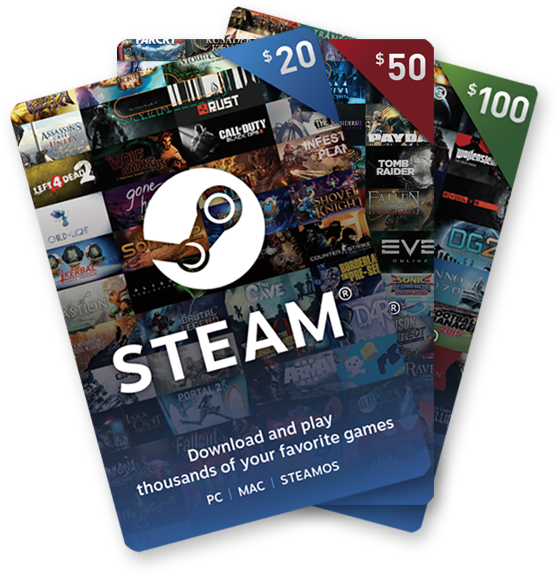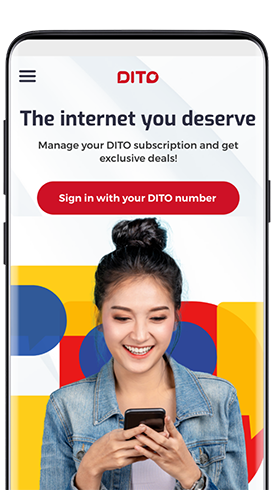The iPhone XS Max is a popular device among Apple enthusiasts, but some users have reported encountering phone call problems. If you’re experiencing issues with receiving or making phone calls on your iPhone XS Max, don’t worry. In this comprehensive guide, we’ll walk you through troubleshooting steps to help resolve these problems. By following these solutions, you’ll be able to get back to making and receiving calls smoothly on your iPhone XS Max.
Things to Check
Before diving into the troubleshooting steps, it’s important to check a few things on your iPhone XS Max. These factors can contribute to phone call problems:
- Network Connection: Ensure that your iPhone XS Max has a stable network connection. Poor signal strength could prevent you from making or receiving calls.
- Airplane Mode: Check if Airplane Mode is enabled on your device. If it is on, you won’t be able to make or receive calls. Disable Airplane Mode by going to Settings > Airplane Mode and toggling it off.
- Do Not Disturb Settings: Verify if Do Not Disturb mode is activated. When enabled, it can block incoming calls. To turn it off, go to Settings > Do Not Disturb and toggle off the switch.
- Call Forwarding: Check if Call Forwarding is enabled. If it’s turned on, it can prevent you from receiving calls. Disable Call Forwarding by going to Settings > Phone > Call Forwarding and toggling it off.
Once you’ve checked these settings and made the necessary adjustments, proceed to the troubleshooting steps below.
Steps to Resolve iPhone XS Max Phone Call Problems
Soft Reset
Performing a soft reset can resolve various software-related issues, including phone call problems. Follow these steps to perform a soft reset on your iPhone XS Max:
- Press and hold the side or power button along with either volume button simultaneously.
- Continue holding the buttons until the “Slide to power off” option appears on the screen.
- Slide the power off slider to the right to turn off your iPhone XS Max.
- After a few seconds, press and hold the power button until the Apple logo appears on the screen.
Now, check if the phone call problems have been resolved by making a test call.
Install Updates for Carrier and iOS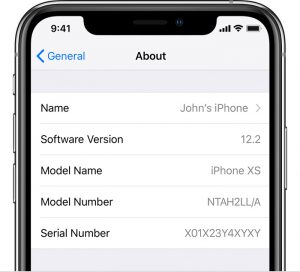
Updating your iPhone XS Max with the latest carrier and iOS updates can often fix phone call issues. Here’s how to do it:
Check for Carrier Updates:
- Go to Settings > General > About and wait for a few seconds.
- If a carrier update is available, a prompt will appear on the screen.
- Tap on the update option and follow the instructions to install the update.
Update iOS:
- Navigate to Settings > General > Software Update.
- If an iOS update is available, tap on “Download and Install.”
- Follow the on-screen instructions to complete the update process.
Ensure that you are connected to a stable Wi-Fi network during the update to avoid any interruptions.
Reset Network Settings
Resetting the network settings on your iPhone XS Max can help resolve network configuration issues that may be causing phone call problems. Follow these steps to reset network settings:
- Open the Settings app on your iPhone XS Max.
- Tap on General.
- Scroll down and select Reset.
- Tap on “Reset Network Settings.”
- Enter your device passcode if prompted.
- Confirm the reset by tapping on “Reset Network Settings” again.
After the reset is complete, set up your Wi-Fi network again, and check if the phone call problems have been resolved.
Additional Tips
In addition to the troubleshooting steps mentioned above, here are some additional tips to consider:
- Check for iPhone XS Max Updates: Regularly check for software updates specifically for the iPhone XS Max. These updates often include bug fixes and improvements that can help resolve phone call issues.
- Contact Apple Support: If the phone call problems persist after following the troubleshooting steps, it’s advisable to reach out to Apple Support for further assistance. They can provide personalized solutions based on your specific device and situation.
- Consider Resetting to Factory Settings: If all else fails, you can try resetting your iPhone XS Max to factory settings. However, keep in mind that this will erase all data on your device, so make sure to back up your important files before proceeding.
- Seek Professional Repair: If the phone call problems persist even after attempting all the troubleshooting steps and contacting Apple Support, it may be necessary to seek professional repair services. Authorized Apple service providers can diagnose and fix hardware-related issues that might be causing the problem.
Remember, troubleshooting steps may vary depending on the specific iOS version and carrier settings you have. The steps outlined in this guide are general solutions that have worked for many iPhone XS Max users facing phone call problems.
Conclusion
By following the steps above, you should be able to resolve the phone call problems on your iPhone XS Max and enjoy uninterrupted communication once again. If you encounter any difficulties or have further questions, don’t hesitate to seek assistance from Apple Support or a qualified professional.