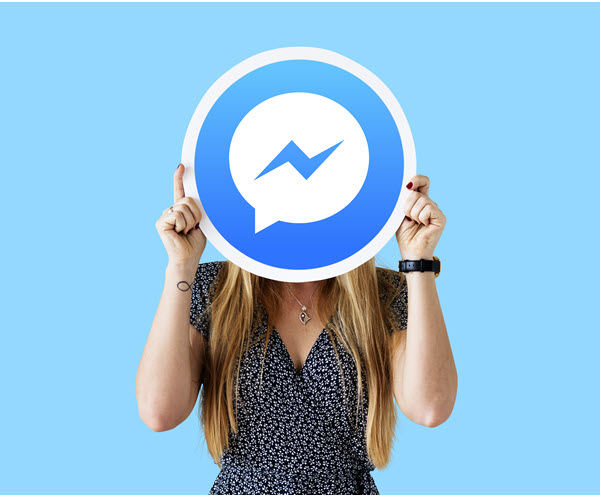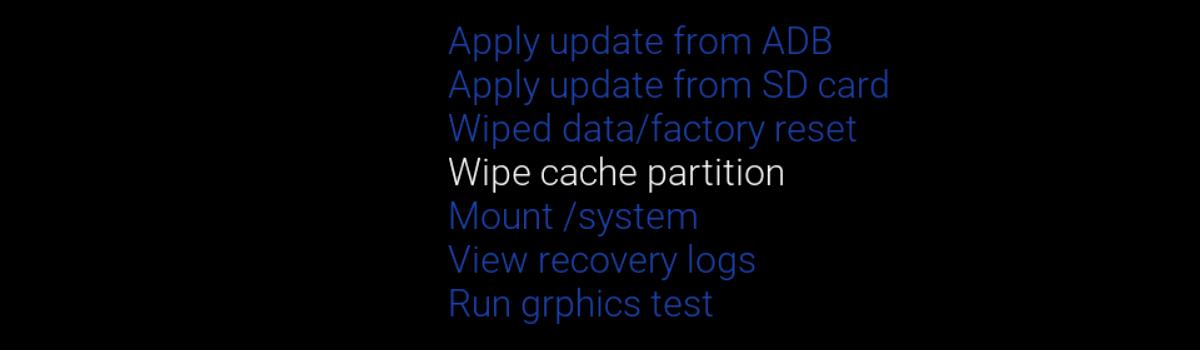As our lives become increasingly interconnected, instant messaging applications like Facebook Messenger have become essential for staying connected with friends and family. However, it can be frustrating when you encounter issues with notifications not working, leading to missed messages and updates. In this comprehensive guide, we will explore various solutions to fix the “Facebook Messenger notifications not working” issue on both iPhones and Android devices. So, whether you’re experiencing silent notifications or no notifications at all, we’ve got you covered.
How to Fix Messenger Notification Not Working on iPhone/Android
When Messenger notifications stop working, it could be due to several underlying issues. Let’s explore each possible cause and its corresponding solution.
1. Check Internet Connection
Before diving into other troubleshooting steps, ensure that your internet connection is stable. Slow or intermittent connectivity can hinder notifications from coming through. You can run a speed test to gauge the strength of your network.
2. Check if Your Phone is in Do Not Disturb Mode
If your device is in Do Not Disturb mode, you will not receive any notifications, including Messenger notifications. Disable Do Not Disturb mode to start receiving notifications again.
On Android:
- Go to Settings > Sound & Vibration > Do Not Disturb.
- Toggle Do Not Disturb OFF if it is ON.
On iPhone:
- Go to Settings > Focus > Do Not Disturb.
- Toggle Do Not Disturb OFF if it is ON.
3. Check if App Notifications are Allowed on Device
Ensure that the Messenger app is allowed to send notifications on your device. Here’s how to check and enable Messenger notifications:
On Android:
- Go to Settings > Apps > App Management > Messenger.
- Tap Manage Notifications and set it to Allow.
On iPhone:
- Go to Settings > Notifications > Messenger.
- Toggle Allow Notifications ON and set Sound and Badges to ON as well.
4. Check if Push Notifications are Enabled in the App
To receive Messenger notifications, you need to enable notifications both on your device and within the app. Here’s how to enable push notifications in the Messenger app:
Step 1: Launch Messenger and tap your profile picture at the top left.Step 2: Scroll down and tap Notifications and Sounds.Step 3: Set your notification preferences and toggle off Do Not Disturb if you want to receive notifications.
5. Check if Background Access is Allowed
Messenger requires the ability to run in the background to send notifications effectively. Here’s how to enable background access on Android and iPhone:
On Android:
- Go to Settings > Apps > App Management > Messenger.
- Tap Battery Usage.
- Tap Allow Background Activity to let the app run in the background.
On iPhone:
- Go to Settings > General > Background App Refresh.
- Look for Messenger and toggle it ON.
6. Check if Contacts are Unmuted
It’s possible that Messenger notifications are not working for specific contacts because they are accidentally muted. Here’s how to unmute them:
Step 1: Open the Messenger app and tap Chats from the bottom bar.Step 2: Look for a muted bell symbol across any chat threads.Step 3: Tap the contact and then tap the profile name.Step 4: Tap Unmute to enable Messenger notifications for that contact.
7. Reinstall Messenger
If none of the above fixes have helped, try uninstalling and reinstalling the Messenger app on your device. Here’s how to do it:
On Android:
- Go to Settings > Apps > App Management > Messenger.
- Tap Uninstall and confirm by tapping OK.
On iPhone:
- Tap and hold the Messenger icon to get a contextual menu.
- Tap Remove App and then tap Delete App to confirm.
8. Contact Support
If none of the above steps resolve the issue, consider reaching out to Messenger’s customer support for personalized assistance.
How to Fix Messenger Notifications Not Working On Apple Watch
When it comes to Apple Watch, fixing Messenger notification issues can be slightly more complex. Here’s what you need to do:
1. Check if the Watch is in Silent Mode
Silent Mode on Apple Watch is different from Do Not Disturb mode on your iPhone. Enabling Silent Mode on Apple Watch will only silence the watch itself, not your other devices. Ensure that Silent Mode is OFF to receive sound notifications.
- Open the Watch app on your iPhone.
- Tap My Watch at the bottom of the screen.
- Scroll to Sound & Haptics and make sure Silent Mode is OFF.
2. Set Messenger Notifications on Apple Watch
To receive Messenger notifications on your Apple Watch, follow these steps:
Step 1: Launch the Watch app on your iPhone.Step 2: Tap My Watch and scroll to find Messenger under Available Apps.Step 3: Tap Install to install Messenger on your Apple Watch. Ensure that your watch is close by and unlocked.
3. Restart Apple Watch
If the Messenger notifications are still not working on your Apple Watch, try restarting it. Here’s how:
- With the Watch disconnected from the charger, press and hold the Side button until the shut-down screen appears.
- Slide to power off the Watch.
- After a few seconds, press the Side button again to restart the Watch.
4. Force Restart the Apple Watch
If a simple restart doesn’t resolve the issue, try force restarting your Apple Watch. This can help in situations where things are not working as expected.
- Press and hold both the crown and the side button together until the Apple logo appears.
5. Uninstall and Reinstall Messenger on Apple Watch
If all else fails, you can try uninstalling and reinstalling the Messenger app on your Apple Watch. Here’s how:
- Press the digital crown on your Apple Watch to view the apps.
- Tap and hold the Messenger icon until the icons start jiggling.
- Tap Edit Apps and then tap the X button on the Messenger app.
- Confirm the deletion of Messenger.
- Reinstall Messenger from the Watch app on your iPhone.
Conclusion
In conclusion, resolving Messenger notification issues is essential for staying connected and receiving timely updates. By following the steps outlined in this guide, you can fix the “Facebook Messenger notifications not working” issue on both iPhones and Android devices. Remember to check your internet connection, disable Do Not Disturb mode, allow app notifications, enable push notifications, grant background access, unmute contacts, reinstall the app if necessary, and seek support if all else fails. Additionally, for Apple Watch users, ensure that Silent Mode is off, install Messenger on your watch, restart or force restart the watch if needed, and consider reinstalling the app if the issue persists. With these solutions, you can regain control over your Messenger notifications and enjoy seamless communication with friends and family.