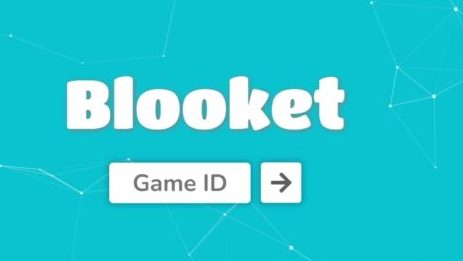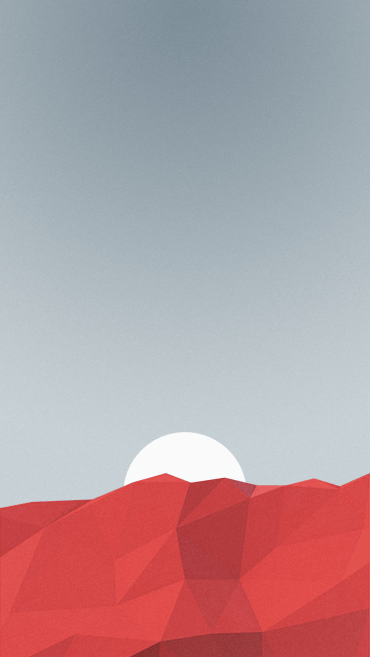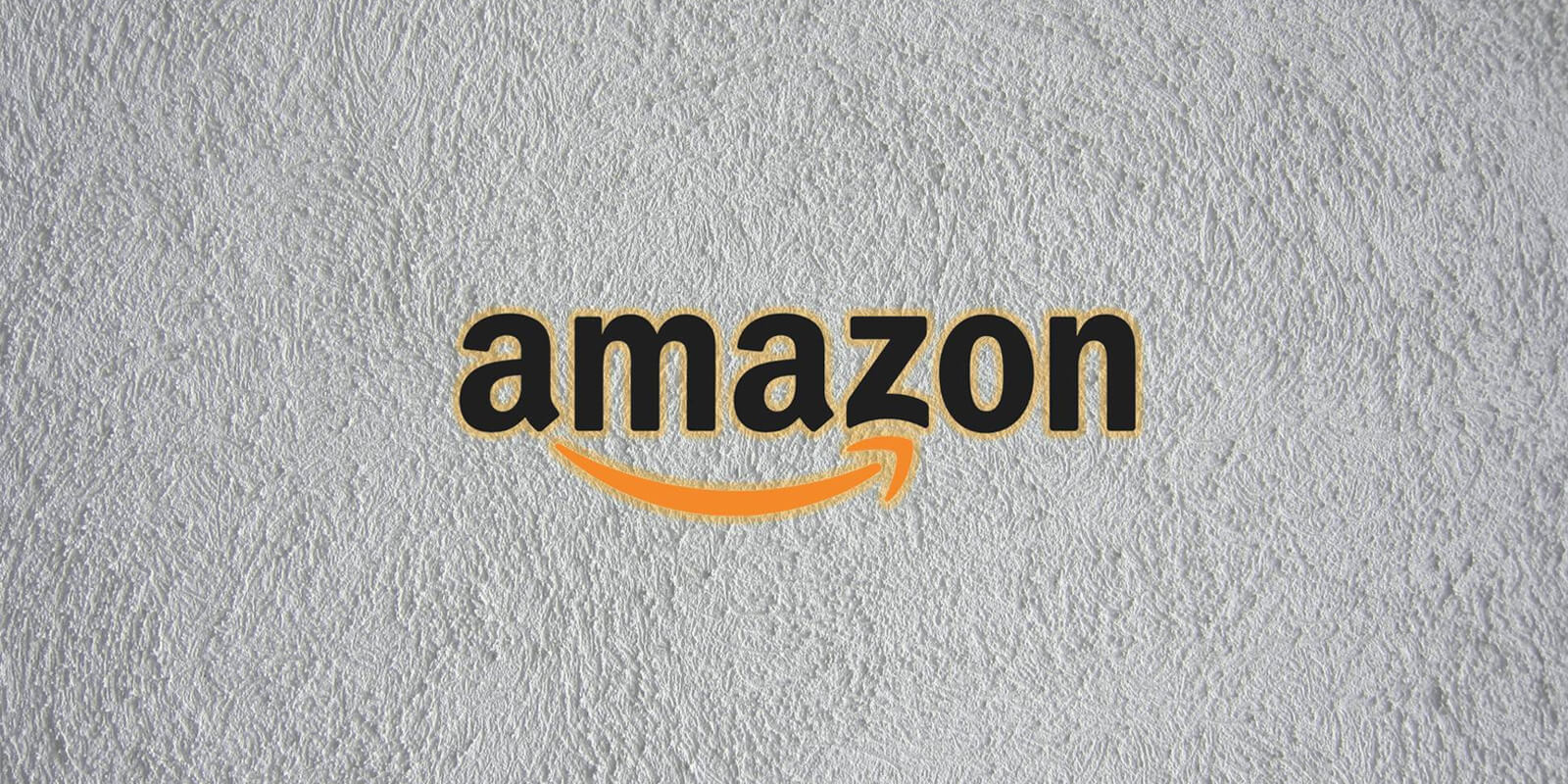Modern Warfare 2, a beloved game among gamers, has recently made its way to all platforms worldwide. While many players have praised its improvements and smoother gameplay, some have encountered issues with the voice chat not functioning properly. This can be a significant hindrance when trying to communicate with friends or engage in banter during online matches. Fortunately, we’re here to help. In this guide, we will explore some potential causes of the MW2 voice chat not working issue and provide actionable solutions to fix it.
Why is MW2 Voice Chat Not Working?
The voice chat not working in MW2 can be attributed to a variety of factors, including system issues and incorrect audio settings. Some common causes of this issue include the microphone not being selected as the input device and outdated audio drivers for PC users. Additionally, hardware problems with the microphone itself can also lead to voice chat malfunctions. Understanding these potential causes will help us identify and address the issue effectively.
How to Fix Voice Chat Not Working in MW2
To resolve the voice chat issue in MW2, we have compiled a list of potential fixes. By following these steps, you can hopefully eliminate the problem and enjoy seamless communication while playing the game.
Check In-Game Audio Settings
- Open the MW2 game and navigate to the Settings menu.
- Select the Audio option.
- Scroll down to the Voice Chat section.
- Ensure that the Voice Chat option is toggled on.
- Choose either Headset or Microphone from the drop-down menu for the Voice Chat Device category.
- Test your device by enabling the Microphone Test option.
By checking and adjusting the in-game audio settings, you can verify if the voice chat is properly configured and functioning.
Turn On Crossplay Communication
Please note that this method is specifically for console users, as crossplay cannot be toggled off for PC players.
- Press the Options button to access the game’s settings.
- Select the Account & Network category.
- Toggle on the crossplay and crossplay communication options.
Enabling crossplay communication ensures that you can communicate with players on different platforms, resolving potential voice chat issues.
Leave and Rejoin Your Party’s Voice Chat
Although it may seem unlikely, leaving and rejoining your party’s voice chat has been reported to fix the issue for some users. Follow these steps:
- Leave your current voice channel.
- Rejoin the voice chat after a few moments.
Please note that this may provide a temporary solution, as the voice chat function may stop working again after a few hours. If this occurs, repeat the leave and rejoin process.
Conclusion
We hope this guide has helped you resolve the voice chat not working issue in Modern Warfare 2. By following the steps outlined, you can troubleshoot and fix the problem, allowing for smooth communication with your friends and fellow players. Remember to check your in-game audio settings, enable crossplay communication if applicable, and try leaving and rejoining your party’s voice chat. If the issue persists, we recommend reaching out to the game’s support team for further assistance. Happy gaming!
FAQs
Q: Can I fix the MW2 voice chat issue on my own?
Yes, by following the troubleshooting steps provided in this guide, you can attempt to fix the voice chat issue in MW2.
Q: Why is my MW2 voice chat not working?
There can be several reasons for the voice chat not working in MW2, including system issues, incorrect audio settings, and hardware problems with the microphone.
Q: Are there any other solutions to fix the MW2 voice chat issue?
The methods mentioned in this guide are the most common and effective solutions. However, if the issue persists, you may want to contact the game’s support team for further assistance.