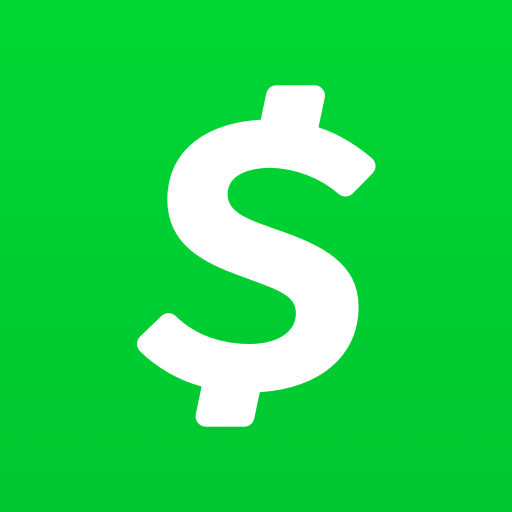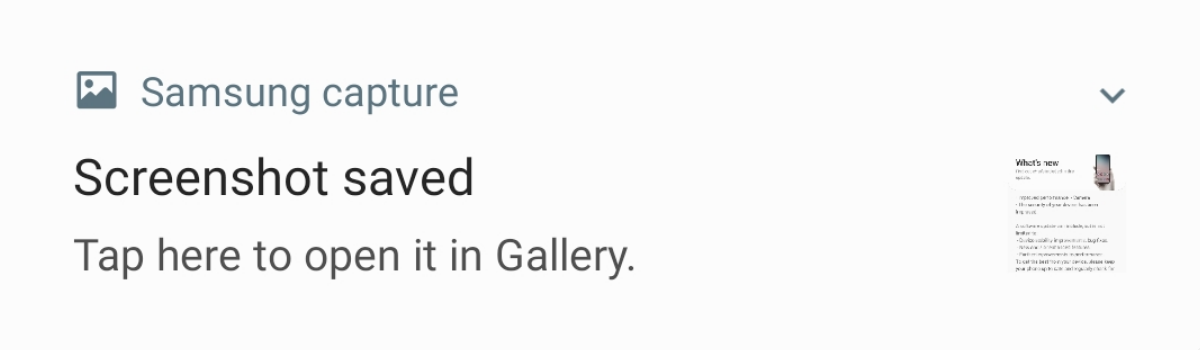Call of Duty: Modern Warfare 3 is a popular game that offers an immersive multiplayer experience. However, some players have reported encountering issues when trying to play the multiplayer mode. If you are facing problems with Modern Warfare 3 multiplayer, don’t worry. In this guide, we will explore some common issues and provide actionable solutions to help you get back into the game.
Troubleshooting “Steam Error Cannot Play Modern Warfare 3 Multiplayer”
If you are encountering the “Steam Error Cannot Play Modern Warfare 3 Multiplayer” message, there are a few solutions you can try to resolve the issue. Here are three possible fixes that have worked for many players.
Solution 1: Verify Integrity of Game Cache
The first solution involves verifying the integrity of the game cache through Steam. Follow these steps to fix the issue:
- Open Steam and ensure that Modern Warfare 3 is not running.
- Right-click on the Steam icon in your taskbar and select “Library.”
- Locate “Call of Duty: Modern Warfare 3” in your library and right-click on it.
- Select “Properties” and navigate to the “LOCAL FILES” tab.
- Click on the “VERIFY INTEGRITY OF GAME CACHE” button.
- Be patient as this process may take up to 20 minutes.
- Once the verification is complete, repeat the same process for “Call of Duty: Modern Warfare 3 – Multiplayer.”
- Restart your PC and try playing Modern Warfare 3 multiplayer again.
Solution 2: Check Voice Options
Another possible solution involves adjusting the voice options in Modern Warfare 3. Follow these steps:
- Open Modern Warfare 3 and navigate to the Multiplayer menu.
- Go to “OPTIONS” and select “Voice.”
- Make sure the “Mute All” option is set to “Yes.”
- Exit the game and restart your PC.
- Launch Modern Warfare 3 multiplayer again.
- Go back to the Options menu and ensure that “Mute All” is still selected as “Yes.”
- If everything is in order, you should be able to play Modern Warfare 3 multiplayer.
Solution 3: Reach Out to Activision Support
If the above solutions don’t resolve your issue, it’s time to contact Activision Support. They have dedicated teams to assist players with technical problems. File a complaint regarding your specific issue, providing as much detail as possible. Activision Support will reach out to you and work towards a resolution.
Dealing with Connectivity Issues in Modern Warfare 3 Campaign
Apart from multiplayer issues, some players may experience connectivity problems in the Modern Warfare 3 campaign mode. Here are some steps you can take to address these issues.
Check for Log-in Surge
If you’re unable to log into the game, there might be a surge of log-ins overwhelming the Call of Duty servers. Wait for a while until the server traffic subsides, and then try logging in again. Alternatively, you can change the region you’re playing in using a VPN or the in-game server settings. This can help you find a less crowded server and improve your chances of successful log-in.
Verify Server Availability
Occasionally, the Modern Warfare 3 servers may undergo maintenance, making it impossible to log into the game. To check if the servers are experiencing issues, visit the official Call of Duty Twitter page. Developers often provide updates on any ongoing server-related problems. If the servers are down, you’ll need to wait until they are back up and running before you can log back into the game.
Disable VPN and Third-party Software
Using a VPN can sometimes interfere with the game’s network connection. If you’re using a VPN or any other third-party software, try disabling them and then attempt to log into Modern Warfare 3 again. VPNs, while useful for reducing ping, can also cause network connection errors in multiplayer titles. Disabling them might help resolve the issue.
Check Your Internet Connection
Connectivity problems on your end can also contribute to network issues in Modern Warfare 3. Restart your router and try connecting to a different gateway to see if it resolves the problem. If you continue to experience problems with Modern Warfare 3 and other multiplayer titles, consider reaching out to your internet service provider for assistance.
Contact Activision Support
If none of the above solutions work, it’s time to seek help from Activision Support. File a complaint detailing the issue you’re facing, including any error messages you receive. Activision Support will work with you to find a resolution to your specific problem.
Conclusion
Remember, these solutions are intended to address common issues with Modern Warfare 3 multiplayer and connectivity. If you encounter a different problem or have a unique situation, don’t hesitate to seek assistance. By following the steps outlined above, you can increase your chances of resolving the issue and getting back to enjoying the thrilling multiplayer experience of Modern Warfare 3.