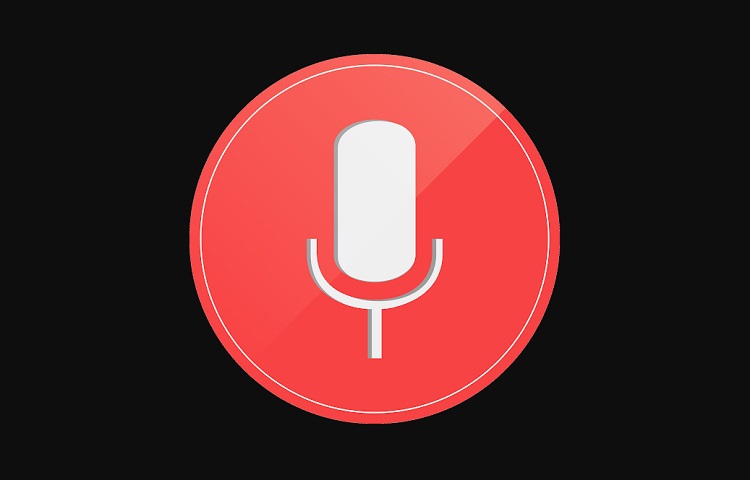Netflix is a widely popular movie streaming service that allows users to enjoy a vast library of movies and TV shows. However, like any other online platform, Netflix is not immune to errors and issues. One such error that users may encounter is the error code F7053-1803. This error code is often reported by Google Chrome and Mozilla Firefox users when they try to access Netflix. In this article, we will discuss the possible causes of this error and provide you with effective solutions to fix it.
Error Code F7053-1803: Causes and Solutions
The error code F7053-1803 can occur due to various reasons. Understanding these causes is crucial in finding the appropriate solutions. Let’s take a look at the possible causes and how you can fix this error.
Cookies play a significant role in maintaining your browsing sessions and preferences. If cookies are disabled in your Firefox or Google Chrome browser, you may encounter the error code F7053-1803 when trying to access Netflix. To resolve this issue, follow the steps below:
- Disable Incognito Mode: Both Google Chrome and Firefox offer an Incognito mode that prevents cookies, cache, and history from being stored. However, this mode can interfere with Netflix. To disable Incognito mode, simply close the Incognito window and restart your browser.
- Enable Cookies: In both Google Chrome and Firefox, you can enable cookies to ensure a smooth Netflix experience. Here’s how:
- Google Chrome: Open Chrome, click the three-dot icon in the top-right corner, select “Settings,” scroll down, click “Advanced,” go to the “Privacy and security” section, and click “Cookies and other site data.” Finally, enable the “Allow all cookies” option.
- Firefox: Open Firefox, click the three horizontal lines in the top-right corner, select “Options,” go to the “Privacy & Security” section, and choose the option “Firefox will remember history” under the “History” tab.
Corrupted cookie data can also lead to the error code F7053-1803. Clearing Netflix cookies can help resolve this issue. Follow these steps to clear Netflix cookies:
- Clear Cookies: Visit netflix.com/clearcookies from your browser. This will automatically clear all Netflix cookies and log you out of your account. After clearing the cookies, try accessing Netflix again.
Cached Browser Data Corruption
Cached browser data corruption can interfere with the normal functioning of Netflix and trigger the error code F7053-1803. To fix this issue, you can try clearing the cached data in your browser. Here’s how:
- Clear Cached Data: Open your browser’s settings menu, navigate to the “Privacy” or “History” section, and find the option to clear cached data. Click on it to clear the cached data.
Private Browsing Issues
Private browsing modes, such as Incognito mode in Chrome, can sometimes cause conflicts with Netflix and result in the error code F7053-1803. Disabling private browsing can help resolve this issue. Follow these steps to disable private browsing:
- Disable Private Browsing: Simply close the private browsing window and restart your browser. This will disable the private browsing mode, and you should be able to access Netflix without encountering the error code F7053-1803.
Outdated Browser
Using an outdated version of Google Chrome or Firefox can also lead to the error code F7053-1803. It’s essential to keep your browser up to date to avoid compatibility issues. Follow these steps to update your browser:
- Update Google Chrome: Open Chrome, click the three-dot icon in the top-right corner, go to “Help,” and click “About Google Chrome.” Chrome will automatically check for updates and install them if available. Restart your browser after the update.
- Update Firefox: Open Firefox, click the three horizontal lines in the top-right corner, go to “Help,” and click “About Firefox.” Firefox will check for updates and install them if available. Click the “Restart to Update Firefox” button to complete the update process.
Final Words
Encountering the error code F7053-1803 while using Netflix can be frustrating, but with the solutions provided in this article, you should be able to resolve the issue and enjoy uninterrupted streaming. Remember to follow the steps carefully and ensure that your browser is up to date. If you have any additional ideas or suggestions for fixing this error, feel free to share them in the comments. Happy streaming!