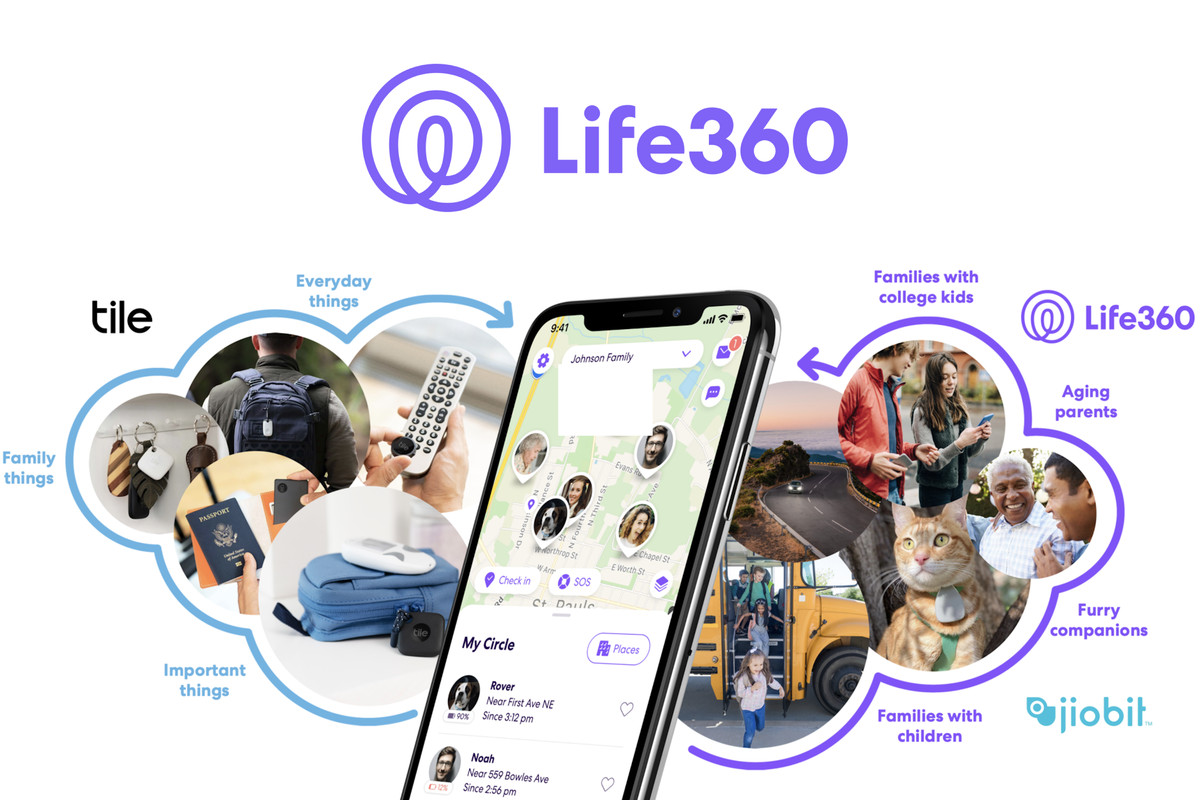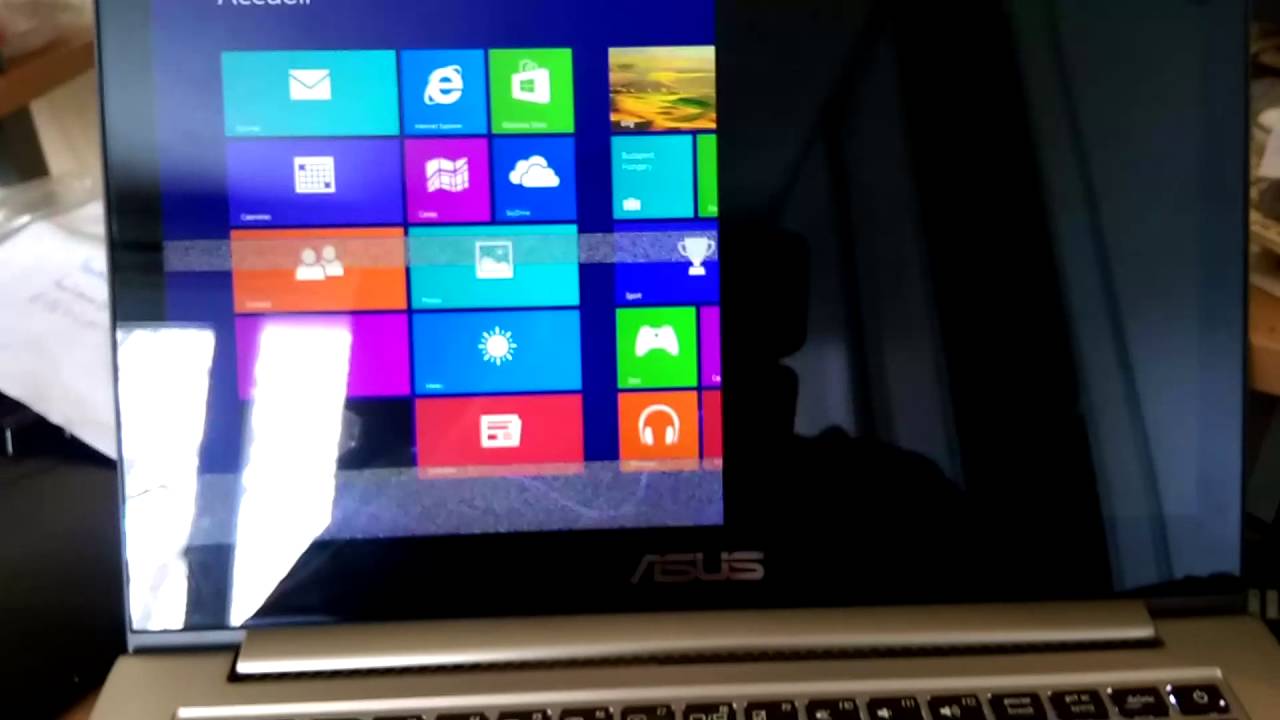Are you tired of encountering the frustrating Netflix error code tvq-st-137 when you’re in the middle of your favorite show? We understand how annoying it can be when technical issues interrupt your streaming experience. But worry not! In this comprehensive guide, we will explore the causes behind Netflix error code tvq-st-137 and provide you with practical methods to fix it. So grab your popcorn and let’s dive in!
1. Understanding Netflix Error TVQ-ST-137
Netflix Error TVQ-ST-137 is a common issue that occurs when users are trying to stream their favorite content on Netflix. It can be frustrating to encounter this error, especially when you’re in the middle of an exciting show or movie. This error code indicates that there is a problem with the streaming process, preventing you from enjoying uninterrupted entertainment. However, with the right troubleshooting steps, you can easily resolve this error and get back to binge-watching your favorite shows.
Causes Behind Netflix Error TVQ-ST-137
Network Connection Issues
One of the primary causes of Netflix Error TVQ-ST-137 is a weak or unstable network connection. When your device fails to establish a stable connection with the Netflix servers, the error code is triggered. This can be a result of various factors, including network congestion, router or modem issues, or even temporary disruptions in your internet service. To resolve this, you need to ensure a stable and reliable network connection.
Outdated Netflix App
Another common cause of Netflix Error TVQ-ST-137 is using an outdated version of the Netflix app. Netflix regularly releases updates to enhance the streaming experience and fix any bugs or glitches. If you’re using an outdated version of the app, it may not be compatible with the latest server configurations, leading to the error code. Updating the Netflix app to the latest version can often resolve this issue.
Device Software Updates
Just like the Netflix app, your device’s software also requires regular updates to maintain compatibility with streaming services. Outdated device software can cause conflicts and compatibility issues, leading to the TVQ-ST-137 error code. It’s essential to keep your device’s operating system up to date to ensure smooth streaming.
Cache and Data Buildup
The cache and data stored by the Netflix app on your device can sometimes become corrupted or overloaded, leading to the TVQ-ST-137 error. Clearing the cache and data can help resolve this issue by refreshing the app’s temporary files and removing any conflicting data. The process of clearing the cache and data may vary depending on the device you’re using.
DNS Configuration Problems
Improper DNS (Domain Name System) configuration can also result in Netflix Error TVQ-ST-137. DNS acts as a bridge between your device and the Netflix servers, translating domain names into IP addresses. If there are issues with your DNS settings, it can disrupt the communication between your device and Netflix, leading to the error code. Configuring the DNS settings correctly can often resolve this issue.
ISP (Internet Service Provider) Instability
Sometimes, the instability of your Internet Service Provider (ISP) can contribute to Netflix Error TVQ-ST-137. If your ISP experiences fluctuations or disruptions in its service, it can affect the streaming quality and cause the error code to appear. Contacting your ISP and seeking assistance can help resolve this issue by ensuring a stable internet connection.
Compatibility Issues
Certain devices may not be fully compatible with the Netflix app, leading to the TVQ-ST-137 error. This can happen if your device’s hardware or software configurations are not in line with the requirements of the Netflix app. Checking the compatibility of your device with Netflix and considering alternative streaming devices can help resolve this issue.
Netflix Server Overload
During peak hours or periods of high demand, the Netflix servers can become overloaded, leading to streaming issues and error codes like TVQ-ST-137. When too many users are trying to access the service simultaneously, it can put a strain on the servers, impacting the streaming experience. Waiting for less busy times or choosing less crowded servers can often resolve this issue.
Method 1: Check the Network Connection
A stable network connection is crucial for uninterrupted streaming on Netflix. Follow these steps to check and improve your network connection:
- Check your Wi-Fi signal strength: Move closer to your router or modem to ensure a strong Wi-Fi signal. Avoid physical obstacles that may interfere with the signal.
- Restart your router and modem: Turn off your router and modem, unplug them from the power source, and wait for about 30 seconds. Plug them back in and turn them on. Wait for the network to stabilize before connecting your device.
- Switch to a wired connection: If possible, connect your device directly to the router using an Ethernet cable. Wired connections are generally more stable and less prone to interference.
- Disconnect other devices: If multiple devices are connected to your network, disconnect any unnecessary devices to reduce network congestion and improve bandwidth allocation to your streaming device.
- Contact your ISP: If you continue to experience network connectivity issues, reach out to your Internet Service Provider for assistance. They can help diagnose and resolve any underlying network problems.
By following these steps, you can ensure a stable network connection, reducing the chances of encountering Netflix Error TVQ-ST-137.
Method 2: Update the Netflix App
Using an outdated version of the Netflix app can lead to compatibility issues and error codes. Follow these steps to update the Netflix app:
- Mobile Devices (Android/iOS): Open the respective app store (Google Play Store for Android or App Store for iOS) and search for “Netflix.” If an update is available, click on the “Update” button next to the Netflix app.
- Smart TVs: Navigate to the app store on your smart TV (e.g., Samsung Smart Hub, LG Content Store) and search for “Netflix.” If an update is available, select the Netflix app and choose the option to update it.
- Streaming Devices (Roku, Apple TV, etc.): Access the device’s settings menu and navigate to the “System” or “About” section. Look for a software update option and select it. If an update is available, follow the on-screen instructions to update the device’s software.
By keeping your Netflix app up to date, you ensure compatibility with the latest server configurations and reduce the chances of encountering error code TVQ-ST-137.
Method 3: Update Device Software
Outdated device software can often cause compatibility issues with streaming services. Follow these steps to update your device’s software:
- Mobile Devices (Android/iOS): Go to your device’s settings and navigate to the “System” or “Software Update” section. Check for any available updates and follow the on-screen instructions to install them.
- Smart TVs: Access the settings menu on your smart TV and look for a “Software Update” or “System Update” option. If an update is available, select it and follow the prompts to install the update.
- Streaming Devices (Roku, Apple TV, etc.): Check the device’s settings menu for a “System” or “Software Update” option. If an update is available, select it and follow the instructions to update the device’s software.
By keeping your device’s software up to date, you ensure compatibility with the latest streaming technologies and minimize the chances of encountering Netflix Error TVQ-ST-137.
Method 4: Clear Cache and Data
Clearing the cache and data of the Netflix app can resolve conflicts and remove any corrupted files that may be causing the TVQ-ST-137 error. Follow these steps to clear cache and data on different devices:
Clear Cache and Data on Android Devices:
- Go to the “Settings” menu on your Android device.
- Navigate to “Apps” or “Application Manager.”
- Locate and tap on “Netflix” from the list of installed apps.
- Select the “Storage” or “Storage & Cache” option.
- Tap on “Clear Cache” and confirm the action.
- Return to the previous screen and tap on “Clear Data” or “Clear Storage.”
- Confirm the action and restart the Netflix app.
Clear Cache and Data on Web Browsers:
- Open your web browser (e.g., Google Chrome).
- Click on the three dots in the top-right corner and select “Settings.”
- Navigate to “Privacy and Security” or a similar option.
- Click on “Clear Browsing Data” or “Clear Data.”
- Select the appropriate time range (e.g., “All Time”) and choose the cache and browsing data options.
- Click on “Clear Data” or “Clear Browsing Data” to remove the cache and data.
- Restart your browser and try accessing Netflix again.
Clear Cache and Data on iOS Devices:
- Go to the “Settings” app on your iOS device.
- Scroll down and tap on “Netflix.”
- Select “Offload App” or “Delete App” to remove the app from your device.
- Reinstall the Netflix app from the App Store.
- Sign in to your Netflix account and check if the error code TVQ-ST-137 persists.
By clearing the cache and data, you can eliminate any conflicting information and potentially resolve Netflix Error TVQ-ST-137.
Alternative Solutions for Netflix Error TVQ-ST-137
While the methods mentioned above should resolve Netflix Error TVQ-ST-137 in most cases, there might be situations where additional solutions are required. Consider the following alternative solutions if the error persists:
- Change DNS Settings: Modifying the DNS settings on your device can sometimes resolve network-related errors. Consult your device’s user manual or search online for instructions on changing DNS settings specific to your device.
- Restart Your Device: A simple restart can often resolve temporary glitches and errors. Turn off your device, unplug it from the power source, wait for a few minutes, and then plug it back in and turn it on.
- Contact Netflix Support: If none of the above solutions work, reaching out to Netflix support can provide you with personalized assistance. They can guide you through additional troubleshooting steps or escalate the issue if necessary.
Preventive Measures to Avoid Future Errors
To minimize the chances of encountering Netflix Error TVQ-ST-137 or similar issues in the future, consider implementing the following preventive measures:
- Regularly Update Apps and Devices: Keep your Netflix app and streaming devices updated with the latest software versions. This ensures compatibility and reduces the likelihood of encountering errors.
- Maintain a Stable Network Connection: Optimize your home network by placing your router in a central location, minimizing physical obstructions, and upgrading your internet plan if necessary. A stable network connection is essential for uninterrupted streaming.
- Monitor and Clear Cache/Data: Regularly check the cache and data buildup on your devices, especially for apps like Netflix. Clearing excess cache and data can prevent conflicts and improve overall app performance.
- Choose Less Busy Streaming Times: During peak hours, Netflix servers may experience higher loads, leading to streaming issues. Consider streaming during off-peak hours or choosing less congested servers for a smoother experience.
By following these preventive measures, you can enjoy uninterrupted streaming on Netflix and avoid future error codes.
User Experiences and Success Stories
Many Netflix users have successfully resolved the TVQ-ST-137 error code using the methods mentioned above. Their experiences and success stories serve as a testament to the effectiveness of these troubleshooting steps. Here are a few examples:
“I was frustrated when the TVQ-ST-137 error kept interrupting my favorite shows. But after following the steps to update my Netflix app, clear cache, and restart my router, the error disappeared. Thanks to these solutions, I can now binge-watch without any interruptions!” – John, Netflix User.
“I reached out to Netflix support after trying various methods to fix the TVQ-ST-137 error. Their customer service was excellent and guided me through additional troubleshooting steps. With their help, I was able to resolve the issue and enjoy seamless streaming once again.” – Sarah, Netflix User.
These user experiences highlight the effectiveness of the methods mentioned in this guide and illustrate how they can help you overcome Netflix Error TVQ-ST-137.
Conclusion
Encountering Netflix Error TVQ-ST-137 can be frustrating, but with the right troubleshooting steps, you can easily resolve the issue and get back to enjoying your favorite shows and movies. By understanding the causes behind the error, checking your network connection, updating the Netflix app and device software, clearing cache and data, and implementing preventive measures, you can minimize the chances of encountering this error in the future. Remember, if you need further assistance, don’t hesitate to reach out to Netflix support for personalized guidance.
Frequently Asked Questions (FAQs)
Here are some frequently asked questions related to Netflix Error TVQ-ST-137 and its resolution:
How many people experience Netflix Error TVQ-ST-137?
Netflix Error TVQ-ST-137 is a common issue faced by many users across various devices and platforms. Its occurrence can be attributed to several factors, including network connectivity, app compatibility, and server load.
What should I do if I don’t want to contact Netflix’s helpline?
If you prefer not to contact Netflix’s helpline, you can try the troubleshooting methods mentioned in this guide. These methods have helped many users resolve the TVQ-ST-137 error independently.
Does Netflix Error TVQ-ST-137 only occur with specific devices?
Netflix Error TVQ-ST-137 can occur on a wide range of devices, including smartphones, smart TVs, streaming boxes, and gaming consoles. It is not limited to specific device types.
What happens after I fix the error?
Once you successfully resolve Netflix Error TVQ-ST-137, you should be able to stream content on Netflix without encountering the error code. You can resume enjoying your favorite shows and movies seamlessly.
How frequently should I check for app updates on my streaming device?
To ensure optimal performance and compatibility, it is recommended to check for app updates on your streaming device at least once a month. Regular updates keep your apps up to date with the latest features and bug fixes.
Additional Resources
For more information and assistance with Netflix streaming issues, you can refer to the following resources:
- Netflix Help Center: The official Netflix Help Center provides comprehensive guides and troubleshooting steps for various streaming issues.
- Netflix Community Forums: Engage with fellow Netflix users and share experiences, tips, and solutions on the Netflix Community Forums.
- Netflix Support Contact Page: If you require personalized assistance or have specific inquiries, you can contact Netflix support directly through their contact page.
Remember, the key to resolving Netflix Error TVQ-ST-137 lies in understanding the causes and implementing the appropriate troubleshooting steps. With the help of this guide, you can overcome the error and enjoy uninterrupted streaming on Netflix. Happy binge-watching!