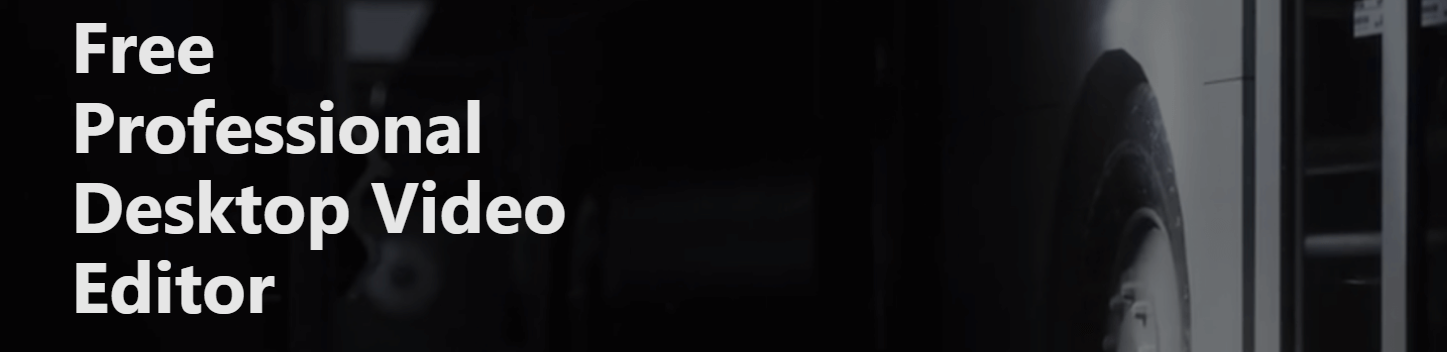In the era of digital content creation, video editing has become an essential skill for influencers, photographers and individuals alike. Having the right video editing tools and software can make a significant difference in transforming ordinary videos into visually stunning and engaging content. CapCut is a popular video editing application that has gained widespread popularity across the globe, offering users the ability to apply unique effects and filters to enhance their videos. However, some users encounter network errors while accessing CapCut on their PC, particularly in restricted countries. In this article, we will provide you with the best solutions to troubleshoot network errors on CapCut and ensure smooth usage. Let’s dive in.
Why Does CapCut Show Network Errors?
There are several reasons why CapCut might show network errors on your PC. CapCut is available for Android, iPhone and PC, allowing users to easily download and install it. However, PC users often encounter network errors. Let’s explore some possible reasons:
- Country Restrictions: Certain countries have imposed restrictions on CapCut, making it inaccessible without using a VPN.
- Unstable Internet Connection: Network errors can occur due to an unstable internet connection, interrupting the communication between CapCut and it’s servers.
- Limited Availability: CapCut may not be available for download in specific countries, including Afghanistan, Russia, Indonesia, Iran and India. However, users can still access it by utilizing VPN services.
- DNS, Memory and Cache Issues: Other factors like DNS settings, memory allocation, or cache accumulation may hinder access to CapCut on your PC.
Fixing Network Error on CapCut PC for Restricted Countries
Now that we understand the reasons behind network errors, let’s explore the solutions to troubleshoot and resolve the issue effectively.
Utilize a VPN
If CapCut is not available for download in your country, using a VPN(Virtual Private Network) can help bypass these restrictions. Follow these steps:
- Download and install a reliable VPN application on your PC, such as NordVPN, ExpressVPN, or TurboVPN.
- Launch the VPN and connect to a country where CapCut is not banned.
- Once connected, close CapCut from the recent taskbar and relaunch the application.
- Click on “New project” and begin editing your video. With the VPN active, you should no longer experience network errors.
Check Your Internet Connection
If using a VPN does not resolve the network error issue, ensure that you have a stable internet connection. Verify your Wi-Fi connection or consider restarting your Wi-Fi router to refresh the network connection.
Refresh the Page
If you’re accessing CapCut through a web browser on your PC and encountering network errors, try refreshing the page. Close the current web page, remove it from the taskbar and relaunch CapCut. This simple step can often restore access to CapCut on your PC.
Restart Your PC
Restarting your PC can be a simple yet effective solution to resolve network error issues. Press and hold the power button until the screen turns off, then wait a moment before turning it back on. Launch CapCut on your PC again and check if the network error problem persists.
Clear Browser Cache and Cookies
Sometimes, CapCut may encounter issues due to problems with your web browser. Clearing the browser cache and cookies, which are stored on your PC, can help resolve these issues. Follow these steps for Google Chrome:
- Open Chrome and click the three-vertical dots at the top right corner of the screen. Select “Settings”.
- Choose the “Privacy and Security” option from the left sidebar.
- Click on “Clear browsing data” and check all the boxes on the screen.
- Click “Clear data” to remove the cache and cookies.
- Relaunch CapCut, click “New project”, and check if the network error problem has been resolved.
Note: For browsers other than Chrome, the steps may be similar. Search for instructions specific to your browser if necessary.
Try Using Another Browser
If clearing the browser cache and cookies doesn’t resolve the network error problem, consider using a different web browser on your PC. Browsers like Microsoft Edge, Brave, or Firefox can be alternatives. Launch CapCut on a different browser and try adding a video to see if the network error issue persists.
Contact the Support Team
If you have exhausted the above solutions and still encounter network errors on CapCut, it’s advisable to reach out to the CapCut support team for further assistance. They can provide specific troubleshooting steps tailored to your situation, ensuring a resolution to the network error problem. Include a screenshot and detailed information about the network issues you’re facing when contacting the support team.
Conclusion
Encountering network errors while using CapCut on your PC can be frustrating, especially when you’re trying to create professional-quality videos. By following the solutions mentioned in this article, you can effectively troubleshoot and resolve network error issues. Remember to use a VPN to access CapCut in restricted countries, check your internet connection, refresh the page and consider clearing your browser cache and cookies. If needed, try using an alternative browser or reach out to the CapCut support team for further assistance. With these steps, you can overcome network errors and continue enjoying the full capabilities of CapCut on your PC.
Experiencing difficulties with your Device, check out our “How To” page on how to resolve some of these issues.