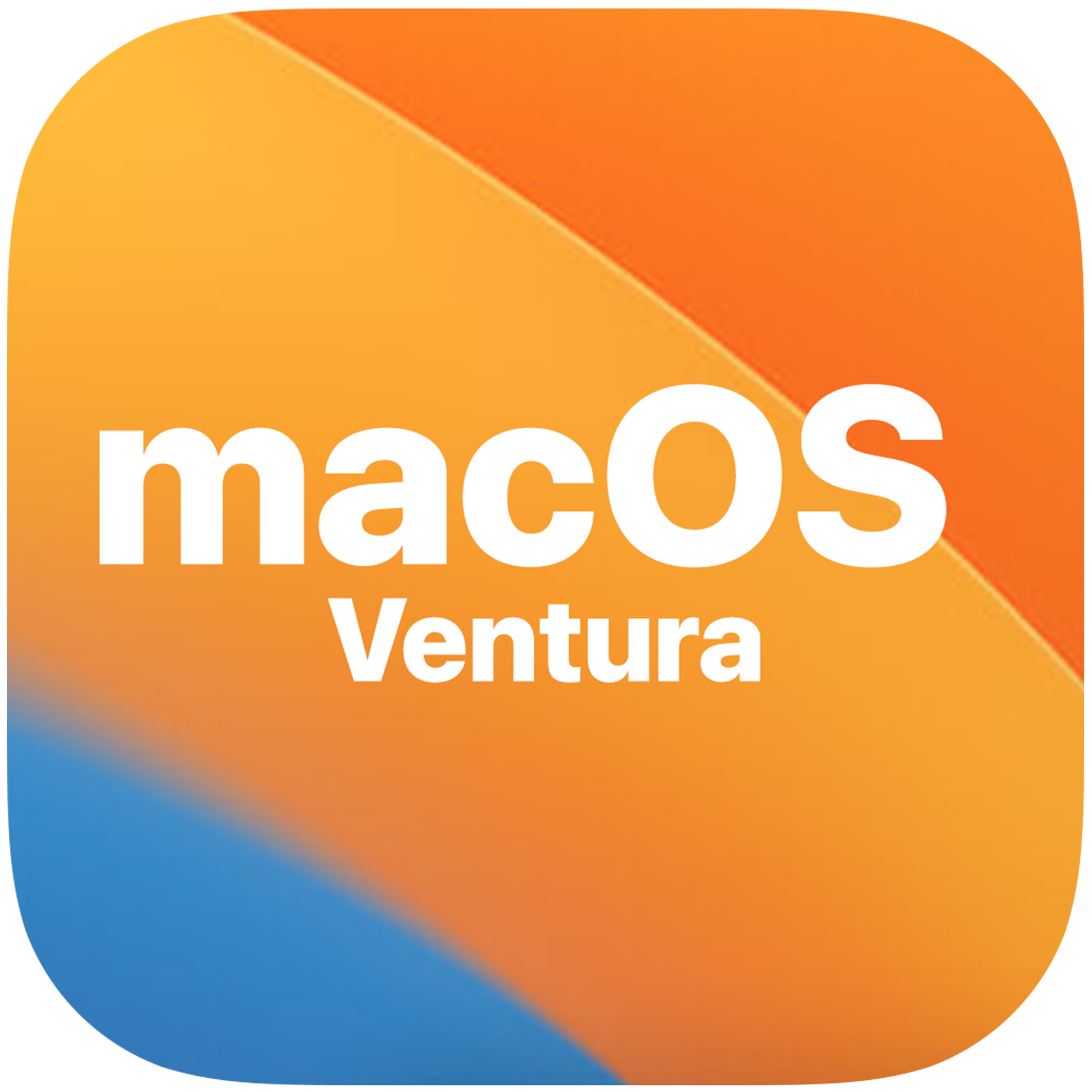The OnePlus Open is a highly sought-after foldable smartphone, known for its exceptional build quality and powerful Snapdragon 8 Gen 2 processor. However, like any other smartphone, the OnePlus Open is not immune to software issues and glitches. One common problem faced by users is the black screen issue, which can be frustrating and disrupt the daily use of the device. In this comprehensive guide, we will explore various effective workarounds to address the OnePlus Open black screen problem and get your device back up and running.
OnePlus Open Overview
The OnePlus Open is an impressive foldable smartphone that runs on Oxygen OS 13.2, based on Android 13. It comes equipped with a Qualcomm Snapdragon 8 Gen 2 chipset, 16GB of LPDDR5x RAM, and 512GB of UFS 4.0 onboard storage. The device features dual screens – a 7.82-inch 2K Flexi-fluid LTPO 3.0 AMOLED primary display with a 1-120Hz refresh rate and a 6.31-inch 2K LTPO 3.0 Super Fluid AMOLED outer display with a 10-120Hz dynamic refresh rate.
In terms of camera capabilities, the OnePlus Open boasts a triple camera setup, including a 48MP primary camera, a 64MP telephoto camera, and a 48MP ultra-wide and macro camera. The device also features a 20MP primary front camera on the inner display and a 32MP outer screen camera. Other notable features include a dual-cell 4800mAh battery with an 80W charger, face unlock, a tri-state alert slider, a side-mounted fingerprint scanner, and various sensors for enhanced functionality.
How Does the Black Screen Occur?
The OnePlus Open, despite its impressive specifications, can sometimes encounter the black screen issue. This problem occurs when the phone’s screen appears black or blank, even though you can hear sound or feel vibrations when pressing the power button. Several factors can contribute to this issue, including loose LCD connectors, a damaged battery, hardware malfunctions, incompatible applications, water damage, and overheating.
While encountering the black screen issue can be frustrating, there are several effective solutions that can help you resolve the problem and regain access to your OnePlus Open.
Ways to Fix OnePlus Open Black Screen Issue
1. Restart Your OnePlus Device
One of the simplest and most effective ways to address the black screen issue is to restart your OnePlus Open. Restarting the device can resolve temporary bugs and glitches, making it faster and more responsive. There are two methods you can use to restart your OnePlus Open:
Method 1: Soft Reset Your Phone
- Press and hold the Power button until the “Power off” option appears on the screen.
- Tap on “Power off” to shut down your device.
- After the device is fully powered off, press and hold the Power button to turn it back on.
Method 2: Force Reboot Your Phone
- Press and hold the Power button for about 10 seconds.
- Release the Power button once the OnePlus logo appears on the screen.
- Your device will automatically restart.
2. Charge Your Phone
If your OnePlus Open is not responding or showing a black screen, it could be due to insufficient battery charge. When the battery is completely drained, the screen may appear black even when the device is turned on. To address this issue, connect your phone to a charger and let it charge for at least 30 minutes. Ensure that you use the official charging adapter and cable and plug it into a suitable power outlet. After charging, press and hold the power button to check if the device turns on.
3. Re-calibrate Your Phone Battery
If your OnePlus Open has enough battery charge but still encounters the black screen issue, re-calibrating the battery may help. To do this, completely drain your phone’s battery and then charge it back to 100% by leaving the device idle for 2-3 hours. Afterward, press and hold the power button to check if the device turns on. If the black screen problem persists, proceed to the next solution.
4. Charge Your Phone Using a Different Charger
Sometimes, the black screen issue may be caused by a faulty charger. Try charging your OnePlus Open using a different charger to rule out any charging-related problems. Check the charger for any damages or cuts, and consider using a different power adapter and cable to charge your device. If the black screen issue persists, move on to the next solution.
5. Check for Physical Damage & Liquid
Physical damage or liquid exposure can also lead to black screen problems. Inspect your OnePlus Open for any signs of physical damage, such as a broken display. Additionally, check for liquid damage by examining the liquid damage indicator (LDI) on the device. If there is water damage, the LDI may turn pink or purple. In case of physical or liquid damage, it is recommended to bring your device to a nearby authorized service center for repair.
6. Remove the Problematic App
Certain third-party apps or services can interfere with the proper functioning of your OnePlus Open, causing the black screen issue. Identify any recently installed apps or services that may be causing the problem and uninstall them. Alternatively, you can boot your device into safe mode to identify and uninstall any problematic apps. Safe mode allows you to use your device with only the essential system apps running, helping you determine if a third-party app is causing the black screen issue.
7. Check for Software Updates
Software issues and glitches can also contribute to the black screen problem. If you recently updated your OnePlus Open to the latest software version and started experiencing the black screen issue, it may be due to software compatibility problems. Check for any available software updates and download them to address the issue. Software updates often include bug fixes and improvements that can help resolve the black screen problem.
To check for software updates on your OnePlus Open, follow these steps:
- Open the Settings app on your device.
- Scroll down and tap on “System.”
- In the System menu, tap on “System updates.”
- Your device will search for new updates automatically.
- If any updates are available, download and install them according to the on-screen instructions.
- After the installation is complete, restart your phone to apply the changes.
8. Perform a Factory Reset
If none of the previous solutions work, performing a factory reset can help resolve the black screen issue. A factory reset erases all data and settings on your OnePlus Open, reverting it to its original factory state. Before proceeding with a factory reset, it is crucial to back up your data to prevent any loss. Follow one of the methods below to perform a factory reset:
Method 1: Factory Reset Using Settings
- Open the Settings app on your device.
- Scroll down and tap on “Additional Settings.”
- Tap on “Back up and reset.”
- Select “Reset phone.”
- Choose the “Erase all data” option and confirm by entering your phone password.
- The device will initiate the reset process, which may take some time.
- Once the process is complete, your device will boot up again.
- Power off your OnePlus Open by pressing the Power button.
- Press and hold the Power and Volume Down buttons simultaneously.
- Release both buttons once the OnePlus logo disappears.
- Use the Volume button to select the English option on the screen and confirm with the Power button.
- From the Recovery menu, select the “Wipe Data and Cache” option.
- Choose the “Erase everything” option to proceed.
- Confirm the process and wait for it to complete.
- Finally, select the “Reboot” option to restart your device.
9. Check Your Phone Battery
If performing a factory reset does not resolve the black screen issue, it is possible that your phone battery is faulty. A damaged battery can prevent the device from turning on or displaying anything on the screen. In such cases, it is recommended to visit a nearby service center to have the battery repaired or replaced by a professional technician.
10. Contact OnePlus Support
If all else fails, it is advisable to contact the OnePlus support team or visit a nearby service center for further assistance. They have the expertise to diagnose and resolve complex hardware issues that may be causing the black screen problem. You can reach out to OnePlus support through email or via the official OnePlus website. Their support team will guide you through the troubleshooting process and provide the necessary solutions to fix the black screen issue on your OnePlus Open.
Conclusion
In conclusion, the OnePlus Open is an impressive foldable smartphone that may occasionally encounter the black screen issue. However, by following the solutions outlined in this guide, you can effectively troubleshoot and fix the problem. If the suggested workarounds do not resolve the black screen issue, it is recommended to seek assistance from a nearby service center or contact the OnePlus support team for further guidance. We hope that this guide has been helpful in resolving the black screen problem on your OnePlus Open device.