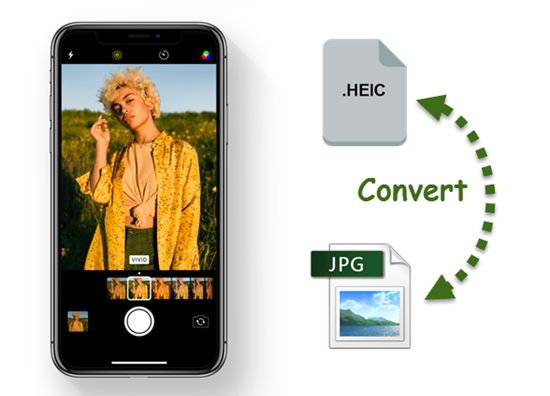In recent years, foldable smartphones have gained immense popularity for their innovative designs and cutting-edge technology. OnePlus, a leading smartphone manufacturer, has entered the foldable market with its flagship device, the OnePlus Open. Boasting a powerful Qualcomm Snapdragon 8 Gen 2 processor and a stunning AMOLED display, the OnePlus Open offers an exceptional user experience. However, like any newly released device, it is not immune to software issues and glitches.
One common problem reported by OnePlus Open users is the “no signal or network” issue. This can be frustrating, as a stable internet connection is essential for various activities such as sending important documents, attending online classes, playing games, and streaming media. In this comprehensive guide, we will explore the causes behind this issue and provide step-by-step solutions to help you regain a stable signal or network connection on your OnePlus Open smartphone.
OnePlus Open Overview
Before diving into the troubleshooting methods, let’s take a closer look at the OnePlus Open smartphone. This powerful foldable device runs on Oxygen OS 13.2, based on Android 13. It is equipped with a Qualcomm Snapdragon 8 Gen 2 chipset and features 16GB of LPDDR5x RAM, expandable storage, and a dual-SIM (Nano) setup. Connectivity options include 5G, 4G, LTE, Wi-Fi 7, Bluetooth 5.3, NFC, and a USB Type-C port.
The OnePlus Open’s display is a standout feature, with a 7.82-inch 2K Flexi-fluid LTPO 3.0 AMOLED display as the primary screen and a 6.31-inch 2K LTPO 3.0 Super Fluid AMOLED display as the outer screen. The device also boasts a triple camera setup, featuring a 48MP primary camera, a 64MP telephoto camera, and a 48MP ultra-wide and macro camera. Additionally, it offers a dual-cell 4800mAh battery with an 80W charger, face unlock, a side-mounted fingerprint scanner, and other sensors for enhanced functionality.
Reasons for the OnePlus Open No Signal or Network Problem
The OnePlus Open is a highly regarded device known for its software experience, build quality, and camera capabilities. However, several factors can contribute to the “no signal or network” problem on this smartphone. Let’s explore some of the primary causes:
- Network Issues: The lack of signal or network could be due to issues with the network service provider or the network coverage in your area. It’s essential to check the network strength and coverage in your location.
- Disabled Roaming Services: If you are traveling outside your network circle, you may have unintentionally disabled roaming services on your OnePlus Open. Enabling roaming can help you establish a network connection.
- Improper SIM Card Alignment: Incorrectly aligning the SIM card on the tray can lead to signal and network issues. Ensure that the SIM card is properly inserted and aligned in the tray.
- Damaged SIM Card: A faulty or damaged SIM card can prevent the device from establishing a proper network connection. Inspect the SIM card for any physical damage and consider replacing it if necessary.
- Software Issues & Bugs: Sometimes, software issues and bugs can interfere with the accurate display of signal or network strength on the OnePlus Open. Restarting the device can often resolve such issues.
- Hardware Malfunctions: In rare cases, network or signal problems may arise due to antenna or radio hardware issues. If the SIM card tray is physically damaged, it can also impact network connectivity.
It’s worth noting that environmental factors, such as being in an outage network area or surrounded by tall buildings, can also affect signal strength. Now, let’s move on to the solutions for resolving the “no signal or network” problem on the OnePlus Open.
Ways to Fix OnePlus Open No Signal or Network Issue
To address the network issue on your OnePlus Open smartphone, you can try the following troubleshooting methods:
Fix 1: Verify Network Strength
The first step is to verify the network strength in your area. The signal or network issue could be related to the network service provider or the coverage in your location. You can check the network strength on your device and compare it with another device using the same network carrier. If the network strength is weaker on your OnePlus Open, there may be an issue with your device. However, if the issue persists on another device, it’s possible that the carrier is facing outages or has limited cell towers in your area.
Fix 2: Enable and Disable Airplane Mode
Enabling and disabling Airplane mode is a simple yet effective solution to refresh the network connection on your OnePlus Open. This temporary cut-off of the cellular network can help resolve network or signal issues. To enable and disable Airplane mode, swipe down from the top screen bar, toggle on Airplane mode, and wait for a moment. Then, toggle off Airplane mode to restore the network connection on your device. If this method doesn’t work, proceed to the next solution.
Fix 3: Restart Your Phone
Restarting your OnePlus Open device can often resolve network-related issues caused by software bugs or glitches. A simple restart can refresh the system and restore the signal strength. Press and hold the power button for a few seconds, and once the power menu appears, drag the slider toward the Restart option. Allow your device to restart, and then check if the signal or network is showing.
Fix 4: Verify the Preferred Network Type
Ensuring that you have selected the correct preferred network type is crucial for establishing a stable network connection. Your carrier offers various network services, such as 2G, 3G, 4G, and 5G. If you have inadvertently selected an incorrect preferred network type, it can result in network or signal issues. Verify the preferred network type on your OnePlus Open and select the appropriate option, such as “5G/4G/3G/2G (auto connect).” After selecting the network type, check if the signal or network is displaying on your device.
Fix 5: Change the Carrier
If the network provider itself is experiencing issues, switching to another carrier might be a viable solution. You can retain your existing number by using the porting option to change your network carrier. This can help you regain a stable network connection and may also provide access to exciting offers from the new provider.
Fix 6: Reset Network Settings
If the previous solutions did not resolve the network issue, resetting the network settings can often solve the problem. This action will erase the temporarily stored networks on your device and allow you to reconnect to the network. To reset network settings on your OnePlus Open, follow these steps:
- Open the Settings app.
- Scroll down and tap on Additional Settings.
- Navigate to Backup & Reset > Reset Phone.
- Tap on Reset network settings and enter the password if prompted.
- Confirm the action by tapping on Reset network settings again.
Fix 7: Enable Roaming Services
If you are outside your network circle, enabling roaming services is crucial for establishing a network connection on your OnePlus Open. Navigate to Settings > Connections and look for the “Roaming Services” option. Enable it by toggling the switch next to it. If the issue persists, move on to the next solution.
Fix 8: Wipe Cache Partition
Corrupted cache and data can cause various software and application issues, including network-related problems. Wiping the cache partition on your device can help resolve such issues. Follow these steps to perform a cache partition wipe on your OnePlus Open:
- Power off your device completely.
- Press and hold the Volume Up + Power buttons simultaneously until the phone vibrates.
- Use the Volume Up button to navigate to “Wipe Cache Partition” and select it with the Power button.
- Confirm the action by selecting “Yes.”
- Finally, select “Reboot System Now” to complete the process.
Fix 9: Re-insert the SIM Card
An improperly inserted SIM card can lead to signal or network problems on your OnePlus Open. If you suspect that this may be the issue, remove the SIM card from the slot and clean it with a soft cloth. Ensure that the SIM card is correctly aligned and re-insert it into the slot. Check if the issue has been resolved. If not, proceed to the next solution.
Fix 10: Check Your SIM Card for Any Damage
If re-inserting the SIM card did not resolve the issue, inspect the SIM card for any physical damage. A damaged or cracked SIM card may not be recognized by your smartphone, resulting in a lack of network connectivity. If your SIM card is damaged, consider replacing it with a new one. You can easily port your existing number to the new SIM card.
Fix 11: Test the SIM Card on Another Phone
To further troubleshoot the issue, you can test your SIM card on another smartphone. Remove the SIM card from your OnePlus Open and insert it into another device. Ensure that the SIM card is properly placed on the tray. If the network or signal is displaying on the other smartphone, the issue may be related to the hardware components of your OnePlus Open. However, if the network or signal is not showing on the other device, it is likely that your SIM card is damaged and needs to be replaced.
Fix 12: Contact OnePlus Support
If none of the above solutions have resolved the network issue on your OnePlus Open, it is advisable to contact OnePlus support for further assistance. Their expert team can provide valuable guidance and suggestions to address the problem. Alternatively, you can visit a nearby service center to have your device examined and repaired if there is a hardware issue. If your device is under warranty, you may be eligible for a replacement.
Wrapping Up
A stable network connection is vital for seamless communication and accessing various online activities on your smartphone. While network or signal issues can be frustrating, there are several effective solutions available for resolving them on the OnePlus Open. By following the troubleshooting methods outlined in this guide, you can easily tackle the “no signal or network” problem and regain a stable network connection on your device. If you have any queries or suggestions, feel free to share them in the comments section. Stay connected and enjoy the full potential of your OnePlus Open smartphone!