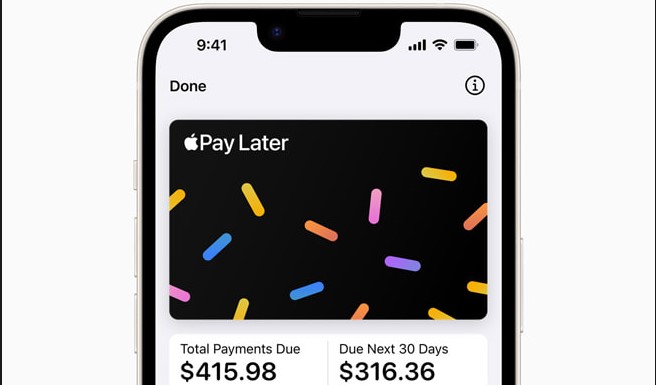Are you experiencing overheating problems with your new Samsung Galaxy S20 smartphone? While it may seem unusual for a high-end device to heat up easily, it’s actually quite common. In this comprehensive troubleshooting guide, we will explore the possible causes of overheating on the Galaxy S20 series and provide you with practical solutions to resolve the issue. Whether you’re dealing with software-related factors or potential hardware damage, we’ve got you covered.
The Normal Operating Temperature
Before we dive into the solutions, it’s important to have a clear understanding of what constitutes normal operating temperature for a smartphone. Typically, the normal temperature range for a smartphone is between 37-43 degrees Celsius (98.6-109.4 degrees Fahrenheit). If your Galaxy S20 exceeds this range, it can be considered overheating.
Common Causes of Overheating on the Galaxy S20
There are several factors that can contribute to your Galaxy S20 overheating. Let’s take a look at some of the most common culprits:
- Intensive Usage: Prolonged and extensive usage of your phone, especially when running resource-intensive apps or playing online games, can cause it to heat up.
- Background Apps: Keeping multiple apps running in the background can exhaust the processor, leading to overheating. It’s important to regularly close or end all background apps to prevent this issue .
- Location Services and Online Apps: Features like location services and online apps can consume a significant amount of power and trigger the processor to work harder, resulting in overheating. Disabling these features when not in use can help alleviate the problem.
- Software Issues: In some cases, overheating on new devices like the Galaxy S20 can be attributed to software issues. These issues can often be resolved through troubleshooting and software optimizations.
- Hardware Damage: While less common, hardware damage, such as a faulty battery, can also cause overheating. This is more likely to occur on older devices.
Troubleshooting Solutions for Overheating on the Galaxy S20
Now that we have identified the common causes of overheating, let’s move on to the solutions. Here are some effective troubleshooting steps you can take to address the overheating issue on your Galaxy S20:
Solution 1: Clear all Background Apps
One of the simplest and most effective ways to prevent overheating is to close or end all background apps on your Galaxy S20. Background apps, although considered idle, can continue to run and exhaust the processor, leading to overheating. Here’s how you can clear all background apps:
- Tap the Recent key on your Galaxy S20 to view all running apps.
- Tap the Close All button to end all background apps at once.
Solution 2: Disable Unused Location Services and Online Features
Disabling unused location services, online apps, and auto-sync services can help reduce power consumption and prevent your Galaxy S20 from overheating. Follow these steps to disable these features:
- Enable Airplane mode or turn off individual wireless services like Bluetooth, mobile data, and Wi-Fi networks to conserve power.
- Configure in-app settings to prevent apps from constantly syncing with online servers.
Solution 3: Reset Settings to Defaults
Sometimes, overheating issues can be caused by customization or erroneous settings. To eliminate these factors, you can reset the settings on your Galaxy S20 to their defaults. Here’s how:
- Navigate to Settings -> General management -> Reset on your Galaxy S20.
- Select the option to Reset settings and follow the onscreen instructions.
- This will restore all settings to their original values without affecting any saved information on the internal memory.
Solution 4: Factory Data Reset
If none of the previous solutions have resolved the overheating problem, a factory data reset may be necessary. This will erase all data and settings on your Galaxy S20, so it should only be considered as a last resort. Remember to back up your critical files before proceeding. Here’s how you can perform a factory data reset:
- Go to Apps -> Settings -> General Management -> Reset on your Galaxy S20.
- Select Factory data reset from the options and follow the instructions.
- After the reset, your phone will restart with the factory default settings, and you will need to set it up as new.
Additional Tips and Precautions
While the solutions mentioned above should help resolve most overheating issues on the Galaxy S20, it’s important to keep in mind some additional tips and precautions to prevent future problems:
- Avoid exposing your Galaxy S20 to direct sunlight or extreme temperatures.
- Remove any protective cases or covers when charging your phone, as they can trap heat.
- Update your device’s software regularly to ensure optimal performance and bug fixes.
- If the overheating issue persists and your Galaxy S20 is still under warranty, consider contacting Samsung or your carrier for further assistance.
Conclusion
Experiencing overheating issues on your Samsung Galaxy S20 can be frustrating, but with the right troubleshooting steps, you can resolve the problem. By following the solutions provided in this guide, you can identify the underlying causes of overheating and take appropriate action to prevent it. Remember to take precautions to avoid overheating in the future and seek professional help if the problem persists. Enjoy your Galaxy S20 without the worry of overheating!