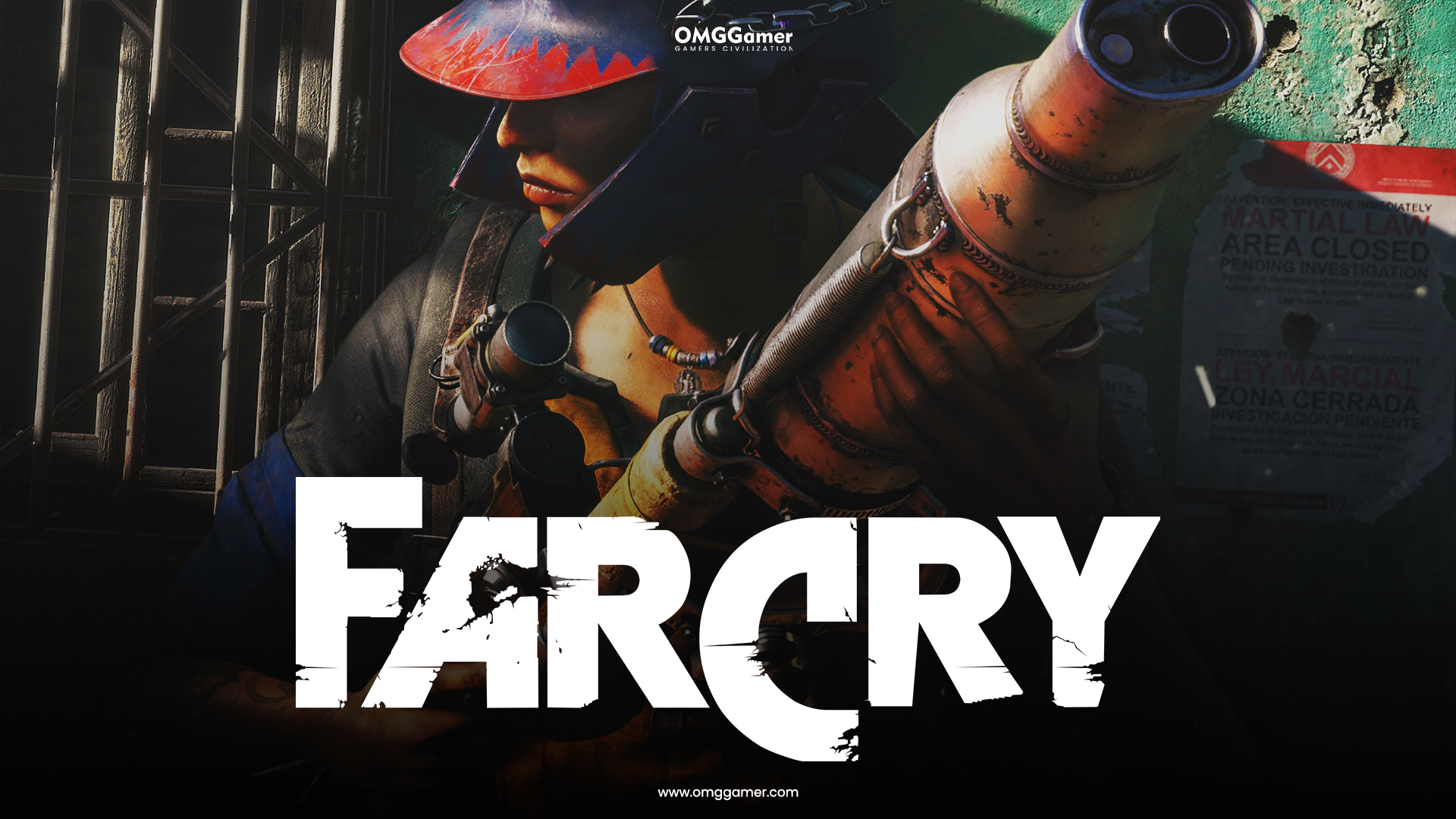Palworld is an exciting multiplayer survival action-adventure game developed by Pocket Pair. It allows players to engage in battles, explore mysterious creatures called ‘Pals,’ and partake in activities such as farming and building. However, many players have encountered the frustrating Palworld Online Session Error while attempting to create a multiplayer lobby. This error occurs due to server scalability and stability issues, resulting in failed attempts to host multiplayer sessions.
In this comprehensive guide, we will explore the reasons behind the Palworld Online Session Error and provide you with practical solutions to resolve the issue. Whether you are a seasoned player or new to the game, these troubleshooting methods will help you get back into the action and enjoy a seamless multiplayer experience.
Why Players Encounter the Palworld Online Session Error
The Palworld Online Session Error typically occurs when the game’s servers are overwhelmed by the high number of players attempting to join multiplayer lobbies simultaneously. This influx of players can strain the server capacity, leading to instability and frequent connectivity errors. Additionally, other factors such as temporary system glitches, outdated game patches, corrupted game files, DNS cache issues, and antivirus conflicts can contribute to the online session error.
Now, let’s delve into the various methods you can employ to fix the Palworld Online Session Error and get back to playing with your friends.
Solution 1: Force Close and Relaunch the Game
If you encounter the Palworld Online Session Error, the first step is to force close the game and relaunch it. This simple action can often resolve temporary glitches and restore normal functionality. Here’s how you can force close and relaunch the game:
- Close both the Palworld game and the client on your PC.
- Press the Ctrl+Shift+Esc keys simultaneously to open the Task Manager.
- In the Task Manager, navigate to the “Processes” tab and find the “Palworld.exe” task.
- Right-click on the “Palworld.exe” task and select “End Task.”
- Close the Steam task as well.
- Restart your PC to apply the changes.
- Launch the game again and check if the Palworld Online Session Error persists.
Solution 2: Restart Your Computer
A simple restart of your computer can sometimes resolve temporary system glitches or cache data issues that may be causing the Palworld Online Session Error. Follow these steps to restart your computer:
- Open the Start menu and click on the Power menu.
- Select “Restart” and wait for the system to reboot.
- After the restart, run the Palworld game again and check if the error persists.
Solution 3: Retry Hosting the Lobby Multiple Times
Sometimes, the Palworld Online Session Error can be resolved by simply retrying to host the multiplayer lobby multiple times. Several players have reported success after attempting to host the lobby multiple times. Follow these steps to retry hosting the lobby:
- In the Palworld game, click on the “Host Lobby” option.
- If you encounter the online session error, close the error message and try hosting the lobby again.
- Repeat this process multiple times until you can successfully host the lobby.
Solution 4: Check Your Internet Connection
An unstable or poor internet connection can often lead to connectivity errors while attempting to join multiplayer sessions in Palworld. Here are some steps you can take to ensure your internet connection is working properly:
- Contact your internet service provider (ISP) to determine if there are any network issues in your area.
- Switch from a wired (ethernet) connection to a wireless (Wi-Fi) network, or vice versa, to troubleshoot any potential connection problems.
- Test your internet speed to ensure it meets the minimum requirements for a smooth gaming experience.
- If possible, try connecting to a different network to see if the Palworld Online Session Error persists.
Solution 5: Update the Palworld Game
Outdated game patches can often cause compatibility issues and connectivity errors in Palworld. It is essential to keep the game updated to the latest version to avoid such problems. Follow these steps to update the Palworld game:
- Open the Steam client on your PC.
- Go to the Library section.
- Right-click on the Palworld game.
- Select “Properties” from the drop-down menu.
- In the Properties window, click on the “Updates” tab.
- Under “Automatic Updates,” select the option “Only update this game when I launch it.”
- Close the Properties window and run the game to check if the Palworld Online Session Error persists.
Solution 6: Verify the Integrity of the Game Files
Corrupted or missing game files can cause connectivity errors in Palworld. Verifying the integrity of the game files can help identify and fix such issues. Follow these steps to verify the integrity of the Palworld game files:
- Open the Steam client on your PC.
- Go to the Library section.
- Right-click on the Palworld game.
- Select “Properties” from the drop-down menu.
- In the Properties window, click on the “Installed Files” tab on the left side.
- Click on the “Verify integrity of game files” button.
- Wait for the process to complete.
- After verification, restart your PC and relaunch the game to check if the error is resolved.
Solution 7: Check the Palworld Server Status
Sometimes, the Palworld Online Session Error may be due to server outages or maintenance. Checking the Palworld server status can help determine if the error is caused by a server-side issue. Here’s how you can check the Palworld server status:
- Visit the Palworld Server Status page to check for any ongoing service outages.
- Monitor the official @Palworld_EN Twitter account for updates on server downtime and maintenance.
- If there is an ongoing server issue, wait for the developers to resolve it and try playing the game at a later time.
Solution 8: Retry Playing the Game During Off-Peak Hours
During peak hours, the Palworld servers may experience higher traffic, leading to connectivity issues. To avoid these problems, try playing the game during off-peak hours when server load is lower. This will increase the likelihood of successful multiplayer sessions. Consider the following steps:
- Determine the peak hours for Palworld in your region.
- Schedule your gaming sessions during periods of lower player activity.
- By playing during off-peak hours, you can reduce the chances of encountering the Palworld Online Session Error.
Solution 9: Power Cycle the Networking Device
Performing a power cycle on your networking device can help resolve temporary networking glitches that may be causing the Palworld Online Session Error. Follow these steps to power cycle your Wi-Fi router:
- Turn off your Wi-Fi router.
- Wait for the LED indicators to stop blinking.
- Disconnect the power cable from the router.
- Wait for approximately 30 seconds before reconnecting the power cable.
- Turn on the Wi-Fi router and wait for it to initialize.
- Run the Palworld game again and check if the error persists.
Solution 10: Check for Network Driver Updates
Outdated or incompatible network drivers can cause networking issues, leading to the Palworld Online Session Error. To ensure your network drivers are up to date, follow these steps:
- Open the Start menu and search for “Device Manager.”
- Open Device Manager and locate the “Network adapters” section.
- Expand the section and right-click on your network device.
- Select “Update Driver” from the context menu.
- Choose the option to search automatically for driver updates.
- If an update is available, it will be downloaded and installed automatically.
- Reboot your PC to apply the changes and check if the error is resolved.
Solution 11: Disable Antivirus Protection
Sometimes, overzealous antivirus programs can interfere with the Palworld game, causing connectivity errors. Temporarily disabling your antivirus protection can help determine if it is the source of the problem. Follow these steps to disable antivirus protection:
- Press the Win+I keys to open Windows Settings.
- Click on “Update & Security” and navigate to the “Windows Security” section.
- Click on “Open Windows Security” to access the antivirus settings.
- Go to the “Virus & Threat Protection” tab.
- Click on “Manage Settings” and toggle off the “Real-time Protection” option.
- If prompted by User Account Control (UAC), click “Yes” to proceed.
- Please note that if you are using a third-party antivirus program, you should manually disable the real-time protection feature.
Solution 12: Try Turning Off the Multiplayer Mode
Disabling and re-enabling the multiplayer mode in Palworld can sometimes resolve connectivity issues. Follow these steps to turn off and on the multiplayer mode:
- In the Palworld game, access the game settings or options menu.
- Look for the multiplayer settings and disable the multiplayer mode.
- Wait for a few minutes and then re-enable the multiplayer mode.
- This action can refresh the game’s connectivity and potentially resolve the Palworld Online Session Error.
Solution 13: Reinstall the Palworld Game
If all else fails, reinstalling the Palworld game can help resolve any installation-related issues that may be causing the Palworld Online Session Error. Follow these steps to reinstall the game:
- Open the Steam client on your PC.
- Go to the Library section.
- Right-click on the Palworld game and select “Manage.”
- Click on “Uninstall” and confirm the uninstallation process if prompted.
- Follow the on-screen instructions to complete the uninstallation.
- After uninstalling the game, restart your system.
- Open Steam and reinstall the Palworld game.
- During the installation process, consider installing the game on a different drive if available.
- Wait for the game to install and then launch it to check if the Palworld Online Session Error is resolved.
Solution 14: Contact Steam Support
If none of the above solutions resolve the Palworld Online Session Error, it is recommended to contact Steam Support for further assistance. Submit a ticket explaining the issue, and the support team or game developers will provide specific guidance to help resolve the problem.
Conclusion
Remember, the Palworld Online Session Error is a known issue, and the developers are actively working to improve server scalability and stability. By following the troubleshooting methods outlined in this guide, you can overcome the error and enjoy uninterrupted multiplayer sessions in Palworld.
If you have any additional questions or need further clarification, please feel free to comment below. Happy gaming!