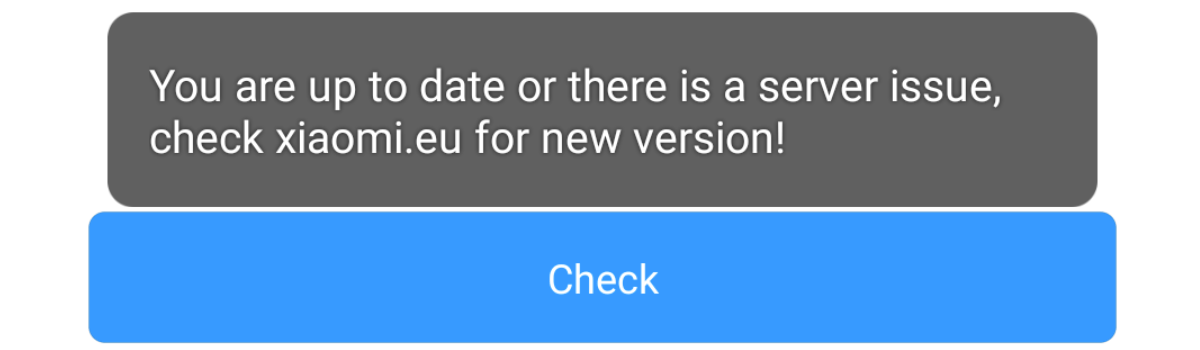With the release of iOS 17, Apple has granted iPhone users a wealth of customization options they’ve been eagerly awaiting. Among these exciting features, the Parallax Effect stands out, offering a sense of depth and dynamic content to your device’s wallpaper as you move it. However, some users have reported encountering issues with this captivating feature on iOS 17. The good news is that there are solutions available to address these problems and restore the mesmerizing Parallax Effect. In this comprehensive guide, we will walk you through the steps to troubleshoot and fix Parallax Effect issues on iOS 17.
The Evolution of Parallax Effect
The Parallax Effect made its first appearance with iOS 7, marking a significant redesign of Apple’s operating system. This update not only introduced new sets of icons but also brought the Parallax Effect to the forefront, adding yet another layer of excitement to the user experience. The Parallax Effect, a three-dimensional visual enhancement applied to the Home Screen, quickly became a beloved feature among iOS users.
Troubleshooting Parallax Effect Not Working on iOS 17
Method 1: Avoid Swiping
One common reason for the Parallax Effect not working as expected on iOS 17 is user interaction. Apple designed this effect primarily for the lock screen’s aesthetic appeal. If you swipe left or right on the lock screen, the Parallax Effect temporarily pauses. So, if you notice the effect isn’t active after swiping, don’t worry; this behavior aligns with Apple’s intended functionality.
Method 2: Toggle Perspective Zoom
Perspective Zoom enhances the Parallax Effect by adjusting your wallpaper’s zoom according to your device’s orientation. Sometimes, this feature malfunctions, affecting the Parallax Effect. To resolve this issue:
- Long-press your lock screen to access the wallpaper gallery.
- Select a wallpaper with a depth effect.
- Look for additional settings in the lower-right corner and disable Perspective Zoom.
- Wait a few minutes, then re-enable Perspective Zoom to see if it resolves the problem.
Method 3: Adjust Display Zoom
Some users have reported success in fixing Parallax Effect issues by modifying display zoom settings. This action effectively restarts spring boot services. Here’s how to do it:
- Open Settings and go to Accessibility > Zoom.
- Enable the Zoom option and perform a double-tap on the screen with three fingers to activate the zoom feature temporarily.
- After a few minutes, disable the zoom feature and check if the Parallax Effect returns to normal.
Method 4: Enable Reduce Motion
If the previous methods fail, try reducing overall motion on your iOS device. Some users have identified this issue as a bug that can be resolved by enabling the Reduce Motion feature:
- Open the Settings app and navigate to Accessibility > Motion.
- Scroll down and activate the Reduce Motion feature.
- Restart your iPhone to apply the changes; your Parallax Effect should work correctly.
Method 5: Remove Widgets
Widgets on the lock screen or home screen may interfere with the Parallax Effect. This is due to limitations with layering on wallpapers with widgets. To troubleshoot, simply remove all widgets and check if the Parallax Effect is restored.
Method 6: Reset Zoom Settings
Another method to resolve Parallax Effect issues on iOS 17 is by adjusting the zoom settings for your home screen icons and widgets:
- Open the Settings app and navigate to Display & Brightness.
- Scroll down and enable the Zoom options.
- Set the zoom options to the maximum.
- After a few minutes, disable the zoom feature to observe the Parallax Effect working again.
Additional Tips to Enhance Your iOS 17 Experience
Method 7: Update Your iOS
Ensuring that your iOS version is up to date is crucial for experiencing all the features, including Parallax Effect, smoothly. Apple regularly releases updates to fix bugs and enhance performance. To check for updates:
- Open Settings and go to General.
- Select Software Update and install any available updates.
Method 8: Check for App Conflicts
Sometimes, third-party apps may conflict with iOS features. If you suspect an app is causing issues with the Parallax Effect, try the following steps:
- Update the app to its latest version.
- Check the app’s settings for any options related to the Parallax Effect.
- If the issue persists, consider uninstalling the app temporarily to see if it resolves the problem.
Method 9: Contact Apple Support
If none of the above methods work and your Parallax Effect issues persist, it’s advisable to reach out to Apple Support. They can provide you with personalized assistance and guidance tailored to your specific device and situation.
Conclusion
This comprehensive guide concludes our troubleshooting journey for Parallax Effect issues on iOS 17. The Parallax Effect adds a captivating dimension to your wallpaper, enhancing your device’s visual appeal and user experience. We hope these methods have helped you resolve any issues you encountered. If you encounter difficulties or have further questions, please feel free to leave a comment below. We’re here to assist you.