Is your Samsung Galaxy A12 experiencing a black screen issue? Don’t worry, you’re not alone. Many users have reported this problem, where the screen goes black while the phone is still vibrating and receiving notifications. If you’re looking for a solution to this frustrating issue, you’ve come to the right place. In this article, we will explore different methods to fix the Samsung Galaxy A12 black screen issue.
Common Causes of the Black Screen Issue
Before we dive into the solutions, let’s first understand the possible causes of the black screen problem on your Samsung Galaxy A12. Some of the common culprits include:
- Loose LCD connectors
- Overcharged battery
- Extreme heating of the phone
- Accumulation of cache data
- Power button jammed
- Display damage
Now that we have an idea of what might be causing the issue, let’s move on to the solutions.
Ways to Fix Samsung Galaxy A12 Black Screen Issue
1. Force Reboot
A simple force reboot can often resolve minor software glitches that may be causing the black screen issue. To force reboot your Samsung Galaxy A12, follow these steps:
- Press and hold the Power button, Home button, and Volume Up/Down buttons simultaneously.
- Hold the buttons until the device restarts.
2. Clean the Charging Port
Sometimes, a dirty charging port can prevent the battery from charging properly, leading to a black screen. To clean the charging port, you can use a soft brush or a toothpick to remove any dirt or debris. Be careful not to damage the port while cleaning. Once the port is clean, try charging your phone again and check if the black screen issue is resolved.
3. Over Discharged Battery
If your phone’s battery has been completely drained, it may take some time for the screen to turn on again. Connect your Samsung Galaxy A12 to the charger and leave it in idle condition for at least 10-15 minutes. Afterward, try restarting your phone to see if the black screen problem is resolved.
4. Check if the Power Button is Jammed
A jammed power button can cause the screen to remain black. Check if there is any dirt, lint, or debris around the power button. Gently clean the area and press the power button consecutively to see if it resolves the issue.
5. Display Damage
If you suspect that your phone’s display has been physically damaged or exposed to liquid, it may be the cause of the black screen issue. You can check for liquid damage by using the Liquid Damage Indicator on your display. If it turns pink or purple, it indicates water damage. In the case of physical damage, such as a broken display, it is recommended to contact an authorized service center for repair.
6. Visit a Technician
If none of the above solutions work, it may indicate a more serious underlying issue. Loose display connectors, hardware errors, or software errors can all cause the black screen problem. In such cases, it is best to consult a technician who can diagnose and fix the issue. Attempting to fix complex hardware or software problems without proper knowledge may cause further damage to your device.
Remember, if you decide to visit a technician, make sure to choose an authorized service center to ensure the best quality repair and avoid voiding your warranty.
Conclusion
Experiencing a black screen issue on your Samsung Galaxy A12 can be frustrating, but with the right solutions, you can resolve the problem. In this article, we have discussed various methods to fix the black screen issue, including force rebooting, cleaning the charging port, addressing over discharged battery, checking the power button, identifying display damage, and seeking professional help from a technician.
We hope that one of these solutions has helped you resolve the black screen issue on your Samsung Galaxy A12. If you have any other tips or suggestions, feel free to share them in the comments below. Happy troubleshooting!
Additional Information:
- Make sure to back up your data regularly to prevent any loss during troubleshooting or repairs.
- If your Samsung Galaxy A12 is still under warranty, contact the manufacturer or authorized service center for assistance.
- Avoid downloading apps from unofficial sources, as they can potentially cause software conflicts and lead to issues like the black screen problem.
Experiencing difficulties with your Device, check out our “How To” page on how to resolve some of these issues.



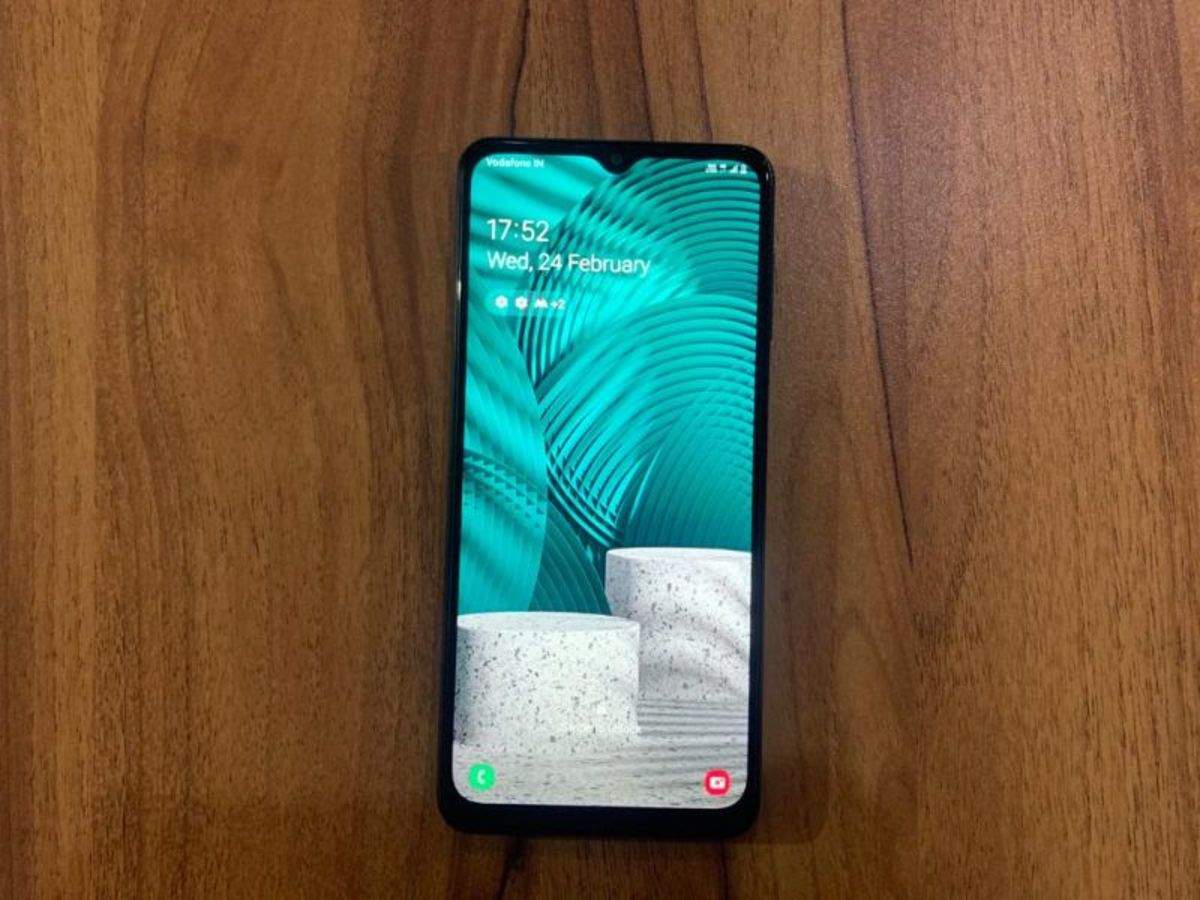



Because I’m new to Galaxy A12, I painted myself into practically Black Screen then wasn’t sure how to rebpot. TY! Now I’m free to get into trouble again!
Took mine to a tech, they replaced the screen to no avail.
i got the phone working but the display still keeps cutting off
the force reboot worked for me but the black screen keeps on coming when my phone is in sleep mode