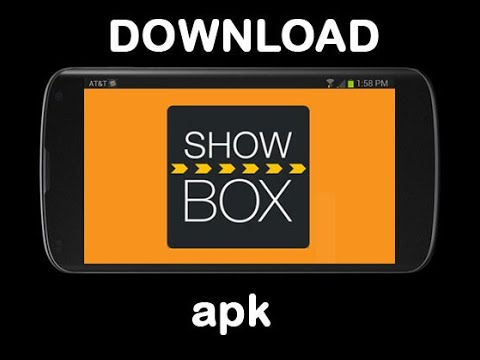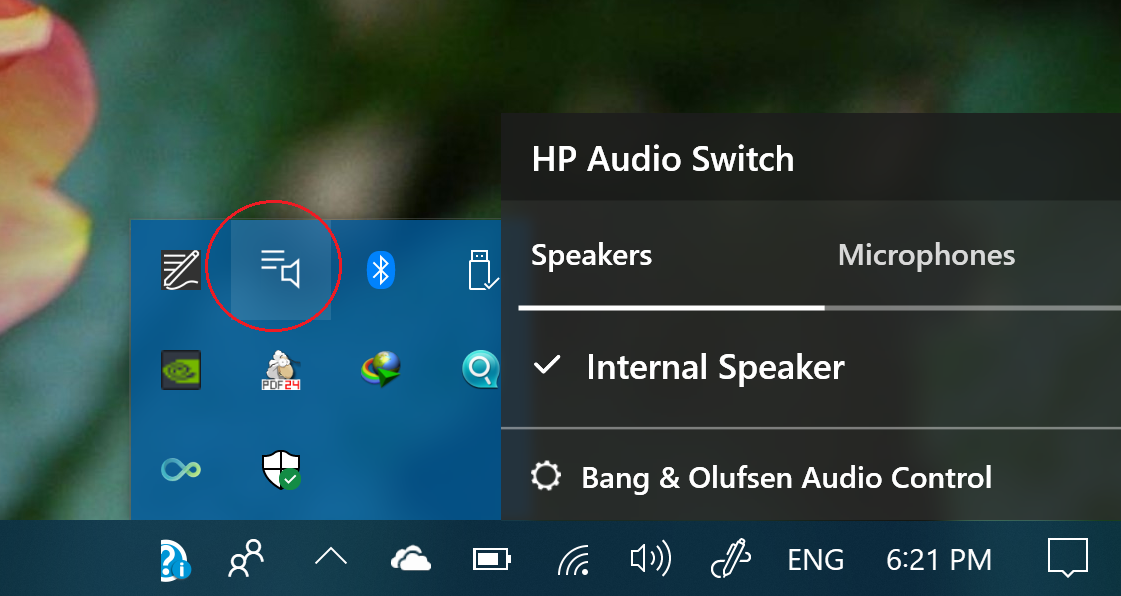The Samsung Galaxy S5 is a remarkable flagship smartphone that has gained popularity among users. However, some users have encountered an issue where the screen rotation feature fails to work, and the gyroscope or accelerometer stops functioning. This problem occurs even when the screen rotation is activated, causing the screen to remain in the vertical position and not rotate horizontally when the camera is moved. Additionally, users have reported that the default camera displays images upside down, and the buttons on the Galaxy S5 appear inverted.
If you are experiencing these issues with your Samsung Galaxy S5, there are several troubleshooting methods you can try before seeking professional assistance. In this article, we will explore various solutions to fix the Samsung Galaxy S5 won’t rotate problem and gyro stopped working.
Perform a Self-Test
One effective method to determine if the gyroscope or accelerometer is functioning properly is by conducting a self-test. This test will help identify the real issue when the Galaxy S5 screen won’t rotate. To perform the self-test, follow these steps:
- Open the phone’s dial pad.
- Enter the code “#0#” (without the quotation marks).
- The service mode screen will appear.
- Tap on the “sensors” option.
- Run a self-test to check the functionality of the gyroscope and accelerometer.
If your wireless carrier has disabled access to the service screen, resetting the phone to its factory defaults may be the only solution. However, it is advisable to contact your service provider first, as they may be aware of the issue and have a specific solution for you.
Factory Reset the Device
Performing a factory reset is one of the most recommended methods to fix the Galaxy S5 screen rotation problem. However, it is essential to note that this process will erase all data, apps, and settings on your device. To prevent any data loss, it is crucial to back up your Galaxy S5 before proceeding with the factory reset. Here’s how you can back up your data:
- Go to Settings on your Galaxy S5.
- Select “Backup & reset.”
- Follow the on-screen instructions to back up your data.
After backing up your data, you can proceed with the factory reset by following these steps:
- Open the Settings app on your Galaxy S5.
- Scroll down and tap on “Backup & reset.”
- Tap on “Factory data reset.”
- Confirm the action by selecting “Reset device” or “Erase everything.”
Once the factory reset is complete, set up your Galaxy S5 as a new device and check if the screen rotation problem has been resolved.
Contact Your Service Provider
If the above methods did not resolve the screen rotation issue on your Samsung Galaxy S5, it is advisable to contact your service provider. They might be aware of the problem and have specific solutions or updates available to fix it. Your service provider’s customer support team will guide you through any necessary steps to troubleshoot the issue further.
Gentle Jolt Method (Not Recommended)
Some users have suggested a rather unconventional solution to fix the Galaxy S5 screen rotation problem. They recommend gently hitting the back of the phone with your hand to give it a jolt. While this method may work for some, it is not officially recommended and can potentially cause damage to your device. Therefore, it is best to avoid this method and consider safer alternatives.
Backup Data and Perform a Hard Reset
If other methods have failed to resolve the screen rotation issue on your Samsung Galaxy S5, performing a hard reset might be the next step. However, it is crucial to note that a hard reset will erase all data, apps, and settings on your device. Therefore, it is essential to back up your data before proceeding. Here’s how you can perform a hard reset on your Galaxy S5:
- Go to Settings on your Galaxy S5.
- Select “Backup & reset.”
- Follow the on-screen instructions to back up your data.
After backing up your data, you can proceed with the hard reset by following these steps:
- Power off your Galaxy S5.
- Press and hold the Volume Up, Home, and Power buttons simultaneously.
- Release the buttons when the Samsung logo appears.
- Use the Volume Down button to navigate to the “wipe data/factory reset” option.
- Press the Power button to select the option.
- Confirm the action by selecting “Yes – delete all user data.”
- Once the reset is complete, select the “reboot system now” option.
After the device restarts, set up your Galaxy S5 as a new device and check if the screen rotation problem has been resolved.
Update to the Latest Software
If none of the above methods have resolved the screen rotation issue on your Samsung Galaxy S5, it is possible that a software bug is causing the problem. In such cases, updating your device to the latest software version may fix the issue. Here’s how you can check for software updates and install them:
- Go to the Settings app on your Galaxy S5.
- Scroll down and tap on “About device.”
- Select “Software updates” or “System updates.”
- Tap on “Check for updates.”
- If an update is available, follow the on-screen instructions to download and install it.
Updating your device to the latest software version can often resolve various software-related issues, including screen rotation problems.
Additional Troubleshooting Tips
If you are still experiencing the screen rotation problem on your Samsung Galaxy S5 after trying the above methods, here are some additional troubleshooting tips you can consider:
- Clear the cache: Go to Settings > Storage > Cached data. Tap on “Cached data” and confirm the action to clear the cache.
- Remove any screen protectors or cases: Sometimes, screen protectors or cases can interfere with the gyroscope or accelerometer. Remove them temporarily and check if the screen rotation works correctly.
- Perform a battery pull: Power off your Galaxy S5, remove the back cover, and take out the battery. Wait for a few minutes, reinsert the battery, and power on the device.
- Install a third-party screen rotation app: There are several screen rotation apps available on the Play Store that can override the default screen rotation settings. Install a trusted app and check if it resolves the issue.
Conclusion
The Samsung Galaxy S5 is a powerful smartphone that offers an exceptional user experience. However, issues like the screen rotation problem and gyro or accelerometer failure can be frustrating. By following the troubleshooting methods mentioned in this article, you can resolve these problems and enjoy the full functionality of your Samsung Galaxy S5. Remember to back up your data before performing any reset or update to prevent data loss. If the issue persists, it is advisable to contact your service provider for further assistance.