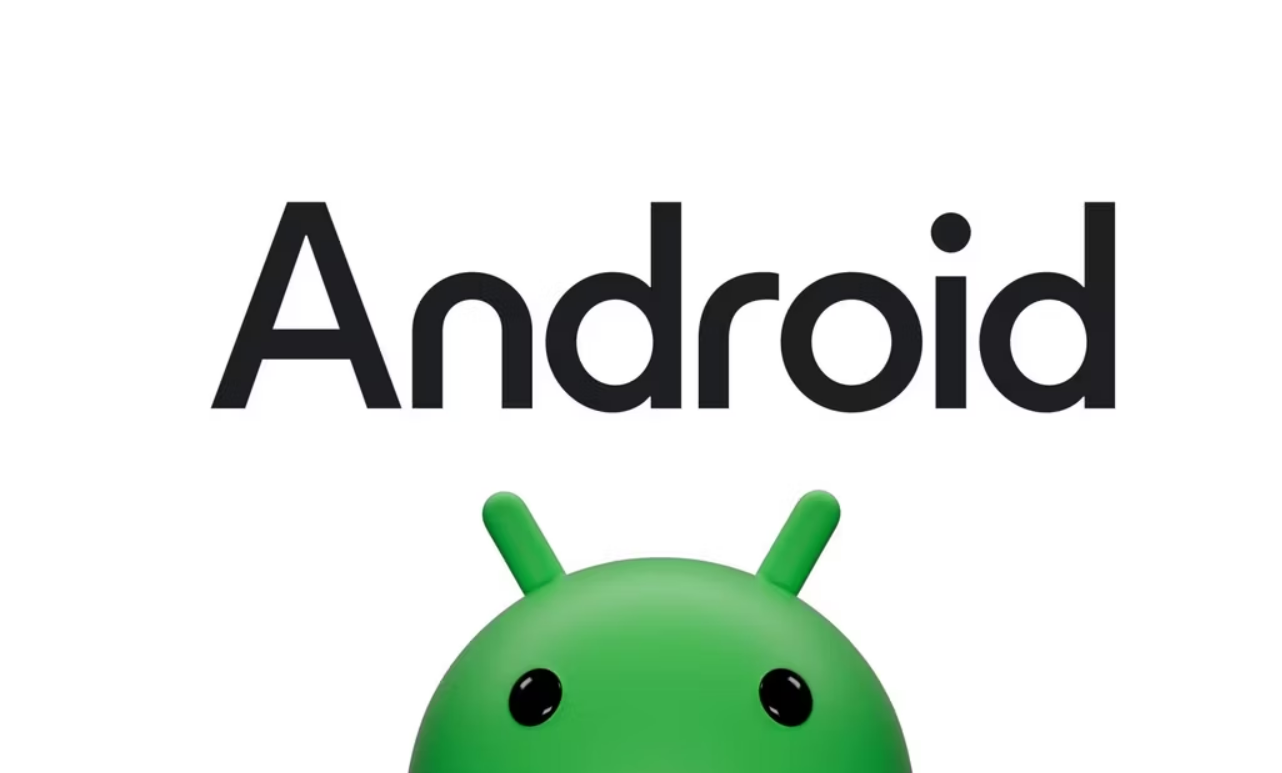Samsung’s line of high-quality smartwatches, such as the Galaxy Watch 4, offers a range of health-tracking features that help users maintain their fitness goals. However, even premium devices like these can encounter issues. Among these, the bootloop problem on the Samsung Galaxy Watch 4 has been a common source of frustration. This issue leads to a continuous rebooting cycle that disrupts regular usage. In this comprehensive guide, we’ll address the bootloop problem and provide you with a series of troubleshooting methods to help you resolve it.
Understanding the Galaxy Watch 4 Bootloop Issue
As you embark on your fitness journey with the Galaxy Watch 4, encountering the bootloop issue can be disheartening. This problem not only hinders your ability to track health and fitness data but also drains the battery rapidly. To ensure a smooth experience for avid fitness enthusiasts, it’s crucial to tackle the bootloop issue promptly.
Before we dive into the solutions, let’s explore the potential triggers for the bootloop issue. Gaining insight into these triggers will empower you to troubleshoot the problem more effectively.
Common Causes of the Galaxy Watch 4 Bootloop
Third-Party Apps: Incompatibility with third-party apps can lead to bootloop problems. While these apps enhance functionality, some might not be optimized for the Galaxy Watch, causing instability.
Unfinished Software Updates: Interrupted or incomplete software updates can trigger the bootloop issue. Ensuring proper updates is essential for smooth operation.
Stuck Power Button: A stuck power button can result in continuous rebooting. Dust or dirt accumulation around the button can inadvertently press it, causing the watch to reboot.
Water Exposure: Prolonged water exposure, such as wearing the watch during extended showers, can lead to the bootloop issue. Moisture can affect internal components and functionality.
Resolving the Bootloop Issue on Galaxy Watch 4
To address the bootloop problem on your Samsung Galaxy Watch 4, follow these troubleshooting steps. Whether you’ve identified the specific cause or are exploring multiple solutions, these methods can help you regain control over your device.
Basic Checks and Cleaning:
Initiate your troubleshooting by checking for a stuck power button. Clean the area around the button to prevent inadvertent pressing. Additionally, inspect your device for signs of water exposure or hardware damage. If hardware damage is suspected, consult a Samsung service center for repairs.
- Carefully examine the power button for any visible debris or dirt.
- Gently clean around the power button using a soft, dry cloth or compressed air.
- Press the power button multiple times to ensure it’s not stuck.
Force Restart:
Performing a force restart can resolve bootloop issues caused by firmware updates or app installations.
- Locate the home/power button and the back button on your Galaxy Watch 4.
- Press and hold both buttons simultaneously and keep them held down.
- Observe the screen for the “Rebooting…” message, then release the buttons.
- Wait for the watch to reboot; this might take a couple of minutes.
Reboot Mode:
Access the reboot mode to power off your watch and restart it. This approach can resolve bootloop problems stemming from software glitches.
- Press and hold the power/home button and the back button on your watch.
- Release the buttons when you see “Rebooting…” on the screen.
- Quickly press the power/home button repeatedly until the watch enters the Reboot Mode.
- Using the power/home button, select the “Continue” option.
- Press and hold the power/home button to initiate the reboot process.
Drying Out:
If your watch has been exposed to water, attempt to dry it using rice or desiccant packets. Ensuring that the watch is thoroughly dry can eliminate bootloop problems triggered by moisture.
- If your watch has been exposed to water, immediately remove it from water.
- Place the watch in a bag of uncooked rice or with silica gel packets for several hours.
- Alternatively, let the watch sit near a fan with room-temperature air blowing on it for around 24 hours.
Battery Drain and Recharge:
Completely drain the battery, recharge it fully and power on the device. This approach has been successful in resolving bootloop problems for some users.
- Disconnect the charger from your Galaxy Watch 4.
- Allow the watch to discharge fully until the screen doesn’t turn on.
- Connect the charger and leave the watch charging for 3-4 hours.
- Do not attempt to power on the watch during the charging process.
Clear Cache:
Clear the cache of the Galaxy Wearable app and the watch to address potential software conflicts causing the bootloop issue.
- On your Android phone, go to Settings > Apps.
- Scroll through the list and find “Galaxy Wearable”.
- Tap on “Storage & cache” and select “Clear cache”.
Factory Reset:
If other solutions fail, consider performing a factory reset. This action will erase all data and reset the device to it’s default settings, addressing software-related bootloop problems.
- Press and hold the power/home button and the back button on your watch.
- Release the buttons when you see “Rebooting…” on the screen.
- Quickly press the power/home button repeatedly until the watch enters the Reboot Mode.
- Navigate to the “Recovery” option using the power button and select it.
- Swipe down or use the back button to highlight “Wipe data/factory reset”.
- Press the power button to select this option.
- Confirm by selecting “Yes” and wait for the resetting process to complete.
- Once done, select “Reboot system now” to restart the watch.
Contact Samsung Support:
If none of the above methods resolve the issue, it’s advisable to contact Samsung support or visit a service center for professional assistance. Hardware damage might be the underlying cause.
- If none of the above methods work, contact Samsung support for assistance.
- You can visit a Samsung service center to get professional help in diagnosing and resolving the issue.
By following these step-by-step instructions for each method, you’ll be equipped to troubleshoot and potentially resolve the bootloop issue on your Samsung Galaxy Watch 4.
Conclusion
The Samsung Galaxy Watch 4 offers a plethora of features to aid your fitness journey, but encountering the bootloop issue can be frustrating. This guide equips you with a range of effective troubleshooting methods to address this problem. By understanding the potential triggers and following the step-by-step solutions provided, you’ll be well-equipped to tackle the bootloop issue and continue enjoying the benefits of your Galaxy Watch 4. For any queries or further assistance, feel free to leave a comment below.
Experiencing difficulties with your Device, check out our “How To” page on how to resolve some of these issues.