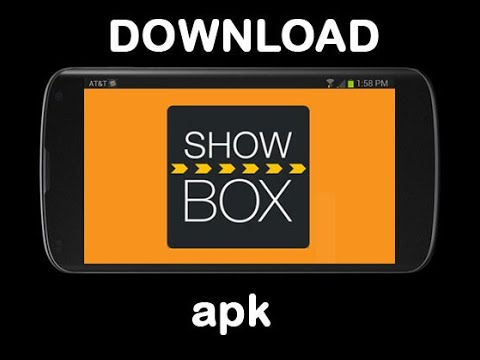In this digital age, Showbox has gained immense popularity among users seeking access to a wide range of content such as movies and TV shows. With its smooth user interface and auto-fetch feature for newly released media, it has become a go-to app for many. However, some users encounter a frustrating issue where they see a “Connection error. Check your internet connection” message, even when their internet is functioning properly. In this article, we will explore the main reasons behind this Showbox connection error and provide practical solutions to resolve it.
Reasons for Showbox Connection Error
There are several factors that can contribute to the Showbox connection error. Let’s take a closer look at the main causes:
- Outdated Showbox App: Like any other app, Showbox needs regular updates to keep up with improvements and compatibility with the latest version of your phone’s operating system. Many users forget or choose not to update the app manually, which can lead to conflicts and result in the connection error.
- DNS Issue: Domain Name Servers (DNS) are responsible for translating web addresses. If your phone or network fails to resolve the Showbox-related web addresses, it can lead to the connection error.
- ISP Restrictions: Some Internet Service Providers (ISPs) consider Showbox to be potentially malicious or unsafe due to copyright complaints against the app. As a result, they may limit access to Showbox servers, causing the connection error.
- Corrupt Showbox Installation: Various factors, such as a bad internet connection or downloading Showbox from an unreliable source, can lead to a corrupt installation. This can result in missing essential data packets and trigger the connection error.
Before proceeding with the solutions, try setting the default video player in your phone’s settings to either Android Player or VLC. This simple step may help resolve the issue.
Solutions to Fix Showbox Connection Error
Solution 1: Relaunch the Showbox App
Sometimes, a temporary glitch in the Showbox app or your phone’s operating system can cause the connection error. Follow these steps to relaunch the app and potentially resolve the problem:
- Exit the Showbox app and open the Recent Apps menu by tapping the relevant button on your device. If you are using a VPN app, disconnect it and close the VPN app as well.
- Remove the Showbox app and VPN app from the Recent Apps menu.
- Launch the VPN app (if Showbox requires it) and connect to a server.
- Finally, launch the Showbox app and check if the connection issue is resolved. If not, proceed to the next solution.
Solution 2: Update Showbox to the Latest Build
An outdated version of Showbox can conflict with your phone’s operating system and lead to the connection error. Follow these steps to update Showbox to the latest build:
- Launch the Showbox app and swipe right or tap the Hamburger menu icon in the top right corner.
- Click on “Update” (if available) and download and install the latest Showbox update.
- Close the Showbox app and clear it from the Recent Apps menu.
- Relaunch the Showbox app and check if the connection error is resolved. If not, proceed to the next solution.
Solution 3: Edit the DNS Settings of Your Phone
If your phone or network cannot resolve the web addresses associated with Showbox, it may fail to establish a network connection. Editing the DNS settings of your phone can help resolve the connection error. Follow these steps:
- Open the Quick Settings menu of your phone by swiping up or down.
- Long-press the Wi-Fi icon until the Wi-Fi options menu appears.
- Long-press your Wi-Fi network and select “Modify Network” from the sub-menu.
- Tap on “Show Advanced Options” and select “IP Settings.”
- Choose “Static” and enter the following values for DNS:
- DNS 1: 8.8.8.8
- DNS 2: 8.8.4.4
Save your changes and launch Showbox to check if the connection error is resolved. If not, you can try using alternative DNS settings such as:
- DNS 1: 4.2.2.2
- DNS 2: 4.2.2.3
Solution 4: Clear the Cache and Data of the Showbox App
Showbox, like many other mobile apps, utilizes cache to enhance performance. However, if the cache or data of the Showbox app becomes corrupt, it can lead to unforeseen issues, including the connection error. Follow these steps to clear the cache and data of the Showbox app:
- Remove all apps, including Showbox, from the Recent Apps menu on your phone.
- Open the Settings of your mobile device and locate the “Apps” or “Application Manager” option.
- Search for Showbox and tap on it.
- Tap on the “Force Close” button and confirm the action.
- Open the “Storage” option and tap on “Clear Cache.”
- Launch the Showbox app and check if the connection error is resolved. If not, repeat steps 1 to 3 and tap on “Clear Data” in the Storage settings of the Showbox app. Confirm the action and restart your phone.
- Upon restart, launch the Showbox app and check if the connection error is resolved.
Solution 5: Try Another Network or Use a VPN
In some cases, ISPs may block access to Showbox servers due to copyright concerns. To overcome this restriction, you can try using a VPN connection or connect to a different network. Additionally, check if your ISP provides an online portal to manage blocked content and unblock Showbox access. Follow these steps:
- Download and install a VPN application if you haven’t already.
- Connect to an online server, preferably in the USA, and check if the connection error is resolved.
- If the issue persists, try connecting to another network, such as the hotspot on your phone (Wi-Fi connection is preferred), to see if the connection error is resolved.
Solution 6: Disable or Uninstall Adblocker App
Adblocker apps, while helpful in blocking ads, can sometimes interfere with the functioning of the Showbox app. If you have an adblocking app installed on your phone, try disabling or uninstalling it to resolve the connection error. Follow these steps:
- Swipe up or down on your phone’s screen to open the notifications tray and disable the adblocker app if it appears there. If not, launch the app and disable it from within the app. If possible, whitelist the Showbox app in the adblocker’s filters list.
- Launch the Showbox app and check if it is working fine. If not, proceed to the next step.
- Open the Application Manager of your phone and tap on the adblocking app (e.g., Adguard).
- Tap on “Uninstall” and confirm the action.
- Reboot your phone and check if the Showbox app is working fine after the restart.
Solution 7: Reinstall the Showbox App
If all else fails, reinstalling the Showbox app can resolve any corruption that may be causing the connection error. Follow these steps:
- Before uninstalling Showbox, make sure to back up any essential data.
- Launch the Settings of your mobile device and open the “Apps” or “Application Manager” section.
- Search for Showbox in the installed application list and tap on it.
- Tap on the “Uninstall” button and confirm the action.
- Restart your phone and upon restart, reinstall Showbox from a reliable and authentic source.
- Launch the Showbox app and check if the connection error is resolved. If not, you can try using an older or alternative version of Showbox, such as Showbox Lite. If the older version works, disable automatic updates for the app.
- If none of the solutions work and you have a rooted phone, you can execute specific commands in a Terminal Emulator (available on Google Play) at your own risk. After executing the following commands, restart your phone:
- SU
- restorecon -v -R /data/media
If none of the above solutions work or are not feasible, consider trying alternative apps like MediaBox HD, Popcorn Time, MegaBox HD, or even popular streaming services like Netflix.
By following these solutions, you should be able to troubleshoot and resolve the Showbox connection error. Enjoy uninterrupted access to your favorite movies and TV shows on Showbox!
Conclusion
The Showbox connection error can be frustrating, but with the right troubleshooting steps, you can resolve it and enjoy uninterrupted entertainment. In this article, we explored the main reasons behind the connection error and provided practical solutions to fix it. Remember to keep your Showbox app updated, check your DNS settings, clear the cache and data, and consider using a VPN or alternative network if necessary. By following these steps, you’ll be able to overcome the connection error and continue enjoying the vast content library offered by Showbox.