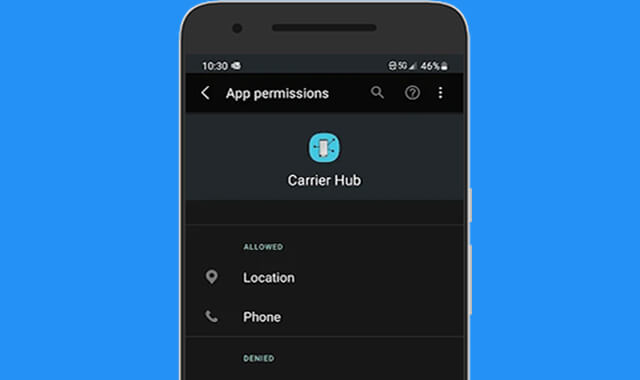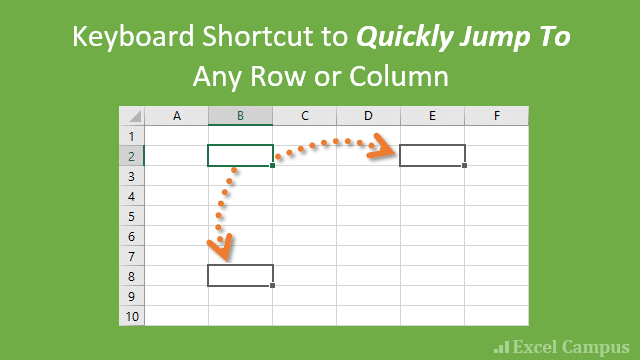If you’re a PlayStation enthusiast, you’ve probably encountered the frustrating problem of your PS4 controller flashing white. But fear not! There are workarounds to fix this issue and get your controller back on track. In this comprehensive guide, we will explore various methods to troubleshoot and resolve the PS4 controller flashing white problem.
Understanding the PS4 Controller Flashing White Issue
The PS4 controller flashing white issue is a common problem that can occur due to two main reasons. The first reason is a low battery, which can be resolved by charging the controller. The second reason is a failed connection between the controller and the PlayStation 4 console, often caused by unknown factors. Fortunately, there are several methods you can try to fix the flashing white light on your PS4 controller.
Method 1: Check the Hardware to Troubleshoot the Issue
Sometimes, the flashing white light issue can be attributed to hardware problems, such as loose cables or a faulty controller. Here’s what you can do to troubleshoot the issue:
Step 1: Use Another USB Cable
If you have already checked that your USB cable is securely plugged in and it’s not the cause of the problem, try using another USB cable to connect your controller. This will help determine if the issue lies with the cable itself. Simply follow these steps:
- Obtain a working PS4 USB cable, such as one with good reviews and a suitable price.
- Plug the new cable into your PS4 and controller correctly.
- Turn on your PS4 and controller to see if the issue is resolved.
If the controller functions normally with the new cable, then the problem was likely with the original cable. If the issue persists, move on to the next method.
Step 2: Try Another Controller
If the USB cable is not the cause of the problem, you can try using another PS4 controller (if available) to determine if the issue is with the controller hardware. Follow these steps:
- Use a different PS4 controller to turn on your PS4.
- Completely shut down your PS4.
- Unplug the PS4 cable from the console and wait for 3 minutes.
- Re-plug the cable into the console correctly.
- Connect the other controller that was experiencing the problem.
- Turn on your PS4 and see if the issue is resolved.
If the problem persists, it may be necessary to explore other potential solutions.
Method 2: Reset Your PS4 Controller
Many PS4 problems, including the flashing white light issue, can be resolved by resetting the controller. Follow these instructions to reset your PS4 controller:
- Turn off your PlayStation 4.
- Locate the reset button on the back of your controller near the L2 shoulder button.
- Use a small, unfolded paper clip or a similar tool to press and hold the reset button for a few seconds.
- Release the reset button.
- After resetting the controller, re-pair it with the PS4 by connecting the USB cable correctly and turning on the console.
- Press the PS button on the controller to log in to the PS4.
By following these steps, your controller should successfully connect to your PS4 console and start working properly again.
Method 3: Update Your Controller Driver on Your PC
If you’re experiencing the flashing white light issue while using your PS4 controller on your PC, it’s possible that the device driver is missing or outdated. Updating the controller driver can often resolve this problem. Here’s what you need to do:
Step 1: Uninstall the PS4 Device and Driver on Your Windows PC
- Press the Windows logo key + R on your keyboard simultaneously to open the Run box.
- Type “devmgmt.msc” into the Run box and press Enter.
- Right-click on your PS4 device and select “Uninstall device”.
- Check the box next to “Delete the driver software for this device” and click “Uninstall”. (For Windows 7 & 8, click “OK”.)
- Disconnect the device from your computer and restart your computer.
Step 2: Reinstall the PS4 Device and Driver on Your Windows PC
- After restarting your PC, reconnect your PS4 to your PC using a USB cable.
- Your computer should detect the device and automatically install the necessary driver.
- If prompted, install the appropriate driver for your device. You can either manually download the driver from the manufacturer’s website or use a driver updater tool like Driver Easy to simplify the process.
By following these steps, you can update the controller driver on your PC, potentially resolving the flashing white light issue.
Method 4: Start PS4 from Safe Mode
Starting your PS4 in safe mode can be an effective way to troubleshoot and resolve various issues, including the flashing white light problem. Safe mode allows you to perform advanced diagnostics and perform tasks like rebuilding the database. Here’s how to start your PS4 from safe mode:
- Turn off your PS4.
- Press and hold the power button until you hear two beeps: one when you first press it and another approximately seven seconds later.
- Connect your DualShock 4 controller to the PS4 using a USB cable.
- Press the PS button on the controller to turn on the console.
Once in safe mode, you have several options to troubleshoot the flashing white light issue. You can try rebuilding the database or updating the system software. Follow the on-screen instructions and select the appropriate option to proceed.
Method 5: Try This Quick Trick to Fix PS4 Flashing White
If none of the previous methods have resolved the flashing white light issue, you can try a quick trick that has worked for many users in the past. This trick involves resetting all connections on the controller and searching for a new one. Follow these steps:
- Press and hold the PS button and Share button on the controller simultaneously.
- Wait a few seconds until your PS4 turns on.
- Test your PS4 controller to see if it is now functioning properly.
By following this simple trick, you may be able to fix the flashing white light issue and regain full control of your PS4 controller.
Troubleshooting Tips and Additional Information
- If none of the methods mentioned above resolve the flashing white light issue, it’s possible that your controller is faulty and may need to be replaced.
- When connecting your PS4 controller to a PC, ensure that the USB ports are working properly to establish a successful connection.
- Keep your PS4 controller and console firmware up to date to avoid compatibility issues.
- Use high-quality USB cables to ensure a stable connection between your PS4 controller and console.
- Regularly clean your PS4 controller to prevent any debris or dust from interfering with its functionality.
Conclusion
The PS4 controller flashing white issue can be frustrating, but with the methods outlined in this guide, you can troubleshoot and resolve the problem. Whether it’s checking the hardware, resetting the controller, updating the driver, starting in safe mode, or trying a quick trick, there are several options available to get your PS4 controller back on track. By following the steps provided, you can ensure a smooth gaming experience with your PlayStation 4. Remember to keep your controller and console firmware updated and use high-quality USB cables for optimal performance.