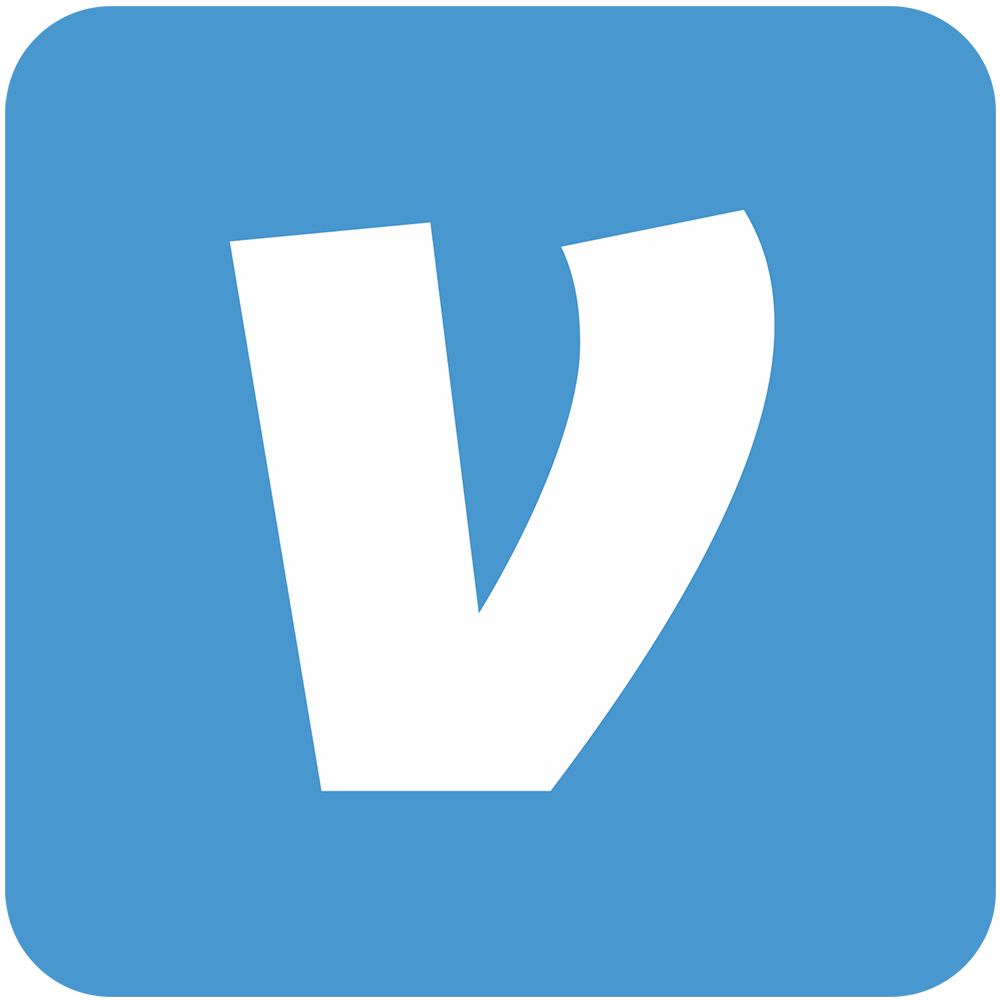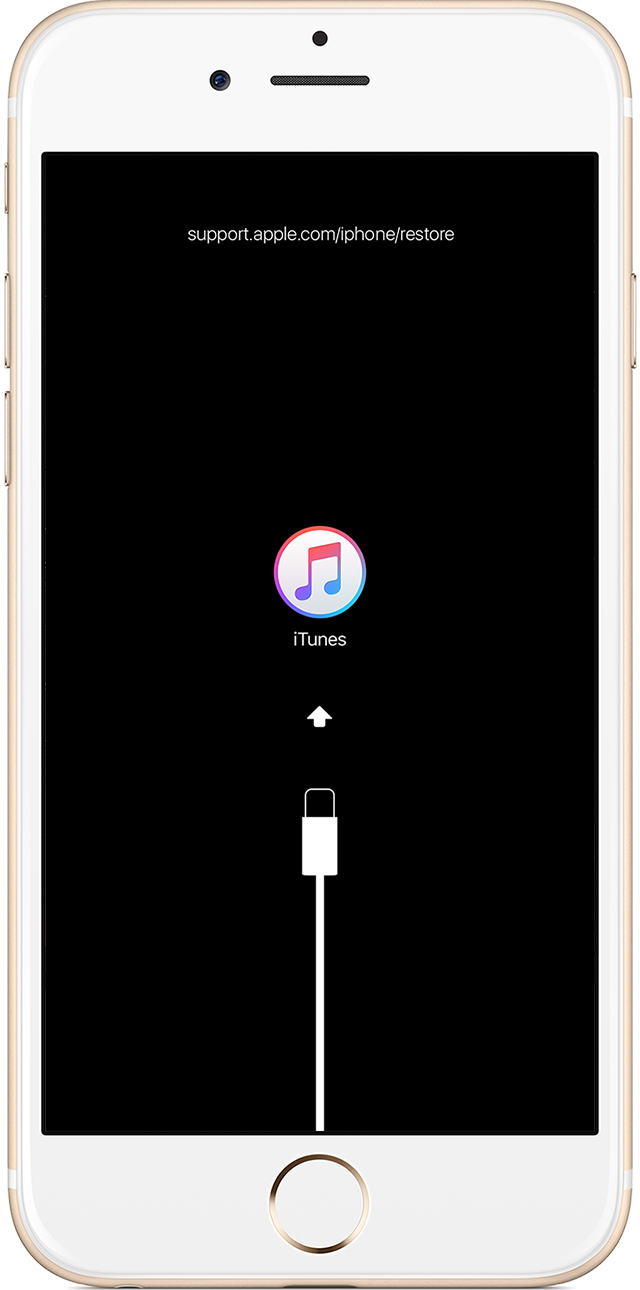The PlayStation 5(PS5) controller is an essential component for an immersive gaming experience. However, users may encounter issues where the controller fails to connect or sync with the console, hindering their gameplay. In this comprehensive guide, we will explore various troubleshooting methods to resolve the PS5 controller connect and sync issues. By following these steps, you can get back to enjoying your gaming sessions without any interruptions.
Fix 1: Retry the Sync
One of the simplest and most effective methods is to retry the sync process. Start by connecting the PS5 controller to the console using the USB cable. Press the PS button on the controller to power it on. Once the indicator light blinks, you can disconnect the USB cable and try using the controller wirelessly. Many users have reported success after attempting the sync process again.
Fix 2: Use a Different USB Cable
If the initial sync attempt fails, it’s worth considering the USB cable. Ensure that you are using the official USB-C cable provided with the console. If you suspect the cable might be faulty, try connecting it to another device to check it’s functionality. If the cable fails to establish a connection with the other device as well, it’s recommended to obtain a new USB-C cable to resolve the PS5 controller connect and sync issues.
Fix 3: Clear USB Ports
Sometimes, dust or debris can accumulate in the USB ports, leading to connectivity problems. To address this issue, carefully inspect the USB ports on both the controller and the console. Use compressed air or a soft brush to remove any foreign particles that may be obstructing the connection. A clean and clear USB port can ensure a secure and stable connection between the controller and the console.
Fix 4: Disconnect Other Devices
Conflicting devices or hardware connected to the PS5 controller can interfere with it’s connection and syncing process. Disconnect any additional peripherals, such as headphones or audio devices, from the controller. Moreover, check if the controller is paired with any other devices via Bluetooth. By removing these potential sources of interference, you can troubleshoot the PS5 controller connect and sync issues more effectively.
Fix 5: Check the Bluetooth Connection
For wireless connectivity, it’s crucial to ensure that there are no physical obstacles obstructing the Bluetooth signal between the controller and the PS5 console. Make sure that both devices are within a reasonable range of each other and free from any interference. Moving closer to the console and eliminating any obstructions can help establish a reliable Bluetooth connection.
Fix 6: Restart PS5
Performing a system restart, or a soft reset, can resolve various software-related issues affecting the connectivity of the PS5 controller. Press and hold the Power button on the console until it completely shuts down. Wait for a few moments, then press the Power button again to restart the console. This process refreshes the system and clears temporary data, potentially resolving the PS5 controller connect and sync issues.
Fix 7: Update PS5 Firmware
Outdated system software can often lead to compatibility issues with the PS5 controller. Ensure that your console is running the latest firmware version by checking for system updates. Navigate to the Settings menu, select System and then choose System Software Update. Follow the on-screen instructions to download and install any available updates. Updating the PS5 firmware can address bugs or glitches that may be causing the controller connectivity problem.
Fix 8: Reset the Controller
If previous solutions have not yielded positive results, you can try resetting the PS5 controller. On the back of the controller, locate the small reset button(usually near the L2 shoulder button). Use a paperclip or a similar object to press and hold the reset button for a few seconds. Afterward, resync the controller with the console by pressing the PS button on the controller. This process resets the controller’s settings and can resolve any software-related issues.
Fix 9: Contact Sony Hardware Support
If none of the above methods have resolved the PS5 controller connect and sync issues, it’s advisable to seek assistance from Sony’s hardware support. They have a dedicated team of experts who can provide further guidance and help you determine if the problem is hardware-related. Sony’s support team will be able to assist you in finding an appropriate solution for your specific situation.
Conclusion
The PS5 controller connect and sync issues can be frustrating, but with the troubleshooting methods mentioned above, you should be able to overcome these problems. Remember to try each fix sequentially until you find the one that resolves your specific issue. Whether it’s retrying the sync process, using a different USB cable, checking the Bluetooth connection, or updating the system firmware, these steps will help ensure a seamless gaming experience with your PS5 console. If all else fails, Sony’s hardware support team is there to provide further assistance. Enjoy your gaming sessions without any connectivity interruptions!
Experiencing difficulties with your Device, check out our “How To” page on how to resolve some of these issues.