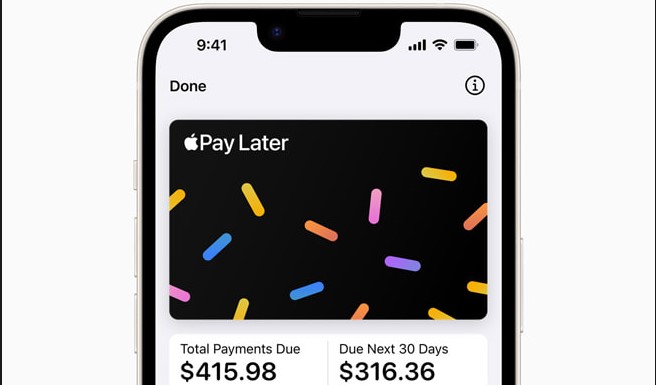Huawei has officially introduced their Huawei P40 smartphone. The handset will feature an in-display fingerprint sensor and supports Dual SIM (options listed below). Plus the smartphone is rated at IP53.
The Huawei P40 comes packed with an octa-core Kirin 990 5G SoC which has Mali-G76 GPU and dual Big + Tiny core NPU. The smartphone will feature an 8GB RAM and 128GB of internal storage space.
The Huawei P40 specifications will feature a 6.1-inch OLED display with FHD+ resolution at 19.5:9 aspect ratio. It also comes with a 32MP + IR selfie cameras which can record 4K videos and offers several AI capabilities. Face unlock will be available with this smartphone as well.
On the rear end of the Huawei P40 there is a triple camera setup which is made up of a 50MP (ultra Vision) + 16MP (ultra-wide-angle) + 8MP (telephoto) snappers along with LED Flash. The smartphone will be powered by a 3800mAh (typ) battery which supports 22.5W Huawei Super Charge fast charging.
The Huawei P40 will be available in the colours of Silver Frost, Blush Gold, Deep Sea Blue, Ice White and Black shades. It is currently priced at Euro 799 (USD$ 875 / Rs. 67,120 approximately) and will go public on the 7th of April.
How To Fix Unable to Sync Outlook Calendar Huawei P40:
Problem:
After the user logs in to Outlook from the Email app, emails cannot be received and contacts and calendar cannot be synced.
Cause 1:
If you only receive a single email telling you how to sync your emails and you cannot send or receive any emails or sync your contacts and calendar then this issue is caused due to Microsoft’s security policies, which requires you to provide verification when logging in to your Outlook account from an external email app.
Solution:
Perform the following:
Check whether you have received an email telling you how to sync your emails.
If so, open the email and touch Switch email app or Touch here, choose to open with Browser and you will be directed to an Internet browser page.
Touch Return to email page and swipe down to refresh the email list. The email telling you how to sync your emails will disappear. Swipe down and refresh the email list again. When you sync again, your emails, calendar, and contacts will be displayed normally.
Cause 2:
The Outlook account that you have logged in to does not use the Exchange protocol. Only Exchange email accounts allow you to sync your calendar and contacts.
Solution:
Perform the following:
1. Use the Exchange protocol to log in to your email account.
A) Go to the Add account screen.
B) Log in to your email account through the Exchange entrance.
2. Check whether contacts and calendar syncing has been enabled.
You can enable contacts and calendar syncing using the following methods:
Method 1: When logging in to your account, in the Account setup screen, check Sync contacts from this account and Sync calendar from this account.
Method 2: Enter your email account and go to Settings > Accounts. Select Sync contacts and Sync Calendar.
Method 3: Go to Settings> Users & accounts or Accounts > Corporate>Accounts on your phone and select Sync Contacts and Sync Calendar.
Experiencing difficulties with your Device, check out our “How To” page on how to resolve some of these issues.