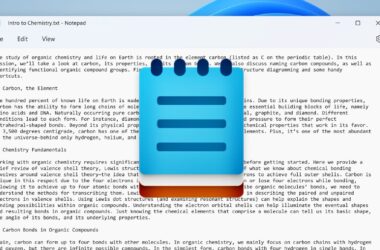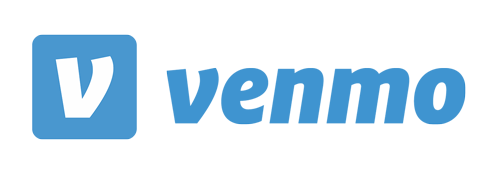
Venmo is a popular payment app in the USA that allows users to transfer money and make online payments. One of the crucial steps to utilizing its features fully is linking your bank account and verifying it on the platform. However, some users encounter the frustrating issue of Venmo not verifying their bank accounts. This obstacle prevents them from enjoying the seamless payment experience Venmo offers.
In this comprehensive guide, we will explore the possible reasons why Venmo fails to verify bank accounts and provide actionable solutions to help you overcome this problem. By following the steps outlined below, you will be able to successfully verify your bank account on Venmo and unlock its full potential.
Possible Reasons for Venmo Not Verifying Bank Account
1. Incorrect Bank Credentials
Entering incorrect bank credentials is the most common reason why users face the “Venmo not verifying bank account” issue. Venmo requires accurate information such as the routing number and account number for verification. If any of these details are incorrect, Venmo will display an error code and prevent the verification process from proceeding.
To resolve this issue, make sure you double-check the accuracy of the bank credentials you enter. Verify that you have entered the correct routing number and account number to avoid encountering this error.
2. User Entered Check Number
When verifying a bank account on Venmo, users have two options: instant verification and manual verification. If you choose the manual method, you need to enter your bank account number and routing number. A common mistake users make is including the check number that follows the account number. This inclusion can lead to the verification process failing.
To resolve this issue, retry the verification process without including the check number. If the problem persists even after excluding the check number, consider trying the alternative method described below.
3. Insufficient Funds for Manual Verification
Insufficient funds in your bank account can hinder the manual verification process on Venmo. Venmo sends two small deposits and two withdrawals to your bank account for verification purposes. If your account lacks sufficient funds, the verification will fail, resulting in an error code.
To ensure a successful verification process, make sure your bank account has at least $2 available. This amount will cover any fees or charges associated with the verification process, ensuring there are no obstacles to completing it.
4. Account Invalid for Transaction
If you are trying to add a savings account to Venmo, you may encounter the issue of the account being invalid for electronic/ACH transactions. Savings accounts often do not support these types of transactions, leading to the error message “The account you entered was not valid for electronic/ACH transactions.”
Unfortunately, Venmo does not allow verification of savings accounts. To resolve this issue, consider linking a checking account instead.
5. Bank Account Funds on Hold
Another potential reason for issues with bank account verification on Venmo is if the funds in your bank account are on hold. When Venmo verifies a bank account, it uses microtransactions to validate the account’s validity and functionality. If the funds in your account are currently on hold, the verification process may be unsuccessful.
To resolve this issue, wait until the funds in your bank account are no longer on hold. Once the hold is lifted, attempt the verification process again.
How to Fix Venmo Not Verifying Bank Account
Now that we have identified the possible reasons behind the “Venmo not verifying bank account” issue, let’s discuss the steps you can take to fix it. Follow the guide below, starting with Fix 1, and if the issue persists, proceed to the subsequent methods until you find a resolution.
Fix 1: Enter Correct Credentials
To address the issue, make sure you enter all the requested details accurately during the manual verification process. Venmo will ask for your bank account number, routing number, and other relevant personal information.
Double-check that you enter the numbers correctly and ensure that the personal details you provide are officially recognized. By doing so, you can avoid encountering the error again and increase the chances of successful verification.
Fix 2: Ensure Venmo Servers Are Working
Before attempting any further fixes, ensure that Venmo’s servers are functioning properly. Check for any announcements or updates regarding server maintenance on Venmo’s official channels.
You can visit the DownDetector page for Venmo to check the number of reports and user comments. If there is a significant number of reports, it indicates that Venmo’s servers are experiencing issues. In such cases, try verifying your bank account after some time when the servers are back up and running smoothly.
Fix 3: Apply for Verification after 24 Hours
If you have made multiple unsuccessful attempts to verify your bank account and are still facing issues, it is important to take a break and stop trying for now. Even if you enter the correct details, you won’t be able to proceed.
Venmo has limitations on the number of verification attempts for security reasons. If you have already exceeded the allowed attempts, you must wait for a minimum of 24 hours before applying for verification again.
This waiting period ensures the security of your account and prevents excessive verification attempts that could potentially compromise your information.
Fix 4: Try Instant Verification Instead of Manual Verification
Consider opting for instant verification instead of manual verification when attempting to verify your bank account on Venmo. Venmo employs a service called Plaid, which verifies your bank account details and periodically checks your account balance to ensure sufficient funds for specific transactions.
If your bank qualifies for instant verification, you will be prompted to provide your online banking username and password or other identifying information once you select your bank. This method can eliminate the need for manual entry of bank credentials and potentially resolve any issues with verification.
Fix 5: Keep Sufficient Funds in Bank Account for Manual Verification
To ensure a smooth manual verification process, it is crucial to have sufficient funds available in your bank account. Venmo utilizes microtransactions to validate the bank account, and if your account does not have enough funds, Venmo will face difficulties in receiving money. This can lead to a halted verification procedure.
Venmo recommends maintaining a minimum balance of $2 in your bank account to facilitate the verification process as intended.
Fix 6: Clear App Cache
Clearing the cache of the Venmo app can help resolve any temporary data or connection issues that may be hindering the verification process. To clear the cache, follow these steps:
- Go to your device’s settings.
- Find the Venmo app in the list of installed apps.
- Tap on Venmo to access its settings.
- Look for the option to clear the app cache and select it.
- Once the cache is cleared, relaunch the Venmo app and attempt to verify your bank account again.
Fix 7: Try Logging Out and Logging In
Sometimes, logging out of your Venmo account and then logging back in can refresh the app’s settings and resolve verification issues. To do this, follow these steps:
- Open the Venmo app on your device.
- Navigate to the account settings within the app.
- Look for the option to log out and choose it.
- After logging out, log back in using your credentials.
- Once logged in, attempt to verify your bank account again.
Fix 8: Contact Venmo Support
If you have tried all the above fixes and still cannot get your bank account verified on Venmo, it is time to reach out to Venmo Support for assistance. Visit the official Venmo support page and submit a support request, providing all the necessary details about the issue you are facing.
When contacting Venmo Support, make sure to explain the problem in detail and provide any relevant information they may require to assist you effectively.
Fix 9: Try Using Venmo Web Instead of the App
To verify your bank account on Venmo, consider using the Venmo web platform instead of the Venmo mobile app. This alternative method may help resolve any app-specific issues you may be encountering.
On your computer, access the Venmo website by visiting www.venmo.com/verifybank to initiate the bank account verification process. Follow the instructions provided on the website to complete the verification successfully.
Fix 10: Use Another Bank Account
If you have exhausted all the solutions mentioned above and are still unable to resolve the issue of “Venmo not verifying bank account,” there is one final option to consider. It is possible that your current bank account has been flagged or frozen for some reason, preventing successful verification.
In such cases, the best solution is to apply for verification using a different bank account. By using an alternative bank account, you can overcome the obstacles you are facing and proceed with the verification process.
Understanding the Error Message “Venmo There’s an Issue with the Bank You Tried to Add”
The error message “Venmo, there’s an issue with the bank you tried to add; please try a different bank account or card” occurs when users attempt to add their bank accounts or cards to Venmo but encounter a problem. This error code indicates that the bank account or card being added is invalid and does not meet the eligibility criteria set by Venmo.
Various reasons can lead to a bank account being flagged as invalid. It could be due to the account being on hold for transactions, insufficient funds, or incorrect details entered by the user.
If you are unable to add the bank account or card despite multiple attempts, it is recommended to try adding a different bank account or credit card. If the issue persists, contacting Venmo Support for assistance is advisable.
Conclusion
In conclusion, we have explored the possible reasons why Venmo fails to verify bank accounts and provided actionable solutions to resolve this issue. By following the steps outlined in this guide, you can overcome the obstacles and successfully verify your bank account on Venmo.
Remember to double-check your bank credentials, ensure sufficient funds are available, and consider alternative verification methods if necessary. If all else fails, don’t hesitate to contact Venmo Support for assistance.
Enjoy the seamless payment experience that Venmo offers by successfully verifying your bank account. Happy Venmo-ing!