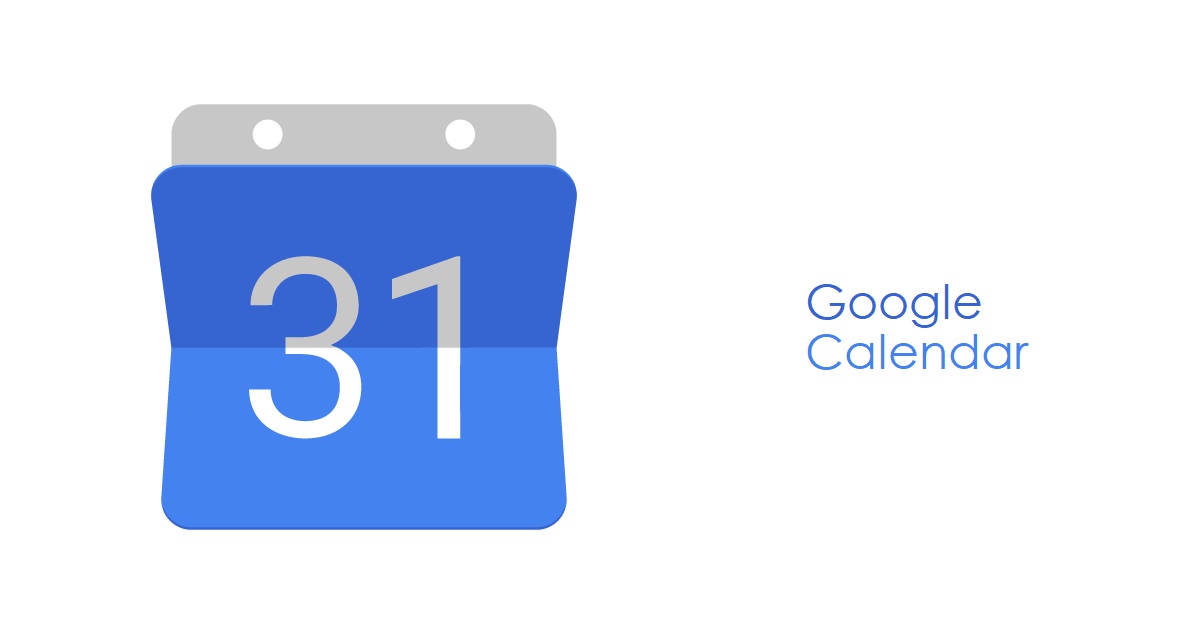If you’re a Verizon user and suddenly find yourself unable to receive text messages, don’t panic. There are several troubleshooting steps you can take to get your messaging service back up and running. In this comprehensive guide, we’ll walk you through the process of fixing Verizon’s messaging issues.
Why Are Messages Not Being Received On Verizon?
When you send a text message on Verizon, it goes through a series of components before reaching its intended recipient. First, it passes through your phone, then through Verizon’s messaging system, and finally to the recipient’s device. If any of these components encounter issues, the entire system breaks down, resulting in the failure to send or receive messages.
While issues on Verizon’s end are relatively rare, it’s more likely that the problem lies with your device. Fortunately, troubleshooting your device is relatively straightforward, and we’ll outline the steps to resolve the issue in the following sections.
Restart The Messaging App
The first troubleshooting step you can take is to restart the messaging app on your device. This process differs slightly depending on whether you’re using an Android or iOS device.
For Android:
- Tap and hold the Messaging app icon to bring up the contextual menu.
- Select “App Info” and then tap on “Force Stop.”
- Return to your apps and relaunch the messaging app.
For iOS:
- Swipe up from the bottom of the screen and hold it in the center to access the recent apps.
- Swipe up on the messaging app to close it.
- Go back to your apps and open the messaging app again.
After restarting the app, check if you can receive messages. If the issue persists, try restarting the app a few more times.
Try Verizon Message+
Verizon offers a messaging app called Message+, which differs from the regular messaging app. Message+ uses your internet connection through Wi-Fi or cellular data instead of the SMS service to send messages. This app can be a useful alternative when SMS services are down.
To use Verizon Message+:
- Install the Message+ app on your phone.
- Sign in with your Verizon account.
- All your contacts on your phone will appear in the app, and you can start conversations with them immediately.
Message+ has the advantage of syncing your messages and conversations across all your devices, including devices that don’t support SIM cards, such as tablets. Additionally, you can use the Verizon Text Online tool to send messages to your contacts unaffected by SMS issues. Consider using Message+ and the online tool until your SMS issues are resolved. You may even choose to switch to this mode of messaging permanently if you find it to be a preferable option.
Use A Third-party Messaging App
If SMS isn’t working, you can explore other messaging apps available on your device’s app store. Apps like Instagram, Telegram, Snapchat, and more offer robust messaging services that can serve as alternatives to Verizon’s SMS system. It’s important to note that both you and the recipient will need to have the same messaging app installed for this method to work. However, the additional features provided by these apps, such as no file size limits and video chat, may make the switch worthwhile.
For iOS users, iMessage can be an alternative to SMS. iMessage also uses Wi-Fi or mobile internet to send messages, and it comes pre-installed on Apple devices.
Run The Verizon Troubleshooter
Verizon provides an online troubleshooter specifically designed to help users resolve issues with receiving text messages. The troubleshooter will guide you through a list of possible fixes to address your messaging problems.
To run the Verizon troubleshooter:
- Visit the Verizon troubleshooter page.
- Follow the step-by-step instructions carefully, ensuring that you try all the recommended fixes.
The troubleshooter may suggest actions such as restarting your phone or the messaging app. Make sure to complete each step as instructed.
Restart Your Phone
If you’re still experiencing difficulties with the messaging app after trying the previous troubleshooting steps, restarting your mobile device may help resolve the issue. Restarting your phone can often fix bugs that may be preventing messages from arriving.
To restart your phone:
- Press and hold the power key to turn off your phone.
- Wait for at least 45 seconds before turning the phone back on.
- Once the phone has restarted, open the messaging app and check if you can receive messages.
If the restart resolves the issue, you should be able to receive messages again. If not, try restarting the phone a few more times.
Contact Verizon
If none of the previous troubleshooting steps have resolved the issue and the online troubleshooter hasn’t provided a solution, your best course of action is to contact Verizon directly. They may advise you to visit your nearest Verizon store, which you can locate using their store locator tool. Verizon’s customer support team will guide you through additional troubleshooting steps tailored to your specific phone and issue.
Final Thoughts
In most cases, issues with the messaging service can be resolved by following the troubleshooting steps outlined above. However, if the problem lies on Verizon’s end, it may take some time for a fix to be implemented. SMS issues are typically prioritized, and a solution can be expected within a few hours. In the meantime, consider using alternative messaging apps such as Telegram, Instagram DMs, or Facebook Messenger to stay connected with your contacts.
We also recommend exploring Verizon’s Message+ app and considering a full transition to it if you find the service to your liking. Message+ offers the convenience of syncing messages across multiple devices and can be a reliable alternative to traditional SMS.
Frequently Asked Questions
How do I make Verizon my default messaging app?
If you have Verizon Message+ installed on your device, you can set it as your default messaging app by adjusting the settings. Locate the app in the settings menu and select it as the default messaging app.
How do I turn on advanced messaging on Verizon?
To activate advanced messaging on Verizon, open the Messages app and navigate to the settings. Look for the option to enable “Advanced Messaging” and accept the terms of service to complete the activation process.
Is Message Plus only for Verizon?
While Message+ is a Verizon app, it can be used by anyone with a US phone number and a compatible device. This includes individuals who are not Verizon customers.
How do I update Verizon Message+?
To update the Verizon Message+ app on your phone, go to the app store and search for Message+. If an update is available, install it to ensure you have the latest version of the app.
Additional Information:
- It’s important to note that some messaging issues may be specific to certain phone models or software versions. If you’re experiencing persistent issues, it may be helpful to check for any available software updates for your device.
- Remember to check your device’s network connection to ensure that you have an active internet connection when using alternative messaging apps or services.
- If you have previously experienced issues with message delivery, it may be worth considering alternative communication methods, such as email or voice calls, until the issue is resolved.
Conclusion
Now you’re equipped with the knowledge and troubleshooting steps to fix Verizon not receiving texts. By following these instructions, you can regain the full functionality of your messaging service and stay connected with your contacts.