Samsung recently revealed a range of new Galaxy Phones for the year 2020. Among those to steal the show were the Galaxy Z Slip and the Galaxy S20 Ultra.
The Galaxy S20 will have three variants: the 6.2-inch Galaxy S20, the 6.7-inch Galaxy S20 plus and the 6.9-inch Galaxy S20 Ultra. The prices of these phones start at $1000, $1200 and $1400 respectably. Of the three variants, the S20 Ultra has the most advanced camera setup. The difference between the three variants respectively are:
The Samsung Galaxy S20:
This is the most basic S20 model in the lineup. It will come with a 6.2 inch OLED display. The resolution of this smartphone is Quad HD. The three cameras on the back will be of 12MP+64MP+12MP and the camera in the front will be of 10MP. It will run with an Exynos 990 processor chip. The RAM of the phone will be either 8GB or 12GB, depending on the variant which you are purchasing. It will come with an internal storage of 128GB. The battery will be 4000 mAh which is considerably good. It is rated IP68 water-resistant. There will be an optional 5G variant available as well. The phone will start from a range of $1,349.
The Samsung Galaxy S20+:
This is a variant which is a grade above the base model S20. It will come with a 6.7 inch OLED display. The resolution again will be Quad HD. There is no difference in the back and front cameras except that there will be an added ToF Feature on the back camera. Again, it will run on an Exynos 990 processor. The RAM variant will depend on you whether you purchase the 8GB or 12GB variant. The internal storage will come in two options of 128GB and 512GB. There will be an increased battery size of 4500 mAh. The phone will be IP68 water resistant naturally. A 5G model is again an option that you have to take whether you want to purchase that one or not. It will start at $1,499.
The Samsung Galaxy S20 Ultra:
This is the best and most powerful variant in the series of S20. It will come with a 6.9 inch OLED display. The resolution will be the same – Quad HD. But there is a huge difference in the back cameras. The back cameras will be 108MP+48MP+12MP+ToF. If you are wondering about the front camera, it will have a 40 MP camera. The phone will run on Exynos 990 processor only. There will be two RAM variants available for you to choose from – 12GB and 16GB. The internal storage again will come in two options – 128GB and 512GB. If you are thinking about the battery, the battery is again upgraded to 5000 mAh, which means your device will run for a long period than usual. The phone is IP68 water-resistant. It will be 5G only and it will start from a price of $1,999.
All of the three smartphones have some great features and that is why they are priced this high. It is hard to determine if paying almost $1,999 for a smartphone is worth it or not, but one thing is sure that the quality you will get will be high.
Instructions on How To Fix WiFi Connected but no Internet Samsung Galaxy S20 / S20+ / S20 Ultra:
Follow the instructions below if your phone or tablet is connected to a Wi-Fi connection but still has no internet.
Public Wi-Fi Access Point:
Many public places, such as restaurants, require you to agree to their Terms and Conditions of Use before you are granted access to their Wi-Fi network.
Open your Internet browser. If a public access point is available, a popup should appear.
Review the Terms and Conditions, and once you agree, you will be connected to their Wi-Fi.
If there is an additional password required, you will be prompted to provide it.
Private Wi-Fi Access Point:
If you have a hard time accessing the internet from a private network such as a network in your home, office, and other places, follow the instructions below the resolve the issue.
Disconnect and then reconnect from the network:
Verify that you have the correct password or key to connect to the network. Sometimes an incorrect password will make it appear as though you are connected but will not provide any access. If this happens, you should disconnect and then reconnect from the network:
Navigate to Apps > Settings.
Search for and select Wi-Fi.
Touch and hold the desired network until the popup is displayed.
Touch Forget network, and then try reconnecting to the network.
Restart:
Restart both your tablet and the Wi-Fi router. If there is an additional modem connected to the system, restart it as well. If the network is saved, the tablet will automatically attempt to reconnect to the Wi-Fi network. If it’s not saved, reconnect your tablet manually.
Contact Service Provider:
If you are unable to access the internet after you have rebooted the Wi-Fi router, please contact the Internet Service Provider for further troubleshooting.
Experiencing difficulties with your Android Device, check out our “How To” page on how to resolve some of these issues.
Other Android Technical Reviews:- Android






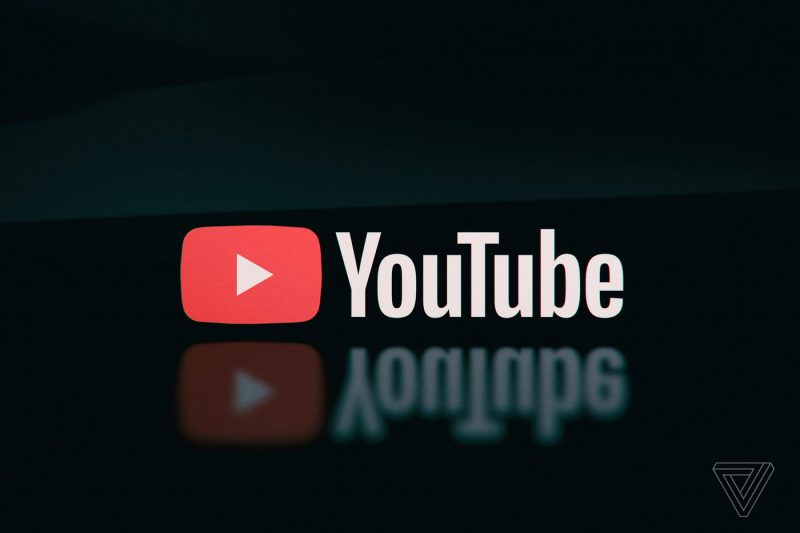

1 comment