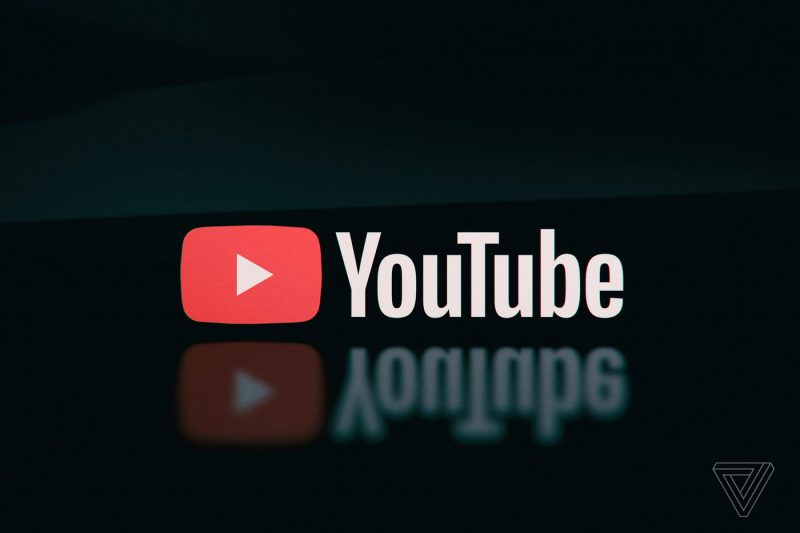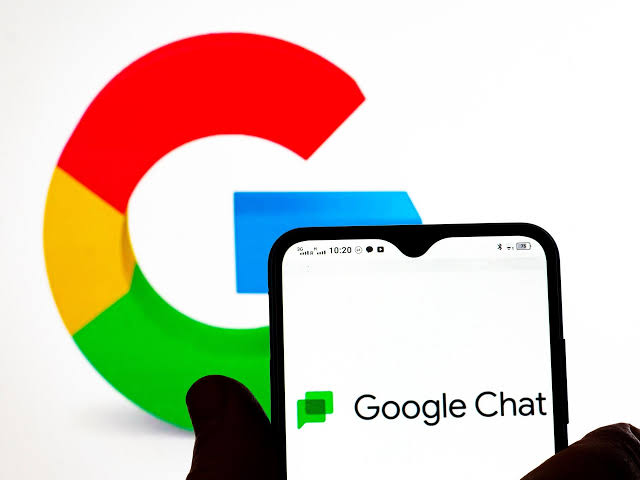YouTube is a fantastic platform for watching videos, studying and entertaining yourself. However, it’s only enjoyable when it works smoothly. If you’re facing issues with the YouTube app constantly crashing on your iPhone after updating to iOS 16, you’ve come to the right place. We have solutions to help you get it back on track.
Why is YouTube Crashing on iPhone?
There can be various reasons behind YouTube app crashes, ranging from network issues to bugs in the iOS update or problems on Google’s side. Before we dive into troubleshooting, it’s a good idea to check if YouTube itself is experiencing issues. You can do this by visiting YouTube’s official Twitter account for updates.
Once you’ve ruled out issues on YouTube’s end, let’s explore solutions you can implement from your side.
How to Fix YouTube Not Working on iPhone
As mentioned, there can be multiple causes for the problem and the solution might vary. Follow these steps to troubleshoot the issue:
Close and Relaunch the YouTube App
When an app crashes repeatedly, it might be due to a bug or corrupted cache. Try these steps to resolve it:
- For iPhones with Face ID: Swipe up from the bottom of the screen and hold until the App Switcher appears.
- For iPhones with Touch ID: Double-click the Home button.
- Swipe left or right to find the YouTube app.
- Swipe up on the YouTube app to close it.
- Wait for about 30 seconds and then reopen the app.
Once you’ve relaunched the app, check if it’s working correctly. If not, proceed to the next step.
Check Your Internet Connection
A stable internet connection is crucial for using apps like YouTube. Poor network connectivity can cause the app to freeze or crash. To check your network’s speed and stability, open a webpage or other internet-dependent apps.
If your internet connection is stable, move on to the next step. If not, consider troubleshooting your network or cellular data settings.
Ensure the App Has the Necessary Permissions
Sometimes, YouTube may not be able to access your network due to permissions settings. Follow these steps to check and adjust the permissions:
- Go to Settings > scroll down to YouTube.
- Check if the toggle next to Cellular/Mobile Data is enabled.
- Make sure the toggle next to Background App Refresh is also turned on, at least temporarily.
After enabling these settings, try using the YouTube app again. If the problem persists, you can turn off Background App Refresh if necessary.
Check for Overheating
Overheating can lead to app crashes. If your iPhone is getting too hot, it can affect the performance of all apps, including YouTube. Try turning off your phone and allowing it to cool down. If overheating continues to be an issue, follow the steps below to address it.
Update the YouTube App
If the issue is caused by problems on YouTube’s side, the developers will likely release an update to address it. Here’s how to update the YouTube app:
- Open the App Store.
- In the search bar at the bottom, search for “YouTube”.
- Select the YouTube app from the search results.
- If an update is available, tap “Update”.
Alternatively, you can tap your profile in the top-right corner of the App Store to view all upcoming automatic updates. If you see an update for YouTube, tap “Update” or “Update All” if multiple updates are available.
Restart Your iPhone
If none of the previous methods seem to be working, try restarting your iPhone. This is a common yet effective solution:
- For iPhones with Face ID: Press and hold the volume up/down and the side button simultaneously until the power-off slider appears.
- For iPhones with Touch ID: Press and hold the side button.
- Drag the slider for “Slide to power off” to shut down the iPhone.
- After a minute or two, restart the device.
Update iOS
If the problem persists and it’s not related to the YouTube app, it might be an issue with your iPhone’s software. Ensure your iPhone’s iOS is up to date:
- Go to Settings > General > Software Update.
- If an update is available, tap “Download and Install”.
Check iPhone Storage
Low storage space can affect your iPhone’s performance and cause apps like YouTube to crash. If your iPhone storage is nearly full(20% or less remaining), consider freeing up space by deleting unused apps or files. After doing so, try opening and using the YouTube app again.
Remove and Reinstall the App
This step can help eliminate bugs and clear cache, providing a fresh start for the app. You won’t lose much data or history as long as you log in with the same email address. Here’s how to do it:
- Long-press the YouTube app on your Home Screen or App Library.
- Tap “Delete App” and confirm the action.
- Go to the App Store, search for “YouTube”, and tap the download icon.
- Log in with your Google/YouTube account.
Reset All Settings on iPhone
As a last resort, you can reset all settings on your iPhone to resolve persistent issues. Note that this won’t erase your data, only revert changes made in basic settings. Here’s how to do it:
- Go to Settings > General > Transfer or Reset iPhone.
- Tap “Reset”.
- Select “Reset All Settings” and enter your password if prompted.
- Confirm the action by tapping “Reset All Settings” again.
If none of these steps resolve the issue, consider reaching out to Apple Support or the YouTube team for further assistance.
Conclusion
We hope this guide has helped you resolve the YouTube app crashing or not working issue on your iPhone. With these troubleshooting steps, you should be able to enjoy YouTube seamlessly once again.
Experiencing difficulties with your Device, check out our “How To” page on how to resolve some of these issues.