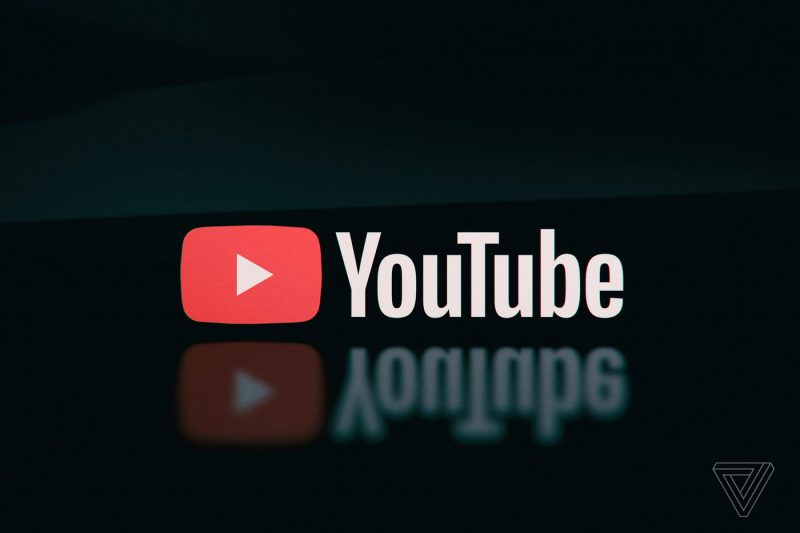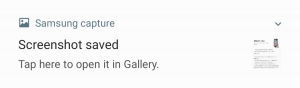YouTube TV is a popular streaming service that allows users to watch live TV and on-demand content. However, some users have been experiencing an error message that says “Outside your home area” or asks to verify their area. This error prevents them from accessing the service and can be quite frustrating. In this article, we will explore the causes of this error and provide step-by-step solutions to resolve it.
Understanding the ‘Outside Your Home Area’ Error
The ‘Outside your home area’ error message typically occurs when YouTube TV detects a change in the user’s location. It is designed to protect users by preventing unauthorized access to their accounts. However, in some cases, the error message may appear even when the user is at home and hasn’t traveled anywhere recently.
Common Issues and User Complaints
Many users have reported encountering the ‘Outside your home area’ error message despite being in their home area. They have expressed frustration as the error message prevents them from watching their favorite shows and channels. Some users have also mentioned that clicking on the “I’m in my home area” option results in an infinite loading spinner, making it impossible to proceed.
Causes of the Error
The ‘Outside your home area’ error can be caused by various factors, including:
- Location Change Detection: YouTube TV uses location tracking to determine if a user is within their designated home area. If there is a change in location, even a minor one, the error message may appear.
- Technical Glitches: YouTube TV may experience technical glitches that incorrectly trigger the ‘Outside your home area’ error message.
- Device Compatibility: The error may occur on certain TV models and Android TV devices due to compatibility issues with the YouTube TV app.
Solutions to Fix the Error
If you’re encountering the ‘Outside your home area’ error on YouTube TV, there are several solutions you can try to resolve it. Here are some step-by-step instructions:
Solution 1: Update Current Playback Area
Open the YouTube TV app on your smart TV, gaming console, or streaming device.
Select the Profile Icon, usually located in the top-right corner of the screen.
Go to Location > Current Playback Area.
Choose the Update option to refresh your current playback area.
Solution 2: Update Current Playback Area on Mobile Device
Open the YouTube TV app on your mobile device.
Tap on the Profile Icon, usually located in the top-right corner of the screen.
Go to Location > Current Playback Area.
Choose the Update option to refresh your current playback area.
Solution 3: Use 2-Factor Authentication
If the above solutions didn’t work, you can try using 2-factor authentication.
Visittv.youtube.com/verify on your mobile device.
Follow the instructions to complete the verification process and verify your location.
Solution 4: Contact YouTube TV Support
If none of the above solutions resolve the error, you can contact YouTube TV support for further assistance. They can provide personalized solutions based on your specific situation. You can reach out to them via call, chat, or email. Visit the YouTube TV support page for more information on how to contact them.
Additional Tips and Considerations
Here are some additional tips and considerations to keep in mind when dealing with the ‘Outside your home area’ error on YouTube TV:
- Repeat the Process: If the error persists after trying the solutions mentioned above, repeat the process a few times. Sometimes, it may take multiple attempts for the verification to register successfully.
- Give Feedback: If you continue to experience the error, provide feedback to YouTube TV. They rely on user feedback to improve their service and address any recurring issues.
- Frequent Usage: To avoid the error message, use YouTube TV in your home area at least once every 3 months. Regular usage helps ensure that your location is correctly recognized.
- Restart Devices: If you encounter any technical glitches, try restarting your devices, including your smart TV, gaming console, or streaming device.
Conclusion
Encountering the ‘Outside your home area’ error or being asked to verify your area on YouTube TV can be frustrating. However, by following the step-by-step solutions provided in this article, you should be able to resolve the error and regain access to your favorite shows and channels. Remember to stay within your home area and use YouTube TV regularly to avoid encountering this error in the future.
If you need further assistance or have specific questions about the error, don’t hesitate to reach out to YouTube TV support. They are there to help you and provide personalized solutions based on your situation. Enjoy uninterrupted streaming on YouTube TV!