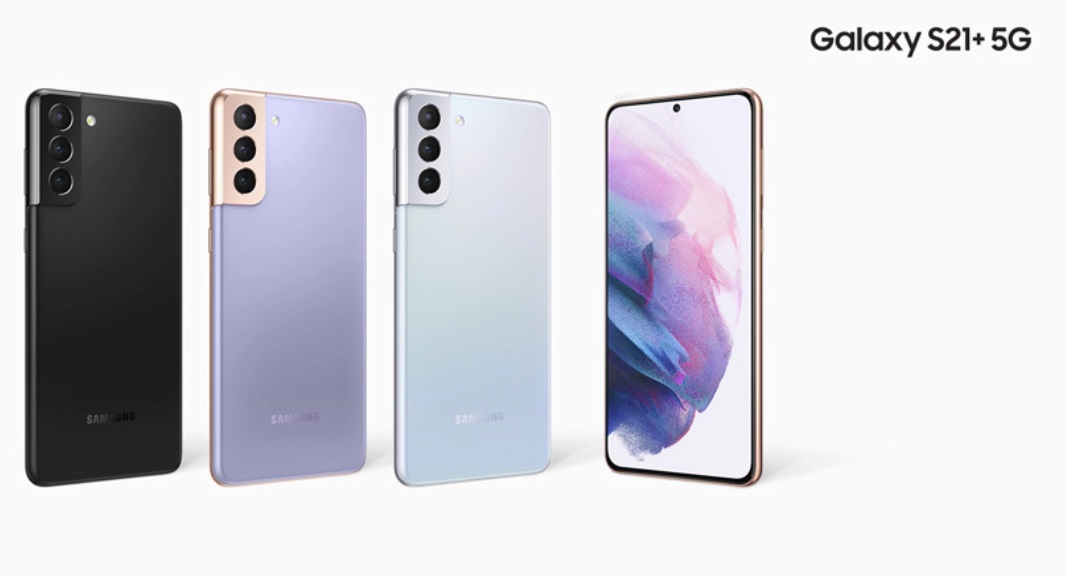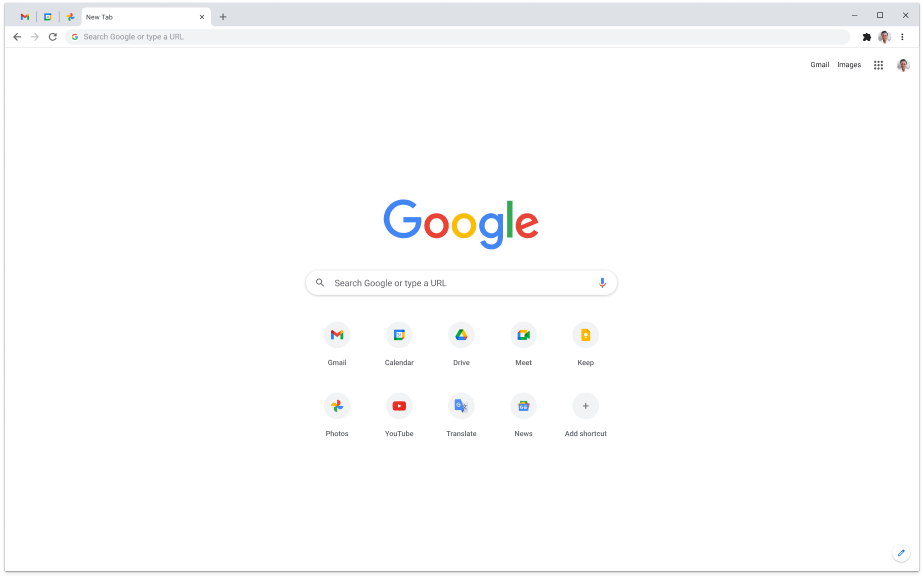In today’s fast-paced world, voicemail has become an integral part of our everyday lives. Whether you’re a busy professional, a customer support representative, or a business owner, having the ability to forward voicemail messages to another device or smartphone can be incredibly useful. It allows you to easily share important messages with colleagues, clients, or friends, ensuring effective communication and collaboration.
In this comprehensive guide, we will explore different methods to forward voicemail messages from various devices. From computers to iPhones and Android phones, we’ve got you covered. So, let’s dive in and learn how to forward voicemail like a pro!
Understanding Voicemail Forwarding
Voicemail forwarding is a feature available on some phone apps that allows you to receive voicemail on one device and forward it to another device or recipient. It’s similar to call forwarding or email forwarding, but instead of text-based messages, you’re forwarding voice messages. This feature is particularly useful for businesses with salespeople or customer support teams who are frequently on the phone and need to share important messages with colleagues or clients.
Forwarding Voicemail on a Computer
If you have a business communications platform that offers voicemail services on your computer, forwarding voicemail messages becomes a breeze. Let’s take a look at how to forward voicemail on a computer using Dialpad, for example:
- Open the Dialpad app on your computer and navigate to your inbox.
- Select “Voicemails” from the dropdown menu.
- Locate the voicemail message you want to forward and click on the drop-down menu beside it.
- Enter the name or email address of the person you want to forward the voicemail to.
- Click “Forward message” to complete the forwarding process.
With Dialpad’s user-friendly interface, forwarding voicemail messages on your computer is quick and easy. Plus, Dialpad offers additional features like video conferencing and team messaging, making it a comprehensive communication platform for businesses.
Forwarding Voicemail on an iPhone
If you’re using an iPhone, forwarding voicemail messages is a straightforward process. Here’s how you can do it:
- Locate the voicemail message you want to forward on your iPhone.
- Tap on the voicemail to open it.
- Look for the Share button, usually represented by an arrow pointing upwards.
- Tap the Share button to bring up a list of sharing options.
- Choose the desired sharing method, such as sending it in a text message or an email.
- Enter the recipient’s contact information or email address.
- Send the voicemail message, and the recipient will be able to open and play it.
If you want to add more context to a forwarded voicemail on an iPhone, you can include a message along with the voicemail. This way, you can provide additional information or instructions to the recipient.
Forwarding Voicemail on an Android Phone
Forwarding voicemail messages on an Android phone, such as a Samsung Galaxy, may require using a specific app like Google Voice. Here’s how you can forward voicemail on an Android phone using Google Voice:
- Open the Google Voice app on your Android phone.
- Access the menu screen and navigate to “Settings.”
- Find the “Voicemail” tab and select the desired forwarding method.
- To send via a message, enable the option and choose the linked phone number you want to send to.
- To send via email, select the option and enter the recipient’s email address.
- Save the settings, and voicemail messages will be forwarded according to your preferences.
Alternatively, you can forward voicemail to another phone by accessing your voicemail messages using the dedicated button on your keypad or by dialing *86. If you need to forward a new message to another extension number or voicemail box in your business, follow these steps:
- Find the relevant voicemail message in your system.
- Press 0 to access message options.
- Press 2 to initiate the forwarding process.
- Enter the extension number of the person you want to forward the message to.
- Press the (#) hash key to complete the forwarding process.
It’s worth noting that different Android phones may have slightly different procedures for voicemail forwarding. However, using a device-agnostic communication platform like Dialpad ensures consistent and seamless voicemail forwarding across various devices and operating systems.
Using a Device-Agnostic Communication Platform
While different team members may use various devices like iPhones, Android phones, Macs, or PCs, having a device-agnostic communication platform can streamline communication within your organization. Dialpad, for instance, offers a unified platform that works across iOS, Android, Mac, and PC, allowing teams to stay connected in real-time regardless of the device they’re using.
With Dialpad, not only can you transfer incoming calls between devices, but you can also send and receive SMS messages and voicemails directly through the app. This eliminates the need to switch between different devices and applications, providing a seamless and efficient communication experience for your team.
When to Forward Voicemail Messages
Forwarding voicemail messages can be beneficial in various scenarios, especially for professionals in sales, customer support, or business owners. Here are some common situations where forwarding voicemail messages can be valuable:
- Sharing important information received during a call with colleagues without the need for manual transcription.
- Redirecting a voicemail to a colleague who is better suited to handle the message’s content.
- Sharing positive feedback or praise from a customer or client with everyone involved in serving that account.
- Verifying a problem or issue for someone else within the organization.
- Delegating a related task or project to another team member.
By forwarding voicemail messages, you can ensure effective communication, collaboration, and task delegation within your organization.
Setting Up Forwarding Prompts
In addition to manually forwarding voicemail messages, many business communications platforms offer the ability to set up forwarding prompts. These prompts automatically push any message in your voicemail inbox to your preferred communication channel, such as your Dialpad inbox. This feature ensures that you never miss an important voicemail and allows you to access and manage voicemail messages in a centralized location.
Setting up forwarding prompts is a best practice when setting up a new phone or voicemail system. It ensures that all voicemail messages are promptly delivered to the appropriate recipient, reducing the risk of messages being overlooked or lost.
Choosing the Right Business Communications Platform
When it comes to managing voicemail forwarding and other communication needs, choosing the right business communications platform is crucial. A platform like Dialpad offers a comprehensive suite of features, including cloud-based phone systems, video conferencing, team messaging, and more. It provides a unified and device-agnostic solution for all your communication needs.
One of the significant advantages of using Dialpad is the ability to seamlessly transition from your existing phone system without disrupting your colleagues and customers. By submitting a port request, your existing phone number can be transferred to Dialpad with minimal downtime, ensuring a smooth transition and uninterrupted communication for your business.
Conclusion
Voicemail forwarding is a valuable tool that enables effective communication and collaboration in today’s fast-paced business environment. Whether you’re using a computer, an iPhone, or an Android phone, forwarding voicemail messages is relatively simple and can be done in just a few steps. By using a device-agnostic communication platform like Dialpad, you can ensure consistent voicemail forwarding across various devices and operating systems.
Remember to take advantage of features like forwarding prompts to streamline voicemail management and choose a business communications platform that meets your organization’s needs. By implementing these practices, you can enhance efficiency, collaboration, and customer service within your organization.
So, what are you waiting for? Start forwarding voicemail like a pro and unlock the full potential of effective communication in your business!