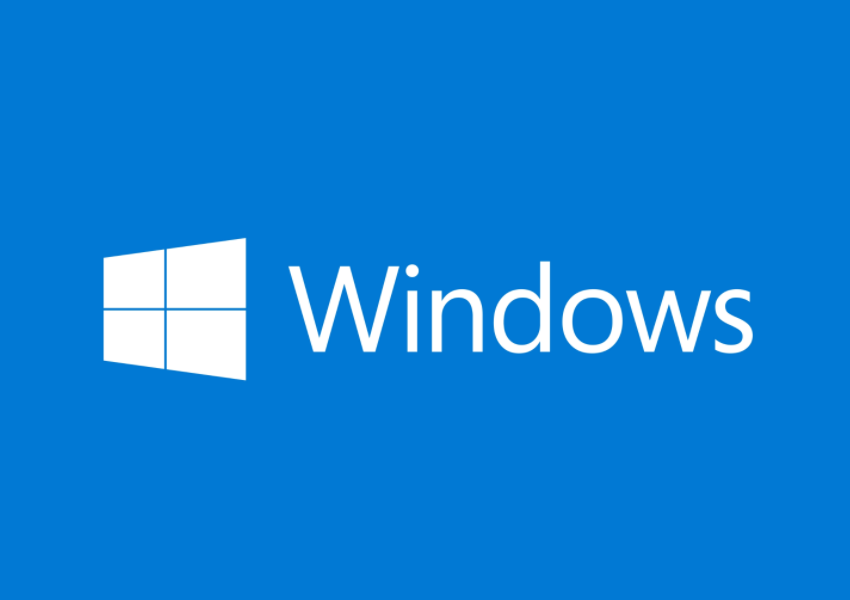Are you tired of not being able to fully enjoy your favorite videos, images, and articles on your Android phone? Do you want to make the most of your device’s screen real estate? Look no further! In this comprehensive guide, we will walk you through the steps to get full screen on your Android phone. Whether you have an older app that doesn’t take advantage of your device’s full display or you simply want to optimize your viewing experience, we’ve got you covered.
Understanding Full Screen Mode on Android
Before we dive into the steps to enable full screen mode on your Android phone, let’s first understand what full screen mode is. Full screen mode allows you to view content without any toolbars or navigation bars taking up space on your screen. It provides a more immersive experience, especially when watching videos, browsing through images, or reading articles.
Enabling Full Screen Mode on Android
Enabling full screen mode on your Android phone is a straightforward process. Depending on your device model and Android version, the steps may vary slightly. Let’s explore the different methods you can use to get full screen on your Android phone:
Method 1: Using System Settings
- Open the Settings app on your Android phone.
- Scroll down and tap on “Display” or “Display & Brightness.”
- Look for an option called “Full Screen” or “Immersive Mode.”
- Toggle the switch to enable full screen mode.
Method 2: Using App Settings
Some apps have their own settings that allow you to enable full screen mode. Here’s how you can do it:
- Open the app for which you want to enable full screen mode.
- Look for the app’s settings menu or options.
- Search for a setting related to full screen mode or immersive mode.
- Toggle the switch or enable the option to activate full screen mode for that specific app.
Method 3: Using Third-Party Apps
If your device’s native settings don’t provide an option to enable full screen mode, you can consider using third-party apps. These apps offer additional customization options and allow you to force full screen mode for any app on your Android phone. Here’s how you can do it:
Install a third-party app from the Google Play Store that offers full screen mode customization, such as “Full Screen Immersive Mode” or “GMD Full Screen Immersive Mode.”
Open the app and follow the on-screen instructions to grant the necessary permissions.
Once configured, you can choose to enable full screen mode for specific apps or globally for all apps on your Android phone.
Tips and Tricks for an Enhanced Full Screen Experience
Now that you know how to enable full screen mode on your Android phone, let’s explore some additional tips and tricks to enhance your full screen experience:
Tip 1: Adjusting Screen Size and Aspect Ratio
If you find that your content doesn’t fill the entire screen even in full screen mode, you can adjust the screen size and aspect ratio. Here’s how you can do it:
Open the Settings app on your Android phone.
Scroll down and tap on “Display” or “Display & Brightness.”
Look for an option called “Screen Size” or “Aspect Ratio.”
Adjust the slider or select the desired aspect ratio to fit your content perfectly on the screen.
When in full screen mode, you might lose access to the traditional navigation buttons. However, many Android devices offer gesture-based navigation, which allows you to navigate through your phone using swipes and gestures. Here’s how you can enable gesture-based navigation:
Open the Settings app on your Android phone.
Scroll down and tap on “Gestures” or “System Navigation.”
Select the option for gesture-based navigation.
Follow the on-screen instructions to learn and use the gestures for navigation.
Tip 3: Customizing Full Screen Mode for Individual Apps
If you want to have more control over the full screen mode settings for individual apps, consider using third-party apps that offer advanced customization options. These apps allow you to tweak various settings, such as hiding or showing specific elements in full screen mode, adjusting the screen timeout, and more.
Conclusion
Congratulations! You are now equipped with the knowledge to enable full screen mode on your Android phone and enhance your viewing experience. Whether you prefer using the system settings, app-specific settings, or third-party apps, you can now enjoy your favorite content without any distractions. Remember to explore additional customization options and tips to make the most out of full screen mode on your Android phone.