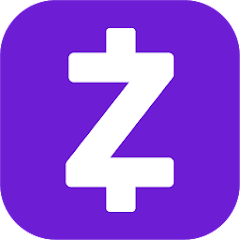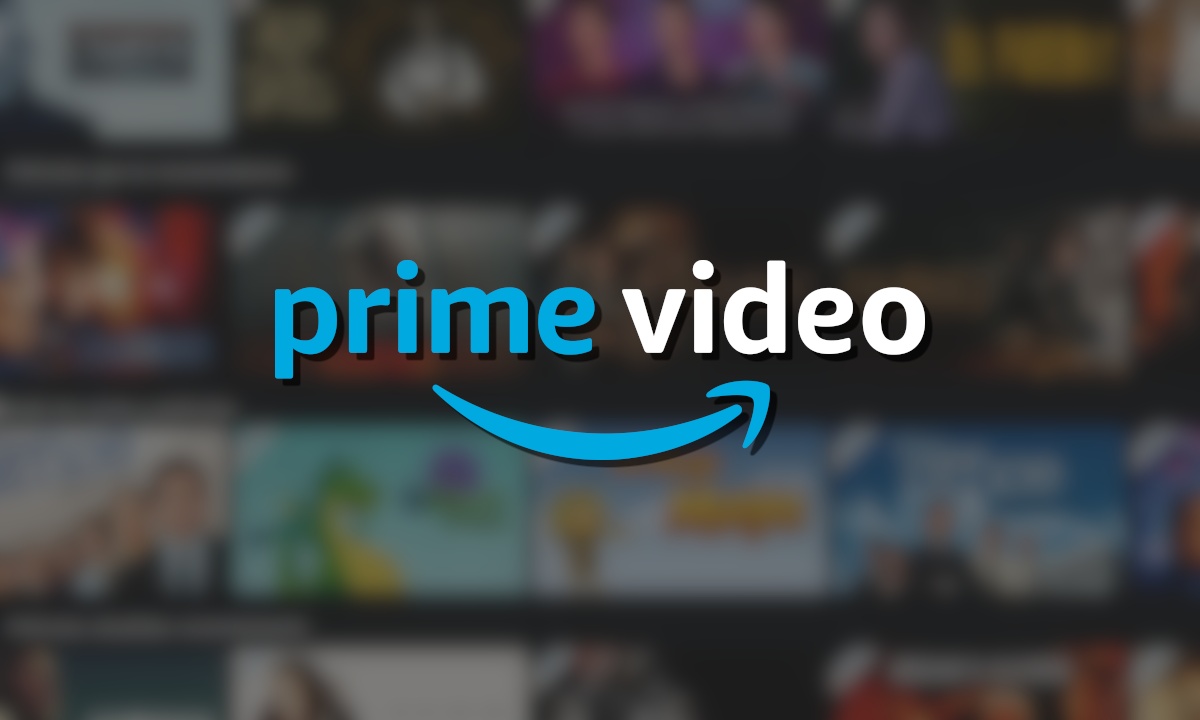If you’ve recently purchased a Vizio HDTV, you may have noticed that some channels appear zoomed in. This is because the default screen setting on Vizio is optimized for displaying 1080p HD channels. However, many channels still have a traditional 4:3 aspect ratio, which can result in black bars or a stretched image. In this article, we will explore the different zoom settings available on Vizio TVs and guide you on how to adjust them to achieve the desired display.
Understanding the Zoom Settings on Vizio HDTV
Vizio TVs offer four distinct zoom settings that allow you to customize your viewing experience. Let’s take a closer look at each one:
1. Normal Mode
The Normal mode is the default setting on your Vizio TV. When in Normal mode, the screen will display content in its original aspect ratio without any zoom. For example, if you’re watching a channel with a 4:3 aspect ratio, you will see black bars on the sides of the screen to maintain the original proportions of the image.
2. Zoom Mode
The Zoom mode is designed to zoom in on the screen when there are visible black bars on any side, depending on the aspect ratio of the content. This setting allows you to fill the screen with the image while maintaining the correct proportions. Some channels may appear zoomed in while others will be displayed normally.
3. Wide Mode
In Wide mode, the image is stretched to fill the entire screen, eliminating any black bars. This setting is ideal for viewing content with a wider aspect ratio, such as 16:9. However, stretching the image may result in some distortion, so it’s important to assess whether the trade-off is worth it for your viewing preferences.
4. Panoramic Mode
The Panoramic mode stretches the left and right sides of the screen while keeping the center part intact. This setting is particularly useful when watching content with a 4:3 aspect ratio, as it allows you to fill the screen without cutting off any important elements in the center of the image. Keep in mind that using Panoramic mode may result in some loss of content on the edges of the screen.
Now that we’ve covered the different zoom settings available on Vizio TVs, let’s explore how to adjust them to suit your preferences.
Adjusting the Zoom Settings
To adjust the zoom settings on your Vizio TV, follow these simple steps:
- Turn on your TV and locate the Vizio remote.
- Press the “Menu” button on the remote. You’ll find this button on the upper-right side.
- Use the arrow keys on the remote to navigate to the “System” menu.
- Press the “OK” button to access the menu.
- In the “System” menu, navigate to the “Accessibility” option located at the bottom.
- Within the “Accessibility” menu, locate the “Zoom Mode” setting.
- Press the “OK” button to turn off the Zoom Mode and revert the screen back to Normal mode.
- Finally, hit the “Exit” button on your remote to close the menu.
Congratulations! You have successfully adjusted the zoom settings on your Vizio TV.
Customizing Your TV for Optimal Viewing
Now that you know how to adjust the zoom settings on your Vizio TV, you can easily customize your viewing experience for different types of content. Here are a few scenarios where specific zoom settings may be beneficial:
1080p HD Channels: If you’re watching a channel that broadcasts in 1080p HD, you can switch to Wide mode to fill the screen and enjoy the content in its full glory.
4:3 Aspect Ratio Channels: When watching channels with a 4:3 aspect ratio, you can either use Normal mode to preserve the original proportions of the image or try the Panoramic mode to fill the screen without cutting off important elements in the center.
Zoomed-In Channels: If you encounter channels that appear zoomed in, you can use the Zoom mode to adjust the screen and eliminate black bars, ensuring a more immersive viewing experience.
Remember, the zoom settings on your Vizio TV are customizable, allowing you to switch between modes effortlessly to suit your preferences for different types of content.
Conclusion
Adjusting the zoom settings on your Vizio TV is a simple process that allows you to customize your viewing experience. By understanding the different zoom modes available and knowing how to switch between them, you can optimize your TV for any type of content, whether it’s 1080p HD channels or 4:3 aspect ratio broadcasts. Experiment with the various zoom settings to find the one that best suits your preferences and enjoy a more immersive viewing experience on your Vizio HDTV.
We hope this guide has been helpful in assisting you with adjusting the zoom mode on your Vizio TV. If you have any questions or further insights, please feel free to share them in the comments section below. Happy viewing!