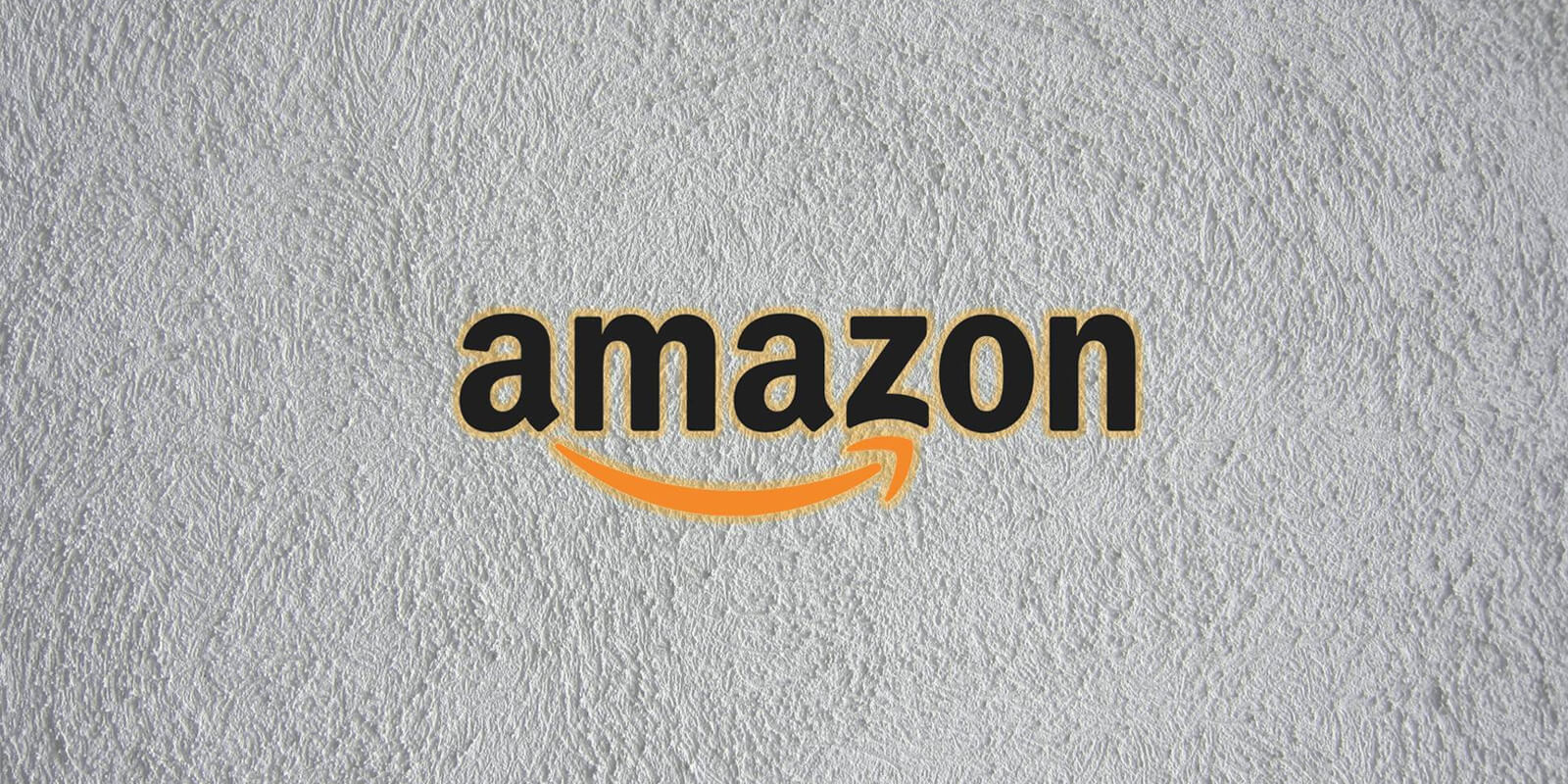The Phone app on your iPhone is an essential tool that allows you to make and receive calls, access voicemails, and manage contacts. However, there may be instances where the Phone app icon mysteriously disappears from your Home screen, leaving you puzzled about how to retrieve it. Don’t worry, we’ve got you covered with simple solutions to bring back the Phone icon and ensure uninterrupted communication on your iPhone. In this comprehensive guide, we’ll walk you through various methods to retrieve the Phone app icon, including restarting your iPhone, using search or Siri, checking your App Library, and resetting your Home Screen layout.
Restart Your iPhone and Install Updates
Restarting your iPhone is often the simplest and most effective solution to resolve minor software glitches. Follow these steps to restart your device and check for software updates:
Open the Settings app on your iPhone.
Scroll down and tap on General.
Scroll to the bottom and select Shut Down.
After your iPhone has powered off completely, press and hold the Power button (located on the top or side of your phone) until the Apple logo appears.
Once your iPhone has restarted, check if the Phone app icon has reappeared on your Home screen.
It’s also essential to ensure that your iPhone has the latest version of iOS installed. To check for updates and install them, follow these steps:
Open the Settings app on your iPhone.
Scroll down and tap on General.
Select Software Update.
If an update is available, follow the on-screen instructions to download and install it.
Use Search or Siri to Locate the Missing Icon
If the Phone app icon is not visible on your Home screen, it’s possible that you may have inadvertently moved it to another location. You can take advantage of the Search feature on your iPhone or ask Siri to help you find the missing icon. Here’s how:
Using Search:
- Swipe down from the middle of your Home screen to access the Search field.
- Type “phone” in the search bar.
- If the search results display the Phone app, tap on it to open the app.
- Alternatively, touch and hold the Phone app icon until a small menu appears. Keep holding the icon and drag it to your desired location, such as the Dock or another screen on your iPhone.
Using Siri:
- Activate Siri by pressing and holding the Home button or using the voice command “Hey Siri.”
- Ask Siri to “open the Phone app.”
- Siri will launch the Phone app, allowing you to access your voicemails, make calls, and perform other phone-related tasks.
By utilizing either the Search or Siri feature, you can easily locate the missing Phone app icon and restore it to your preferred location.
Check Your App Library
The App Library on your iPhone serves as a centralized location for accessing all your installed apps. Even if the Phone app icon is not present on your Home screen, it may still be available in the App Library. Follow these steps to retrieve the Phone app icon from the App Library:
Swipe left from your rightmost Home screen to access the App Library.
Look for the Phone app icon in the categorized app sections.
Alternatively, use the Search bar at the top of the App Library screen and type “phone” to quickly locate the app.
Once you find the Phone app, press and drag it to your Home screen or the Dock for easy access.
Checking the App Library ensures that you can always find and retrieve the Phone app, even if it’s not displayed on your Home screen.
Reset Your Home Screen Layout
If all else fails, resetting your Home Screen layout can bring back the Phone app icon to its default position. It’s important to note that this process will not delete any of your data or content. However, it will remove any app folders you’ve created and rearrange your apps in alphabetical order.
Before proceeding with the reset, consider taking a screenshot of your current Home screen layout to preserve your app and folder arrangement. Once you’re ready, follow these steps:
Open the Settings app on your iPhone.
Scroll down and tap on General.
Select Transfer or Reset iPhone.
Choose Reset and then Reset Home Screen Layout.
Follow the on-screen instructions to complete the reset process.
After the reset, your Phone app icon will be restored to its original position in the Dock, ensuring easy access to your essential phone functions.
Conclusion
The Phone app is a vital tool on your iPhone, and losing its icon from your Home screen can be frustrating. However, with the simple methods outlined in this guide, you can easily retrieve the Phone app icon and resume making calls, checking voicemails, and managing your contacts. By restarting your iPhone, using the Search or Siri feature, checking the App Library, or resetting your Home Screen layout, you’ll have the Phone app icon back in no time. Stay connected and enjoy the seamless communication capabilities of your iPhone!