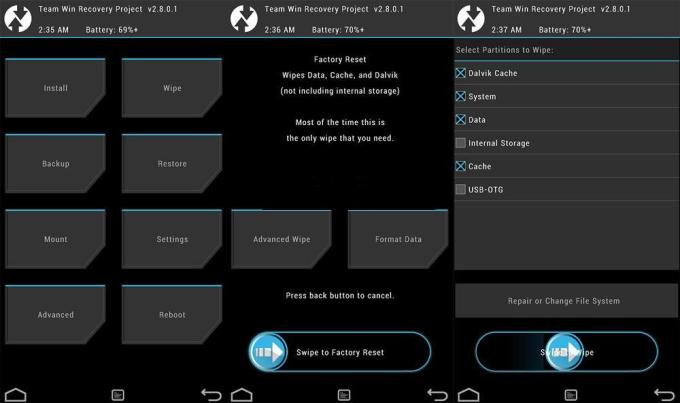In today’s digital age, smartphones have become an essential part of our lives. They offer various features and functionalities that cater to different needs and requirements. One such feature that is available on Android phones is RTT (Real-Time Text). RTT enables real-time text communication during phone calls, which can be especially helpful for individuals with hearing or speech impairments. However, there may be instances where you want to disable RTT on your Android phone. In this article, we will guide you through the process of disabling RTT on your Android device.
Understanding RTT on Android Phones
Before we dive into the steps to disable RTT on your Android phone, let’s first understand what RTT is and how it works. RTT stands for Real-Time Text, and it allows users to exchange text messages in real time during phone calls instead of using traditional voice communication.
RTT works by converting the text entered by a user into real-time text data and transmitting it over the call, similar to instant messaging. The recipient can see the text messages as they are being typed and respond in kind, creating a more fluid and interactive conversation using text.
Why Disable RTT on Your Android Phone?
While RTT can be a valuable feature for certain individuals, there may be situations where you prefer to disable it on your Android phone. Some reasons for disabling RTT may include:
- Preference for traditional voice calls: If you prefer to communicate using voice rather than text, disabling RTT can help you make regular voice calls without the real-time text feature.
- Technical issues: In some cases, RTT may cause technical issues during phone calls. Disabling RTT can help resolve any potential problems related to the feature.
- Personal preference: Each individual has their own communication preferences. If you find that using RTT is not suitable for your needs, disabling it can provide a more comfortable calling experience.
Now that we have a better understanding of RTT and the reasons for disabling it, let’s move on to the steps to disable RTT on your Android phone.
Steps to Disable RTT on Your Android Phone
Please note that the exact steps to disable RTT on your Android phone may vary slightly depending on the manufacturer and model of your device. However, the general process should be similar across most Android devices. Here are the steps to follow:
Step 1: Open the Phone App
The first step is to open the Phone app on your Android device. This is the app you use to make phone calls. Locate the Phone app icon on your home screen or in the app drawer and tap on it to open the app.
Once you have opened the Phone app, look for the menu icon or three dots located at the top right corner of the screen. Tap on the menu icon to access the settings menu.
From the settings menu, locate and select the “Settings” or “Call settings” option. The exact wording may vary depending on the phone manufacturer or Android version you are using.
Step 4: Find the Accessibility Settings
Within the call settings, you need to find the “Accessibility” or “Accessibility settings” option. Tap on it to access the accessibility settings menu.
Step 5: Locate the RTT Settings
Once you are in the accessibility settings, look for the option related to “RTT” or “Real-Time Text.” Tap on it to access the RTT settings on your Android phone.
Step 6: Disable RTT Calling
Inside the RTT settings, you should see an option to disable or turn off RTT calling. It might be labeled as “RTT calling” or something similar. Tap the toggle switch to turn it off.
Once you have disabled RTT calling, you can exit the settings menu by tapping the back button or using the navigation gestures on your Android device.
Congratulations! You have successfully disabled RTT on your Android phone. You can now make regular voice calls without the real-time text feature.
Additional Tips and Considerations
- If you are unable to locate the specific RTT settings on your Android phone, you can consult the user manual or contact the manufacturer’s support for further assistance. They will be able to provide you with device-specific instructions.
- It’s important to note that disabling RTT on your Android phone may not completely remove the feature from the device. The availability of RTT may depend on your carrier and network compatibility.
- If you ever need to re-enable RTT on your Android phone, you can follow the same steps outlined above and toggle the RTT calling option back on.
Conclusion
Disabling RTT on your Android phone can be a simple process that allows you to make regular voice calls without the real-time text feature. By following the steps outlined in this article, you can easily disable RTT on your Android device. Remember that the exact steps may vary slightly depending on your device’s manufacturer and model. If you encounter any difficulties or have specific questions, don’t hesitate to reach out to the manufacturer’s support for further assistance.