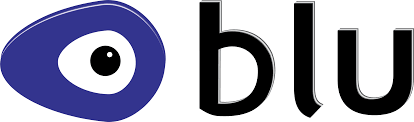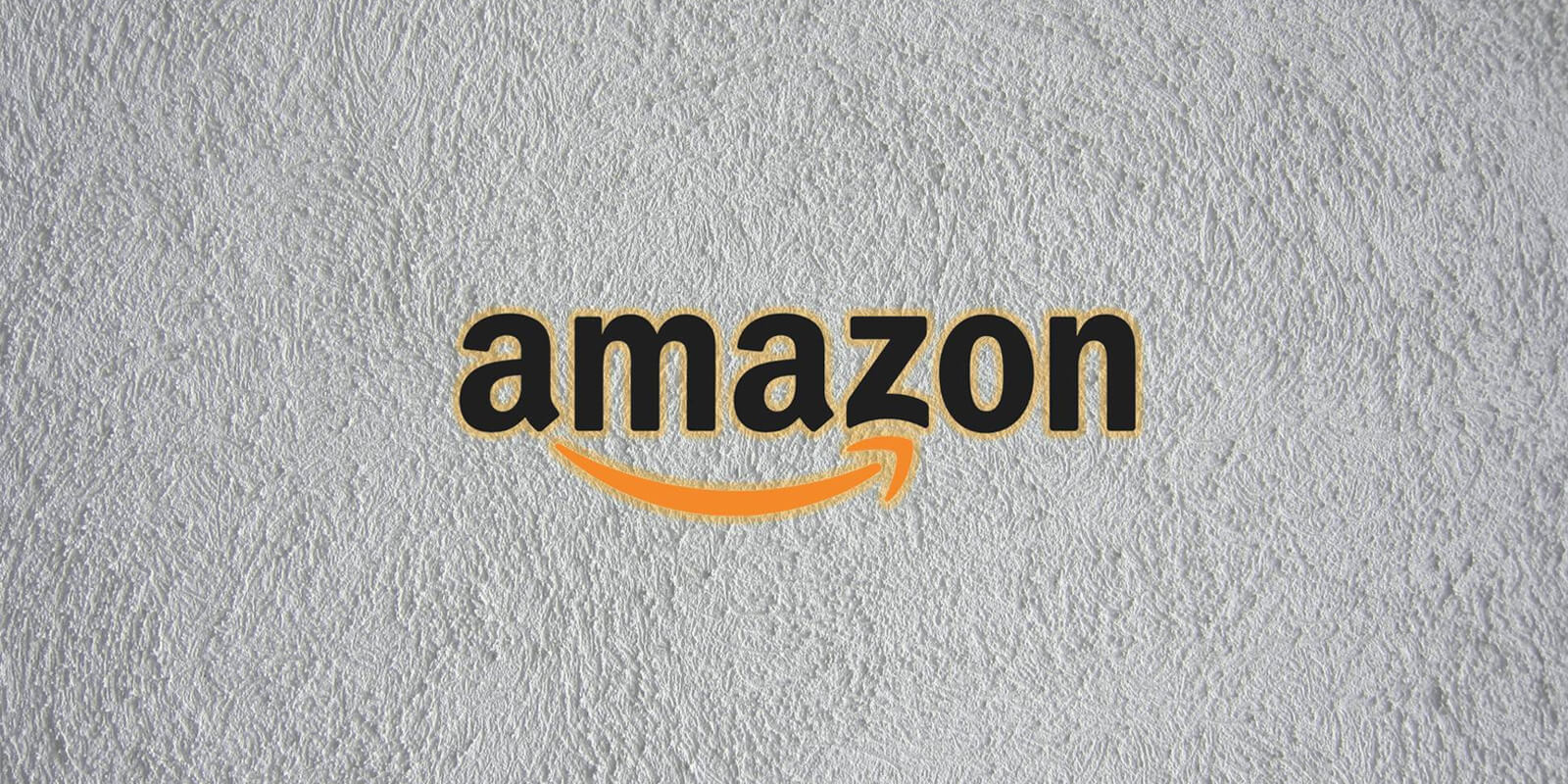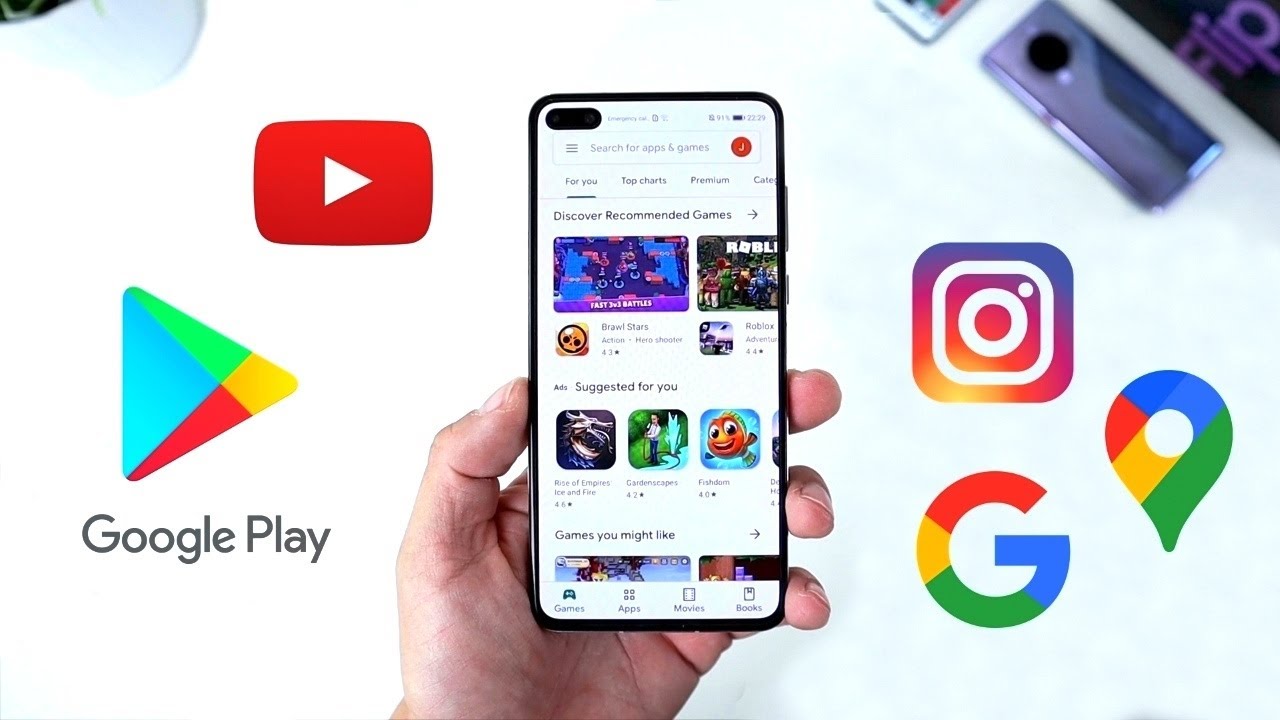Are you experiencing issues with your BLU phone and looking for a solution? Performing a hard reset on your BLU phone can often resolve software problems and restore your device to its default settings. In this comprehensive guide, we will walk you through the process of hard resetting your BLU phone step by step. Whether you own a BLU Bold Like Us phone or a BLU tablet, the instructions outlined in this guide are applicable to both devices. So, let’s dive in and learn how to hard reset your BLU phone!
Understanding Hard Reset
Before we dive into the process of hard resetting your BLU phone, let’s first understand what a hard reset actually means. A hard reset, also known as a factory reset, is a method that restores your smartphone to its original settings, erasing all data and customized settings in the process. By performing a hard reset, you essentially wipe your device clean and start fresh as if it were brand new. This can be useful when your BLU phone is experiencing software issues, freezes, or crashes.
The Difference Between Soft Reset and Hard Reset
Now that we know what a hard reset is, let’s differentiate it from a soft reset. A soft reset is a simple restart of your device, similar to turning it off and on again. It does not erase any data or settings but can help resolve minor software glitches. On the other hand, a hard reset is a more thorough process that restores your device to its factory settings, deleting all data in the process. While a soft reset can be done easily by pressing the power button, a hard reset requires a specific set of steps.
Advantages of Hard Resetting Your BLU Phone
Performing a hard reset on your BLU phone offers several advantages. Let’s take a look at some of the benefits:
- Restores Device to New: A hard reset brings your BLU phone back to its original state, making it feel like a new device. This can improve performance and resolve software-related issues.
- Clears Unwanted Files: Over time, your phone accumulates unnecessary files and data that can slow it down. A hard reset clears out these files, freeing up storage space and improving overall speed.
- Enhances System Functionality: By wiping your device clean and restoring it to its default settings, a hard reset can optimize the functioning of your BLU phone’s operating system, making it smoother and more efficient.
- Improves RAM Consumption: RAM (Random Access Memory) is crucial for multitasking and running apps smoothly. Hard resetting your BLU phone can help reduce RAM consumption, leading to better performance.
- Extends Battery Life: A hard reset can eliminate unnecessary background processes and apps, resulting in improved battery life. This can be beneficial for those who struggle with their BLU phone’s battery performance.
Considerations Before Hard Reset
Before proceeding with a hard reset, there are a few important considerations to keep in mind:
- Backup Your Data: Performing a hard reset will erase all data on your BLU phone. It is vital to back up any important files, photos, contacts, or other data to a secure location before initiating the reset.
- Remember Account Passwords: After a hard reset, you will need to re-enter your account credentials for services like Google Accounts and Gmail. Ensure that you have the necessary passwords handy to avoid any inconvenience.
- Charge Your Device: Make sure your BLU phone has a sufficient battery charge before initiating a hard reset. We recommend charging it to at least 50% to ensure a smooth process.
- Connect to Wi-Fi or Mobile Data: After the hard reset, you will need an internet connection to set up your BLU phone and retrieve data from the cloud. Ensure you have a stable Wi-Fi network or a reliable mobile data plan to complete the setup successfully.
How to Hard Reset Your BLU Phone
Now that you’re familiar with the concept of hard reset and have taken the necessary precautions, let’s proceed with the step-by-step process of hard resetting your BLU phone:
- Power Off Your BLU Phone: Press and hold the power button until the power menu appears on your screen. Select “Power off” or a similar option to turn off your device completely.
- Enter Recovery Mode: To enter the recovery mode on your BLU phone, press and hold the “Volume Up” and “Power” buttons simultaneously. Keep holding both buttons until you see the recovery menu appear on your screen.
- Navigate the Recovery Menu: In the recovery menu, use the volume up and volume down buttons to navigate through the available options. Use the power button to select/highlight the desired option.
- Select “Wipe Data/Factory Reset”: Scroll through the recovery menu options until you find the “Wipe Data/Factory Reset” option. Once you’ve selected it, confirm your choice when prompted.
- Confirm the Reset: A confirmation screen will appear asking you to confirm the data wipe and factory reset. Double-check that you have backed up all important data, then proceed with the reset.
- Wait for the Reset to Complete: The hard reset process will take some time to complete. Be patient and allow your BLU phone to erase all data and restore its factory settings.
- Reboot Your Device: Once the hard reset is finished, you will be returned to the recovery menu. Select the “Reboot System Now” option to reboot your BLU phone and exit the recovery mode.
Congratulations! You have successfully hard reset your BLU phone. Your device will now restart and be in the same state as when you first purchased it.
Preparing Your Phone for Hard Reset
Before initiating a hard reset on your BLU phone, it is essential to ensure that your device is ready for the process. Here are a few steps to prepare your phone:
- Charge Your Phone: Make sure your BLU phone has a sufficient battery charge. We recommend charging it to at least 50% to avoid any interruptions during the hard reset process.
- Backup Your Data: Back up any important data, such as contacts, photos, videos, or documents, to a secure location. This will prevent any data loss during the hard reset.
- Note Down Account Information: Take note of your account credentials, such as Google Accounts or iCloud, as you will need to log in again after the hard reset.
- Connect to Wi-Fi or Mobile Data: Ensure that your BLU phone is connected to a stable Wi-Fi network or has a reliable mobile data connection. This will be necessary for setting up your phone after the hard reset.
By following these preparation steps, you can ensure a smooth and hassle-free hard reset process for your BLU phone.
List of Supported BLU Smartphones
The hard reset method described in this guide is compatible with various BLU smartphones. Here is a list of supported BLU models:
- BLU X22
- BLU F92E
- BLU Bold N2
- BLU View Flex
- BLU F91
- BLU G91 Pro
- BLU G91 Max
- BLU G91
- BLU G90
- BLU View 1
- BLU G71L
- BLU G90 Pro
- BLU Vivo X6
- BLU J7L
- BLU Vivo XII
- BLU Vivo XL5
- BLU Vivo X5
- BLU Bold N1
- BLU Bold T5
- BLU Bold T5 Plus
- BLU Vivo XI+
- BLU G9
- BLU G9 Pro
- BLU G8
- BLU G6
- BLU G5
- BLU G5 Plus
- BLU J6
- BLU J8
- BLU Vivo XL4
- BLU Vivo XL3 Plus
- BLU Vivo XL3
- BLU Vivo Go
- BLU Studio G3
- BLU Vivo 8
- BLU Vivo 8L
- BLU Vivo XI
- BLU Vivo XI Plus
- BLU C6
- BLU Studio Mega 2018
- And all other BLU phone models
If you own any of the above-mentioned BLU smartphones, you can confidently follow the hard reset instructions provided in this guide.
Important Points to Note
While hard resetting your BLU phone can offer significant benefits, there are a few important points to keep in mind:
- Backup Your Files: Before initiating a hard reset, ensure that you have backed up all important files, including photos, videos, documents, and contacts. This will prevent permanent data loss.
- Avoid Frequent Hard Resets: While hard resetting your BLU phone can be an effective solution, it is not recommended to perform it frequently. Limit hard resets to situations where they are necessary to avoid unnecessary data loss.
Hard Reset Instructions for Specific BLU Models
For detailed hard reset instructions for specific BLU models such as the BLU F91 or BLU G91 Max, please refer to the user manual or documentation provided by BLU. Each model may have slightly different key combinations or steps for initiating a hard reset.
Conclusion
Performing a hard reset on your BLU phone can be a valuable troubleshooting method to resolve software issues and restore your device to its default settings. By following the step-by-step instructions provided in this guide, you can confidently hard reset your BLU phone and enjoy improved performance and functionality.
Remember to back up your important data before initiating a hard reset and make sure to follow the preparation steps to ensure a smooth process. With the comprehensive list of supported BLU smartphones, you can find the instructions that are applicable to your specific device.
If you found this guide helpful, consider subscribing to our YouTube channel, joining our Facebook group, and following us on social media for more tech tips and updates.
Now you’re equipped with the knowledge and steps to hard reset your BLU phone. Happy resetting!