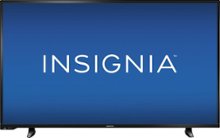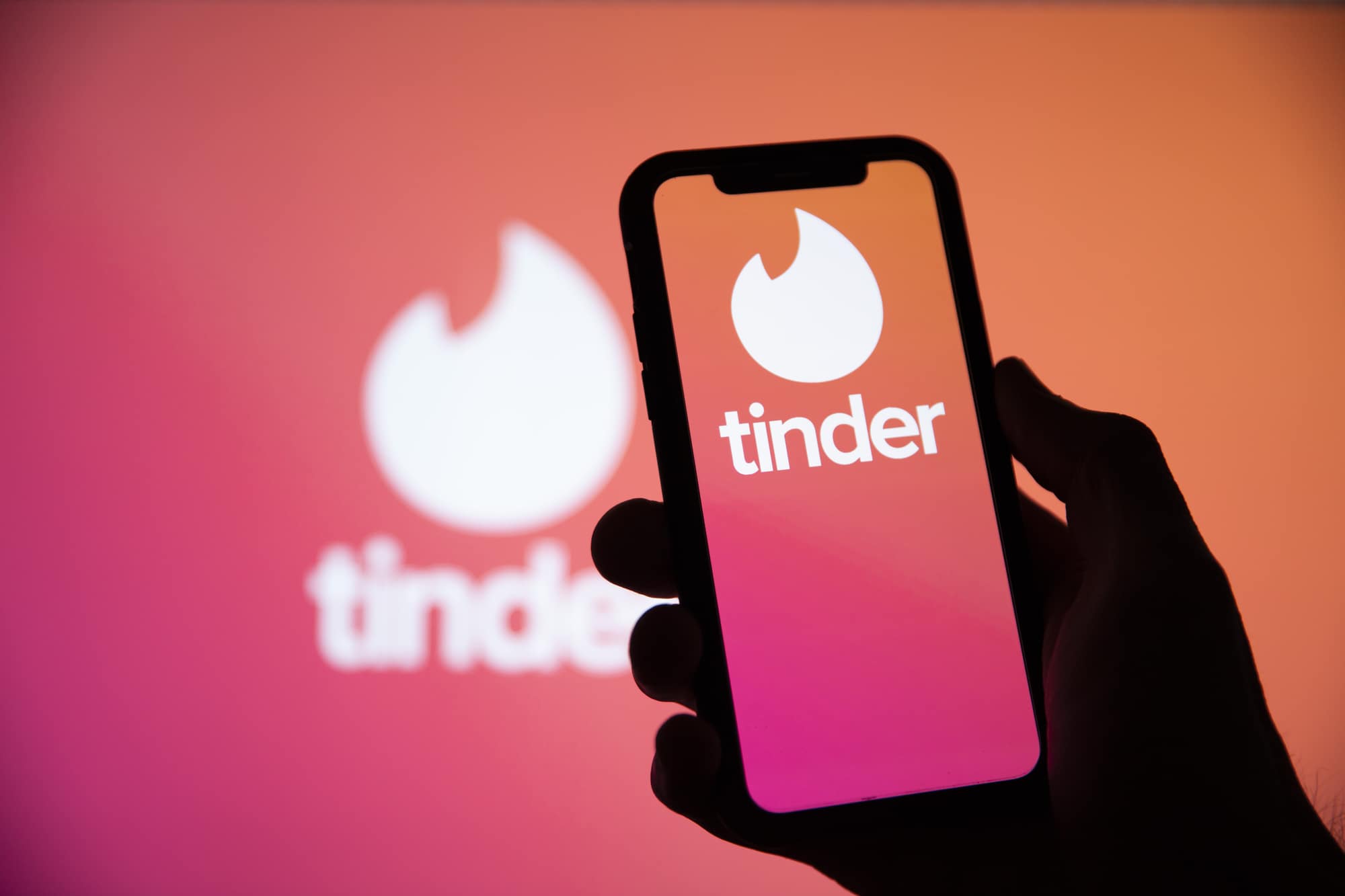Welcome to our comprehensive guide on how to hard reset your Insignia TV. Whether you’re experiencing freezing issues, connectivity problems, or simply want to restore your TV to its default settings, a hard reset can often resolve these issues. In this article, we’ll walk you through the step-by-step process of hard resetting your Insignia TV using both the TV’s service mode and the remote control.
Insignia TVs are known for their affordability and reliability. However, like any other electronic device, issues may arise that require a hard reset to fix. Whether your TV freezes, exhibits unusual behavior, or you’ve purchased a used TV that needs to be restored to its factory settings, a hard reset can often be the solution.
Why Hard Reset Your Insignia TV?
There are several reasons why you might need to hard reset your Insignia TV. Some common scenarios include:
- TV freezing or not responding to commands
- Connectivity issues, such as difficulty connecting to a Wi-Fi network
- Unusual behavior or settings that need to be restored to default
- Purchasing a used TV and wanting to start fresh with your own settings
By performing a hard reset, you can restore your Insignia TV to its original factory settings, wiping any saved data, installed apps, login information, and configurations. This process can often resolve various software-related issues and allow you to start anew with a clean slate.
How to Hard Reset Your Insignia TV
Hard Reset Using the TV’s Service Mode
Unlike some other TVs, Insignia TVs do not have a built-in reset button. However, you can still perform a hard reset using the TV’s service mode and the Insignia remote control. Here’s how:
Unplug the TV power cord from the power source.
Press and hold the Power button on the TV.
While still holding the Power button, plug the TV power cord back into the power source.
The Insignia TV will automatically reboot the system.
Using the Power button on the TV, select the “Wipe data/factory reset” option.
Press and hold the Power button on the TV until the highlighted bar turns green.
Select the “Yes” option to confirm the factory reset. Note that this process cannot be interrupted once initiated.
Press and hold the Power button again until the highlighted bar turns green.
Scroll down and select the “Reboot system” option when the reset is complete.
Press and hold the Power button again until the highlighted bar turns green.
The Insignia TV will reboot, and the setup screen will appear. Follow the on-screen instructions to set up your TV again.
Hard Reset Using the Remote Control
If you prefer to use the remote control to perform a hard reset on your Insignia TV, follow these steps:
- On the Insignia remote control, press the Home button.
- Select the Settings option.
- Navigate to the Device and Software option.
- Select the “Reset to Factory Defaults” option.
Soft Resetting the Remote Control
The remote control for your Insignia TV may also require a reset if it’s not functioning correctly. There are two methods for resetting the remote control: a soft reset and a factory reset. Let’s start with the soft reset:
- Remove the batteries from the remote control.
- Unplug the TV power cord from the power socket and wait for approximately 60 seconds.
- Plug the TV power cord back into the power socket.
- Replace the batteries in the remote control.
If the soft reset doesn’t resolve the issues with your remote control, you can proceed with a factory reset:
- Press and hold the Home button on the remote control.
- Simultaneously press the Menu button three times while still holding the Home button.
- Release the Home button.
- Press the Menu button nine times.
- Remove the batteries from the remote control.
- Unplug the TV power cord from the power socket and wait for approximately 60 seconds.
- Plug the TV power cord back into the power socket.
- Replace the batteries in the remote control.
- Press and hold the Home button on the remote for 30 seconds when the home screen appears on the Insignia TV.
- The reset process is now complete.
Common Causes for Insignia TV Reset
If you’re experiencing issues with your Insignia TV, a hard reset can often resolve the problem. Here are some common causes that may necessitate a reset:
Wi-Fi connectivity issues: If your TV is unable to connect to your Wi-Fi network, a factory reset can help resolve the issue. Before resetting, ensure that your router is functioning correctly by unplugging and reconnecting it. You can also try disconnecting and reconnecting your TV to the Wi-Fi network from the settings menu.
TV freezing or restarting: If your Insignia TV freezes or restarts when using streaming services, a factory reset can often fix the issue. Software-related problems can be resolved by restoring the TV to its default settings.
Used TV: If you’ve purchased a used Insignia TV, the previous owner’s settings and configurations may still be present. Resetting the TV to its factory settings allows you to start fresh and set up the TV according to your own preferences.
Frequently Asked Questions
Insignia TVs do not have a built-in reset button. However, you can still perform a factory reset using the TV’s service mode and remote control.
What does a hard reset do on your TV?
Performing a hard reset or factory reset on your Insignia TV deletes all data and settings. This includes Wi-Fi settings, login information, installed apps, and configurations. A hard reset restores the TV to its original factory settings.
Conclusion
Performing a hard reset on your Insignia TV can often resolve various issues, from freezing problems to connectivity issues. By following the step-by-step instructions provided, you can restore your TV to its original factory settings and start fresh. Remember to backup any important data before performing a hard reset. If you have any further questions or need assistance, feel free to reach out to us. Happy resetting!
Additional Information: Insignia TVs are known for their affordability and reliability. They offer a range of models and sizes to suit different needs and budgets. It’s important to note that a hard reset should only be performed when necessary, as it deletes all data and settings on the TV. Always backup any important data before proceeding with a reset.