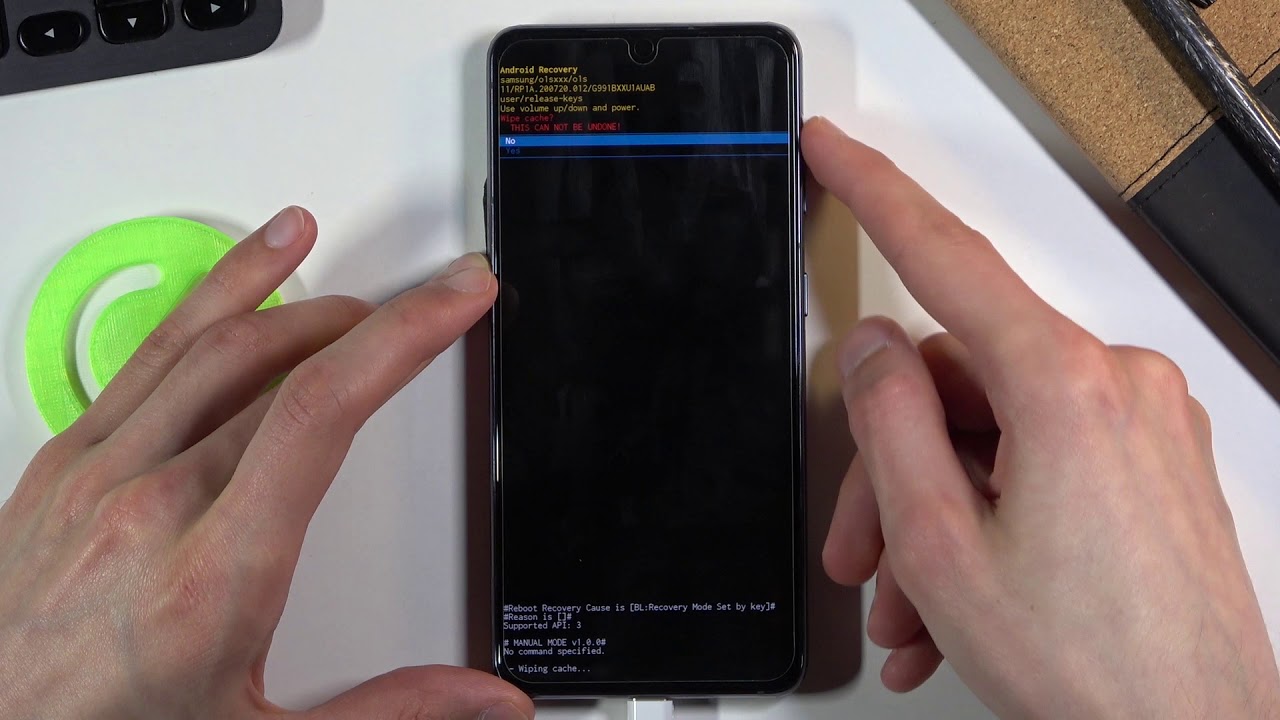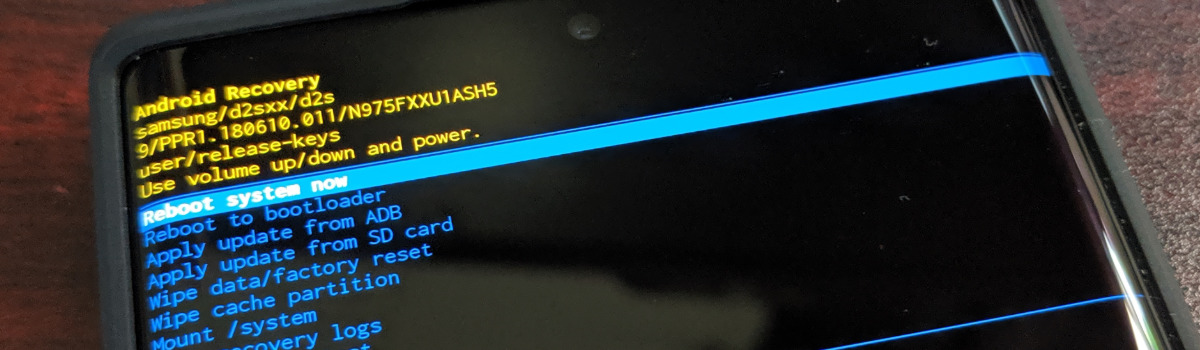Snapchat is a popular social media platform that allows users to share photos and videos with their friends. However, there may be instances where you want to have multiple Snapchat accounts, whether it’s for personal or business reasons. In this article, we will explore whether it is possible to have two Snapchat accounts on one device and provide you with a step-by-step guide to creating a second Snapchat account.
Can You Have Two Snapchat Accounts On The Same Device?
Fortunately, the answer is yes. You can have two or even several Snapchat accounts on the same phone or tablet. However, it’s important to note that you can only be signed into one Snapchat account at a time, and each account will require a separate email address. Unlike apps like TikTok or Instagram, which allow you to switch between accounts within the app, Snapchat requires you to sign out and sign in to access different accounts.
How To Make A Second Snapchat Account
Creating a second Snapchat account is a straightforward process. Here is a step-by-step guide to help you make a second Snapchat account on your device:
To begin, open the Snapchat app on your device. In the top-left corner, you will see your Bitmoji or profile picture. Tap on it to access your profile. Next, click on the gear icon located in the top-right corner to access your Snapchat settings. Scroll down to the bottom of the settings page and tap on the “Log Out” button. Make sure you remember your password and still have access to your Snapchat email before logging out.
After logging out, you will be redirected to the Snapchat home screen. Look for the “Sign Up” button and click on it to start creating your second Snapchat account. Follow the on-screen instructions to provide the required information, including a separate email address for the new account. If you wish to use your current phone number for the new account, you will need to unlink it from your existing Snapchat account.
3. Log In to Either Account
Once you have successfully created your second Snapchat account, you can switch between accounts by logging out and logging back in. To log in to the desired account, open the Snapchat app and navigate to the settings page as mentioned earlier. Tap on the “Log Out” button to reach the login screen. From there, you can choose to log in to either account by entering the appropriate credentials.
It’s important to note that when creating a second Snapchat account, none of the data from your first account, such as your Bitmoji or contacts, will transfer over. Each account is treated separately for privacy and security purposes, so you will need to rebuild your contacts and customize your profile for the new account.
Can You Tell Who Has 2 Snapchat Accounts?
While both of your Snapchat accounts will appear on your device, other users will not be able to tell that you have two accounts unless you explicitly disclose it. The accounts are not connected or linked in any visible way to other users. The only individuals who can see the connection between your accounts are Snapchat staff.
However, it’s worth noting that certain elements, such as a similar username or an identical Bitmoji, may provide hints about the identity behind the accounts. If you wish to keep your second account a secret, it’s important to be mindful of these potential giveaways.
Snapchat++ And Other Sideloaded Apps
You may come across modified versions of Snapchat, such as Snapchat++, SnapTools, Sneakaboo, SCOthman, or Phantom. These modified apps offer additional features not found in the official Snapchat app, such as location spoofing or saving photos. While some users opt to sideload these apps, it’s important to highlight the risks associated with doing so.
Sideloading apps like Snapchat++ goes against Snapchat’s terms of service and can result in the suspension or termination of your account. Additionally, sideloading modified apps can pose security risks, including the potential for malware or other breaches. It is strongly recommended to refrain from sideloading apps and stick to the official Snapchat app for a safe and secure experience.
Dual Instances
On certain smartphones, it is possible to create a second instance of the Snapchat app, essentially allowing you to have two copies of Snapchat with separate accounts. This can be done through app cloning functionality built into some Android phones or through dedicated apps like Parallel Space, 2Accounts, or Dual Space.
The process involves creating a second instance of Snapchat that functions independently, allowing you to sign in to two different accounts simultaneously. This can be a convenient solution if you want to use multiple Snapchat accounts on the same device without constantly signing in and out. However, not all smartphones have native app cloning functionality, so you may need to rely on third-party apps for this feature.
Conclusion
In conclusion, it is possible to have two Snapchat accounts on one device. While Snapchat does not provide a built-in feature for switching between accounts, you can create a second account by following the steps outlined in this article. Remember to use separate email addresses for each account and ensure you have access to your login credentials before logging out.
If you decide to use modified versions of Snapchat or dual instances, be aware of the potential risks and consider the impact on the security and privacy of your accounts. Stick to the official Snapchat app for a safe and reliable experience.
Having multiple Snapchat accounts can be advantageous for various reasons, whether it’s separating personal and professional content or maintaining anonymity. By following the steps provided, you can easily create and manage multiple Snapchat accounts on a single device.