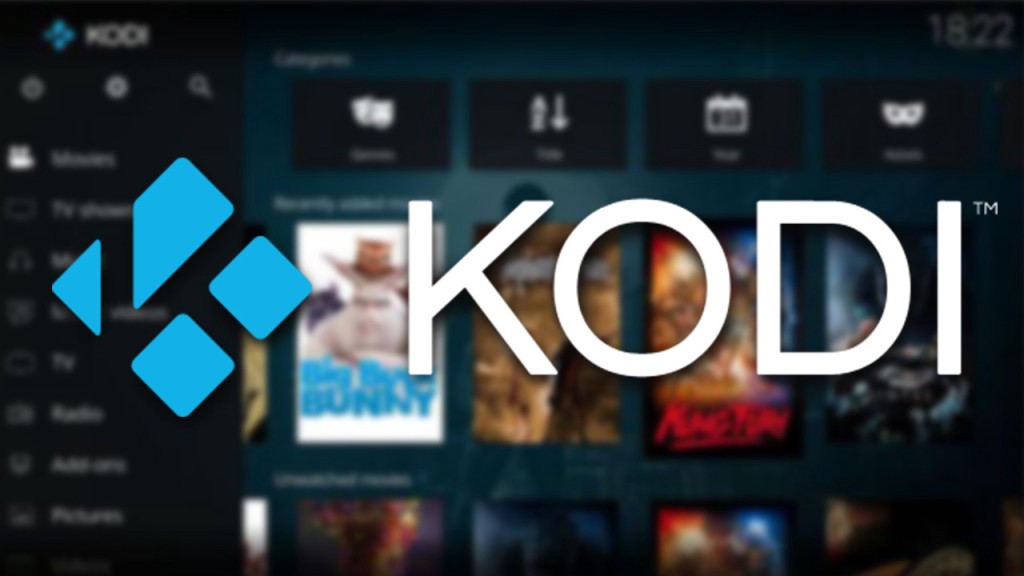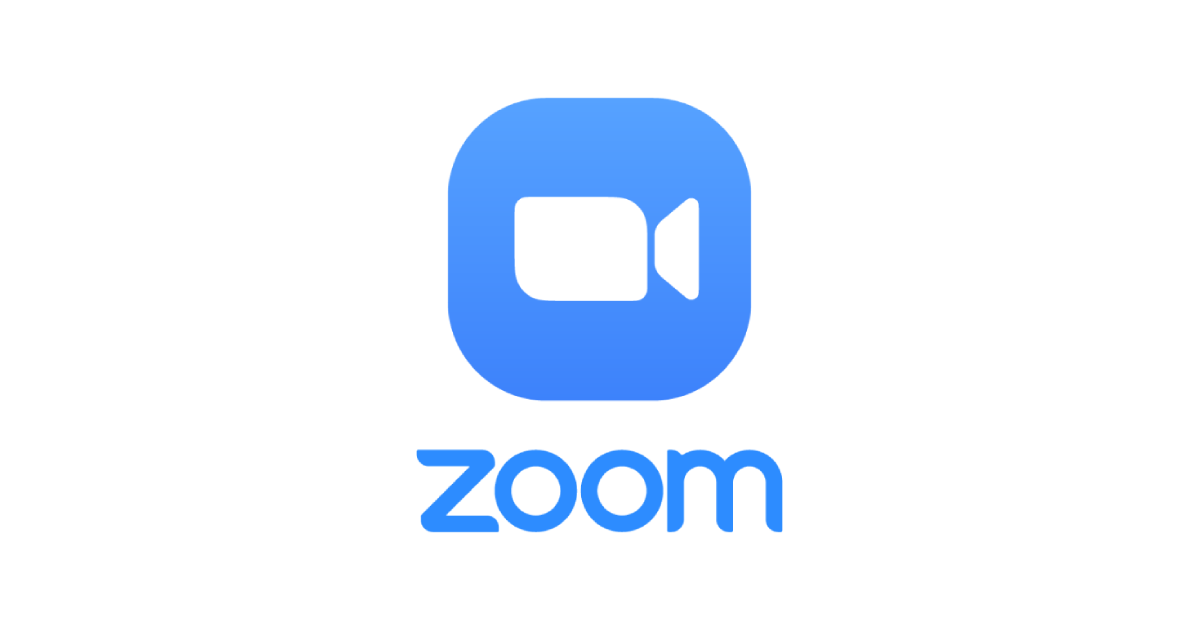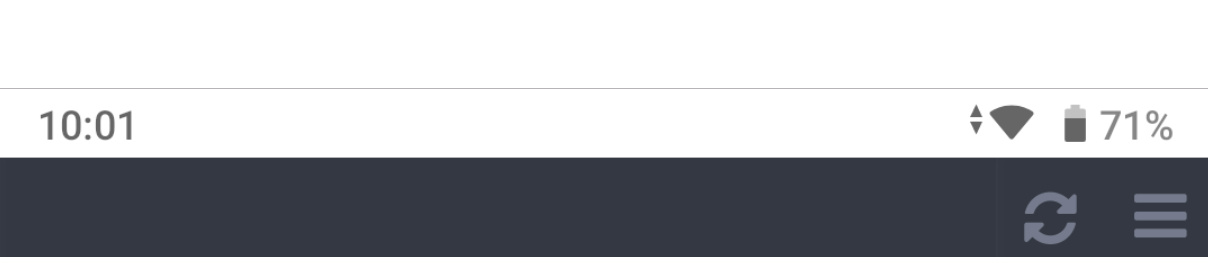Are you a fan of anime? If so, you’re probably familiar with the struggle of having to gather anime content from various sources. But what if I told you that there’s a way to gather all your favorite anime in one easy place? Introducing the KissAnime addon for Kodi, a popular media center that allows you to access and watch a wide range of anime content. In this comprehensive guide, we’ll walk you through the step-by-step process of installing the KissAnime addon on Kodi, so you can start enjoying your favorite anime shows and movies hassle-free.
What is KissAnime?
KissAnime is a popular anime streaming website that offers a vast collection of anime titles for both adults and children. With hundreds of titles and over 6,000 episodes, KissAnime is a goldmine for anime enthusiasts. However, accessing and watching anime on KissAnime can be a bit cumbersome, as you have to navigate through multiple pages and sources. That’s where the KissAnime addon for Kodi comes in. It gathers all the anime content from KissAnime and organizes it into one convenient location, making it easier than ever to find and watch your favorite shows.
What is Kodi?
Before we dive into the installation process, let’s take a moment to understand what Kodi is. Kodi is a versatile and user-friendly media center that allows you to organize and play your media files, including movies, TV shows, music, and more. It boasts a simple graphical user interface and is regularly updated with new content and improvements. While Kodi is great on its own, its true power lies in its addons. Addons are like applications for Kodi, providing additional functionality and features. The KissAnime addon is one such addon that enhances your Kodi experience by giving you access to a vast library of anime content.
Installing the KissAnime Addon on Kodi
To install the KissAnime addon on Kodi, you’ll need to follow a few simple steps. We’ll walk you through the process for Kodi v17 Krypton, but the installation procedures may be similar for other versions as well.
Step 1: Adding the SuperRepo Repository
The first step is to add the SuperRepo repository to Kodi. The SuperRepo repository is a collection of addons for Kodi, including the KissAnime addon. Here’s how to add the SuperRepo repository:
Open Kodi on your device and select “Add-ons” from the menu.
Click on the gear icon to access the settings and select “System Settings.”
Navigate to the “Add-ons” tab and enable the “Unknown sources” option.
Agree to any warnings or terms and conditions that may appear.
Go back to the Kodi home screen and select the gear icon again, then choose “File Manager.”
Select “Add source” and enter the URL “http://srp.nu/” in the box.
Give the source a name, such as “SuperRepo,” and click “OK.”
Step 2: Installing the KissAnime Addon
Now that you’ve added the SuperRepo repository, you can proceed to install the KissAnime addon. Follow these steps:
Return to the Kodi home screen and select “Add-ons.”
Click on the open box icon (download source) and choose “Install from zip file.”
Select the SuperRepo source you added earlier, followed by the version of Kodi you’re using (e.g., Krypton).
Navigate to the “Genres” folder and select “Anime.”
Choose the “superrepo.kodi.krypton.anime-x.x.x.zip” file and wait for the addon to enable.
Once enabled, go back to the Add-ons menu and select “Install from repository.”
Choose “SuperRepo All” and navigate to “Video add-ons.”
Find and select the “KissAnime” addon, then click “Install.”
Wait for the installation to complete, and you should see a message confirming that the addon has been enabled.
Congratulations! You’ve successfully installed the KissAnime addon on Kodi. Now let’s explore how to use it to watch your favorite anime.
Using the KissAnime Addon on Kodi
To start watching anime using the KissAnime addon, follow these simple steps:
- Go back to the Kodi home screen and select “Add-ons.”
- You should see the KissAnime addon listed there. Click on it to open.
- Once inside the addon, you can browse through the various categories and genres to find the anime you want to watch.
- You can search for specific anime titles or explore the “Popular” or “New Releases” sections for recommendations.
- When you find a show or movie you want to watch, click on it to view the available episodes or seasons.
- Select the episode or season you want to watch, and the video will start playing.
The KissAnime addon provides a seamless streaming experience, allowing you to enjoy your favorite anime shows and movies without any hassle. You can also customize the addon’s settings to your preferences, such as adjusting the video quality or enabling subtitles.
Conclusion
The KissAnime addon for Kodi is a must-have for any anime enthusiast. With its vast collection of anime titles and user-friendly interface, it makes it easier than ever to access and watch your favorite shows and movies. By following the step-by-step installation guide provided in this article, you’ll be able to enjoy an unlimited anime experience right from your Kodi media center. So go ahead, install the KissAnime addon, and embark on a journey into the wonderful world of anime. Happy streaming!
Additional Information:
- It’s important to note that streaming copyrighted content may be illegal in some countries. Make sure to check your local laws and regulations before using the KissAnime addon or any other third-party addons on Kodi.
- Keep in mind that Kodi addons can sometimes break or become incompatible with newer versions of Kodi. It’s always a good idea to keep your Kodi installation and addons up to date to ensure a smooth streaming experience.
- If you encounter any issues or have any questions regarding the installation or usage of the KissAnime addon, there are various online forums and communities where you can seek assistance.