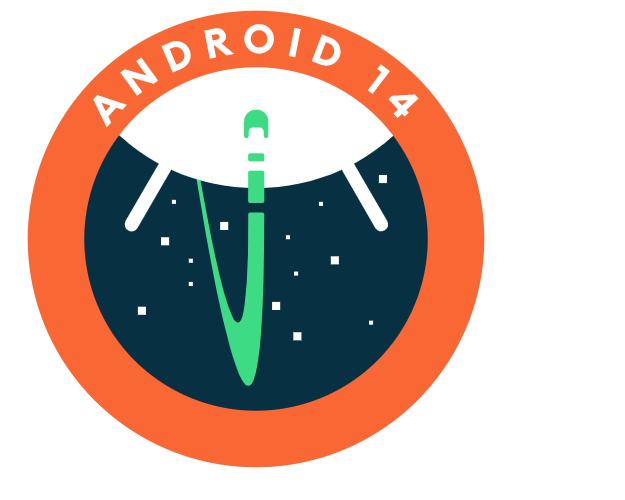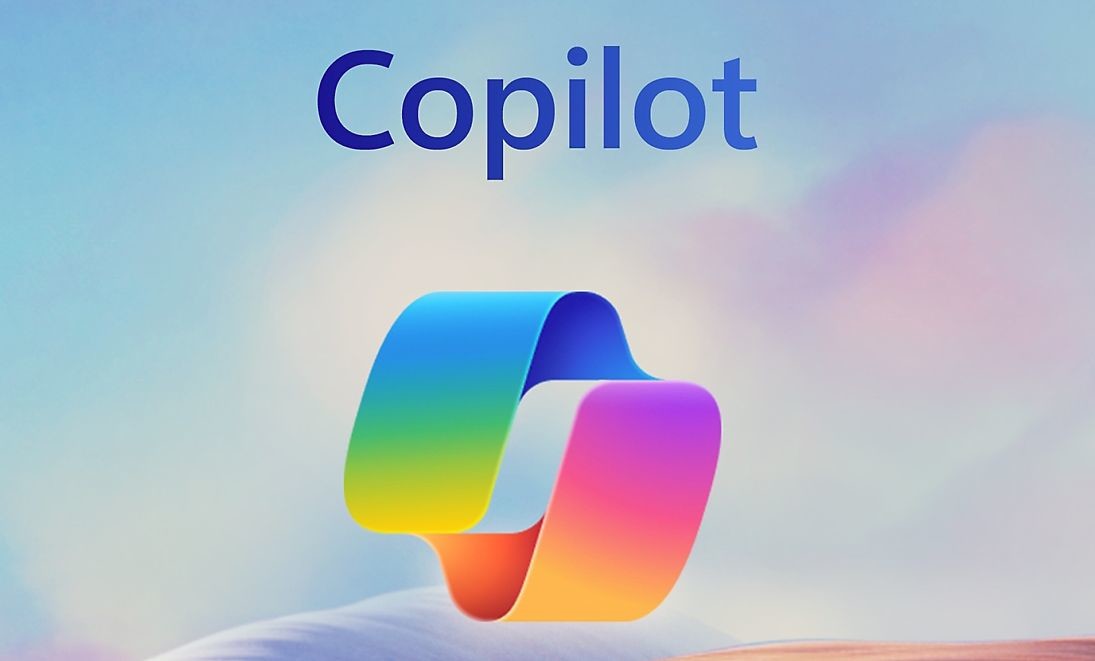Are you a tech enthusiast who loves to stay up-to-date with the latest Android updates? If so, you’ll be excited to hear that Google has released the highly anticipated Android 14 Developer Preview 1 for Pixel devices. This developer preview gives you a sneak peek into the new features and improvements that will be coming to Android 14. In this comprehensive guide, we will walk you through the step-by-step process of installing the Android 14 Developer Preview 1 on your Pixel device, ensuring you have the latest and greatest version of Android.
Supported Devices
Before we dive into the installation process, it’s important to note that not all Pixel devices are compatible with the Android 14 Developer Preview 1. Currently, the update is only available for the Google Pixel 5 series, Pixel 6 series, Pixel 7 series, and the Pixel 4a 5G. If you own one of these devices, you’re in luck and can proceed with the installation.
Requirements to Install Android 14 Developer Preview
To successfully install the Android 14 Developer Preview 1 on your Pixel device, there are a few requirements that need to be met. Before you begin the installation process, make sure you have:
Backup
As with any major software update, it’s crucial to back up all the important data on your smartphone. During the installation process, all data on your device will be wiped, so it’s important to create a backup to ensure you don’t lose any important information.
USB Debugging
To install the Android 14 Developer Preview 1, you need to have USB debugging enabled on your Google Pixel smartphone. Additionally, your device’s bootloader must be unlocked to proceed with the installation.
USB Drivers
To establish a stable connection between your smartphone and your PC or laptop during the installation process, you’ll need to have the necessary USB drivers installed. Make sure you have the correct drivers for your specific Pixel device.
Web Browser
For a smooth installation experience, it’s recommended to use Google Chrome as your web browser. Make sure you have the latest version of Google Chrome installed on your PC or laptop.
Internet Connection
A stable and reliable internet connection is crucial for downloading and flashing the Android 14 Developer Preview 1 on your Pixel device. The installation process may take some time, depending on your internet speed.
Step-by-Step Guide to Install Android 14 Developer Preview
Once you’ve met all the requirements, you’re ready to start the installation process. Follow the step-by-step guide below to install the Android 14 Developer Preview 1 on your Pixel device:
Step 1: Connect your Pixel device to your PC or laptop using a USB cable.
Step 2: Open Google Chrome on your PC or laptop and navigate to the Android flashing tool website.
Step 3: Download and install the necessary USB drivers for your Pixel device.
Step 4: On the Android flashing tool website, click on “Allow ADB access” to grant the necessary permissions.
Step 5: A pop-up window will appear, showing a list of available devices. Select your Pixel device from the list.
Step 6: If this is your first time connecting your Pixel device to your PC using this method, you’ll need to allow the connection on your device. Tap on “Allow” when prompted on your smartphone.
Step 7: In the select build section, choose the Android 14 Developer Preview 1 for your Pixel device.
Step 8: Customize any additional options based on your preferences by clicking on the pencil icon.
Step 9: Click the “Install Build” button to start the installation process.
Step 10: A pop-up window will appear, asking you to confirm the installation of the Developer Preview. Click the “Confirm” button to proceed.
Step 11: At the license window, click “I Accept” to agree to the terms and conditions.
Step 12: The installation process will begin, and you’ll need to wait for it to complete. Do not interact with your smartphone during this time. The process may take a while, depending on your internet speed.
Once the installation is complete, your Pixel device will automatically reboot. This initial reboot may take longer than usual, so be patient. Once your device has restarted, you can set it up as you normally would and begin exploring the new features and improvements of Android 14 Developer Preview 1.
To verify that the installation was successful, navigate to the “About Phone” section in your device settings. Here, you’ll find information about your device, including the Android version, which should now reflect Android 14 Developer Preview 1.
Final Thoughts
Congratulations! You’ve successfully installed the Android 14 Developer Preview 1 on your Pixel device. As a developer preview, it’s important to keep in mind that this version may contain bugs or issues. It’s recommended to provide feedback to Google if you encounter any problems while using the Android 14 Developer Preview. Enjoy exploring the new features and improvements, and stay tuned for future updates as Google continues to refine and enhance Android 14.
Experiencing difficulties with your Device, check out our “How To” page on how to resolve some of these issues.