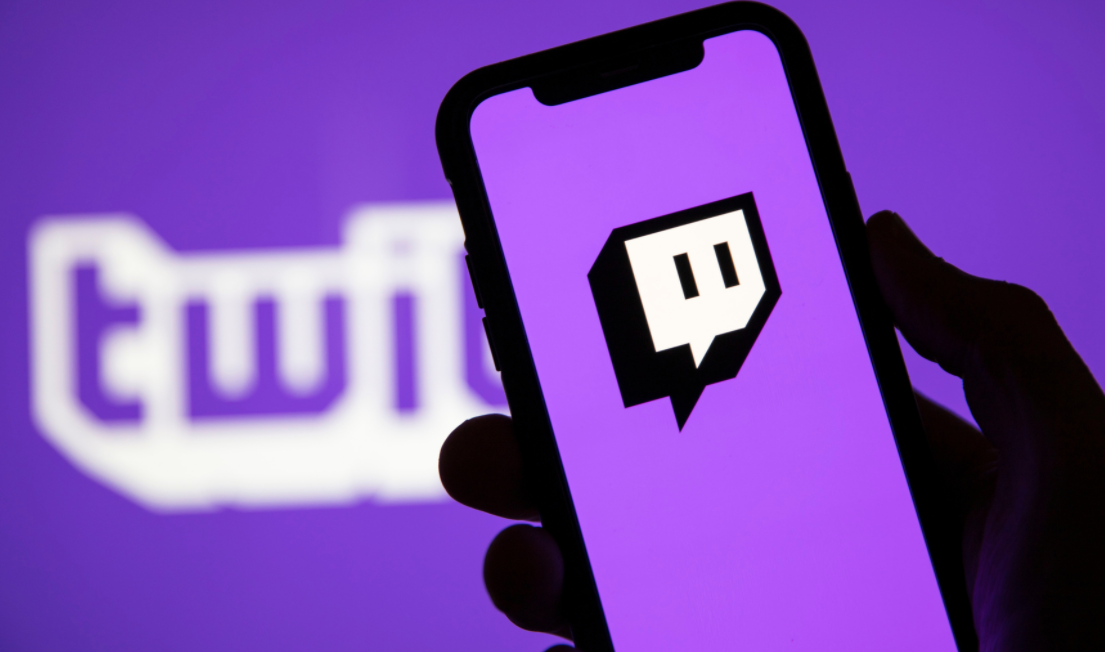Welcome to our comprehensive guide on how to install Git on macOS. Whether you’re a seasoned developer or just starting your coding journey, understanding how to set up Git on your macOS is essential for seamless collaboration and efficient software development. In this article, we will walk you through three different methods to install Git on your macOS: using Xcode, via macPorts, and using Homebrew.
Method 1: Installing Git on macOS using Xcode
The first method we’ll explore is installing Git on macOS using Xcode. Xcode, an integrated development environment (IDE) developed by Apple, includes the necessary components to install Git seamlessly. Here’s how you can get started:
-
Launch the Terminal app on your macOS.
-
Enter the following command in the Terminal:
xcode-select --installThis command will prompt the installation of “xcode-select.” Follow the on-screen instructions to complete the installation.
-
Wait for the installation to finish. Once it’s complete, Git will be successfully installed on your macOS.
-
To verify the installation, type the following command in the Terminal:
git --versionIf Git is successfully installed, you will see the version information displayed on the screen.
Congratulations! You have now installed Git on your macOS using Xcode. Let’s move on to the next method.
Method 2: Installing Git on macOS via macPorts
Another method to install Git on macOS is through macPorts, which provides a straightforward installation process. Here’s how you can install Git using macPorts:
-
Launch the Terminal on your macOS.
-
Enter the command
xcode-select --installand press Enter to install the necessary components. -
Visit the macPorts website and download the macOS Sonoma v14 version of macPorts.
-
Once the download is complete, install macPorts on your macOS.
-
Launch the Terminal again and enter the following command:
sudo port selfupdateThis command updates macPorts to ensure you have the latest version.
-
To search for available Git ports and variants, run the following commands:
port search git port variants gitThese commands will display information about the available Git ports and installation variations.
-
Finally, install Git on your macOS by running the command:
sudo port install gitThis command will initiate the installation process.
-
To confirm that Git is successfully installed, enter the following command in the Terminal:
git --versionIf Git is installed correctly, you will see the version information displayed on the screen.
Great job! You have successfully installed Git on your macOS using macPorts. Let’s move on to the final method.
Method 3: Installing Git on macOS using Homebrew
Homebrew is a popular package manager for macOS that simplifies software installations. Here’s how you can use Homebrew to install Git on your macOS:
-
If you haven’t already, install Homebrew on your macOS by running the following command in the Terminal:
/bin/bash -c "$(curl -fsSL https://raw.githubusercontent.com/Homebrew/install/HEAD/install.sh)"This command will automatically install Homebrew on your macOS.
-
Once Homebrew is installed, you can proceed to install Git by running the command:
brew install gitHomebrew will download and install Git on your macOS.
-
To verify the installation, enter the following command in the Terminal:
git --versionIf Git is installed correctly, you will see the version information displayed on the screen.
Congratulations! You have now successfully installed Git on your macOS using Homebrew.
Conclusion
In this comprehensive guide, we have explored three different methods to install Git on your macOS: using Xcode, via macPorts, and using Homebrew. Each method provides a straightforward approach to set up Git on your macOS, allowing you to collaborate with other developers and track changes in your software development projects.
Remember, choosing the right method depends on your preferences and requirements. Xcode is a convenient option if you already have it installed, while macPorts and Homebrew provide easy installation processes for Git.
Now that you have Git installed on your macOS, you can start leveraging its powerful version control capabilities to enhance your software development workflow. Happy coding!