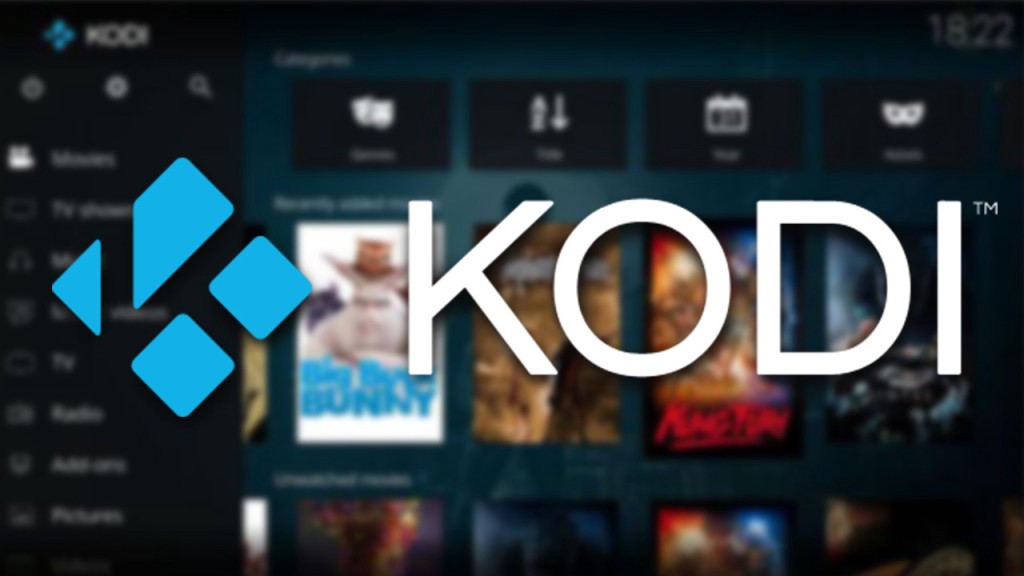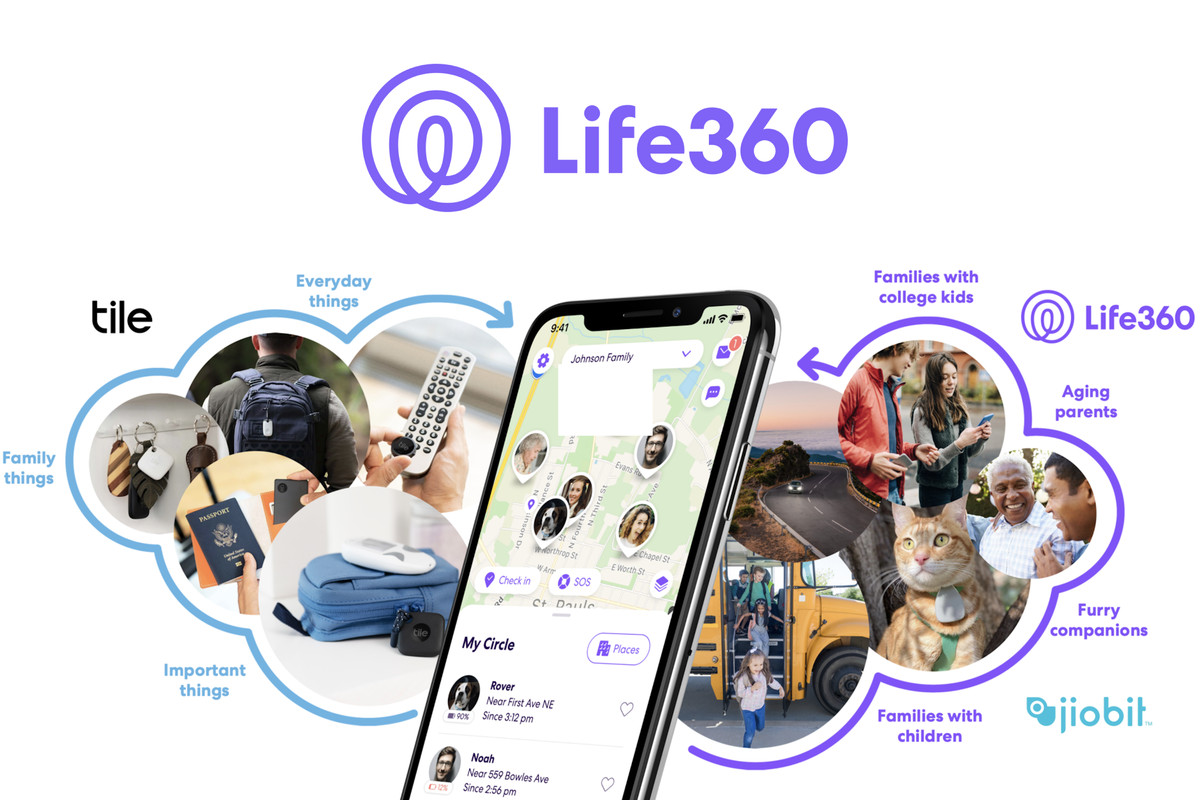Kodi is an open-source media player that allows users to organize and watch digital media such as TV shows, movies, and series. Originally created for Xbox, it has since expanded to various platforms, including FireStick, Android, iOS, Windows, and Mac. Kodi’s user-friendly design and easy-to-use layout make it a popular choice for media consumption.
Is Kodi Safe & Legal?
Kodi itself is safe and legal to use. It is available on major app stores like Google Play Store and Microsoft Store. However, caution must be exercised when downloading add-ons from unofficial sources. Add-ons from the Official Kodi Repository are legal and safe, but those from unofficial sources may breach copyright laws and contain malware. It is recommended to use a high-quality VPN while using third-party add-ons to enhance security.
Why Kodi for FireStick?
Amazon FireStick is a widely used streaming device that supports popular entertainment services like Netflix, BBC iPlayer, and Amazon Prime Video. However, these services often come with subscription charges. Kodi offers a cost-effective solution by providing access to a wide range of free multimedia content. Installing Kodi on FireStick allows users to stream movies, TV shows, live TV, and more without additional costs.
How to Install Kodi on FireStick
Step 1: Get the Downloader app
The Downloader app is a popular and convenient method for installing Kodi on FireStick. It can be found on the Amazon App Store. Follow these steps to download and install the Downloader app:
- On the FireStick home screen, select “Find” and then click “Search.”
- Search for the “Downloader” app and click on it in the search results.
- Click “Download” to install the Downloader app on your FireStick.
Step 2: Prepare Your FireStick for Kodi Installation
Before installing Kodi, you need to make a few adjustments to your FireStick settings. Follow these steps:
- Navigate to “Settings” on your FireStick home screen.
- Select “My Fire TV” and then click on “Developer Options.”
- Enable “ADB debugging” and “Apps from Unknown Sources” options. If you don’t see these options, go to “Settings” > “My Fire TV” > “About” and click on the FireStick device 7 times to enable Developer Options.
- Turn off “Collect App Usage Data” and “Device Usage Data” under “Preferences” > “Privacy Settings.”
Step 3: Install Kodi on FireStick
Now that your FireStick is prepared, you can proceed with installing Kodi. Follow these steps:
- Launch the Downloader app that you installed in Step 1.
- Click on the URL box and enter “https://kodi.tv/download” or enter the Downloader code “35625” for quick access to the Kodi download page.
- Select “ARMV7A (32Bit)” for the latest version of Kodi (e.g., Kodi 19.4).
- Click “Install” to begin the installation process.
- Once Kodi is installed, click “Open” to launch the app. You can also create a home screen shortcut for easy access to Kodi.
How to Use Kodi on FireStick
Now that you have installed Kodi on FireStick, it’s time to explore its features and start streaming your favorite content. Kodi is a media player that does not host any content of its own. Instead, you need to install add-ons to access movies, TV shows, and other content.
To use Kodi effectively on FireStick, it is recommended to use a VPN. A VPN encrypts your online activity, protects your privacy, and helps bypass geoblocks imposed by certain add-ons. ExpressVPN is a highly recommended VPN for FireStick due to its fast servers and strong security features.
Why You Need a VPN to Install Kodi on FireStick
Configuring Kodi for FireStick and installing add-ons from unofficial sources can expose you to privacy and security risks. A VPN is essential to protect your online activity and prevent hackers from intercepting your data. Additionally, VPNs allow you to bypass geoblocks and access content that may be restricted in your region.
ExpressVPN is a top choice for installing and using Kodi on FireStick due to its user-friendly interface, fast servers, and robust security measures. It encrypts your internet connection, making it nearly impossible for anyone to monitor your online activities. ExpressVPN also has a strict no-logs policy, ensuring your privacy.
How to Install Kodi on FireStick With Downloader App
The Downloader app is a convenient tool for sideloading Kodi on FireStick. Follow these steps to install Kodi using the Downloader app:
- Install a high-quality VPN like ExpressVPN on your FireStick.
- Adjust your FireStick settings to allow the installation of apps from unknown sources.
- Launch the Downloader app and enter the URL “https://kodi.tv/download” or use the Downloader code “35625”.
- Select the appropriate version of Kodi and click “Install” to begin the installation process.
- Once Kodi is installed, you can launch the app and start streaming your favorite content.
How to Install Kodi on FireStick Using ES File Explorer
ES File Explorer is an alternative method for installing Kodi on FireStick. Follow these steps to install Kodi using ES File Explorer:
- Download and install ES File Explorer from the Amazon Appstore.
- Open ES File Explorer and click on the downloader icon.
- Select “+New” and enter the URL “https://kodi.tv/download” in the path section.
- Click “Download Now” to begin the download process.
- Once the download is complete, click “Open file” and then “Install” to install Kodi on your FireStick.
How to Install Kodi on FireStick With AppStarter
AppStarter is another option for installing Kodi on FireStick. Follow these steps to install Kodi using AppStarter:
- Launch the Downloader app on your FireStick.
- Enter the URL “https://troypoint.com/as” or use the Downloader code “35625” to download AppStarter.
- Install AppStarter and launch the app.
- Go to “Updates” and click “Install” to download and install Kodi on your FireStick.
Alternative Methods to Installing Kodi on FireStick
If the above methods don’t work for you, there are alternative methods for installing Kodi on FireStick. These include using FireDL, Apps2Fire, Unlinked app, FileSynced, and Aptoide TV. Each method has its own steps and requirements, but they provide additional options for installing Kodi on FireStick.
Best VPNs for Kodi on FireStick
To enhance security and privacy while using Kodi on FireStick, it is recommended to use a reliable VPN. ExpressVPN, CyberGhost, and IPVanish are highly recommended VPNs that offer fast speeds, strong security measures, and compatibility with Fire devices. These VPNs allow you to bypass geoblocks and protect your online activities while using Kodi.
Conclusion
Installing Kodi on FireStick opens up a world of entertainment options, allowing you to stream movies, TV shows, and more. By following the step-by-step instructions provided in this guide, you can easily install Kodi on your FireStick using the Downloader app, ES File Explorer, or AppStarter. Additionally, using a VPN like ExpressVPN ensures your privacy and security while using Kodi on FireStick. Enjoy your streaming experience with Kodi on FireStick!