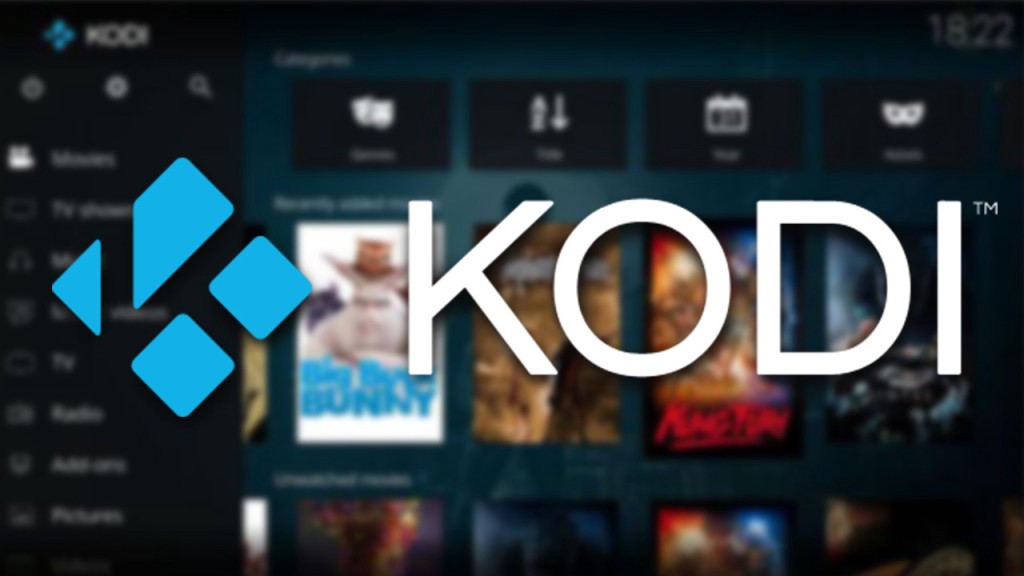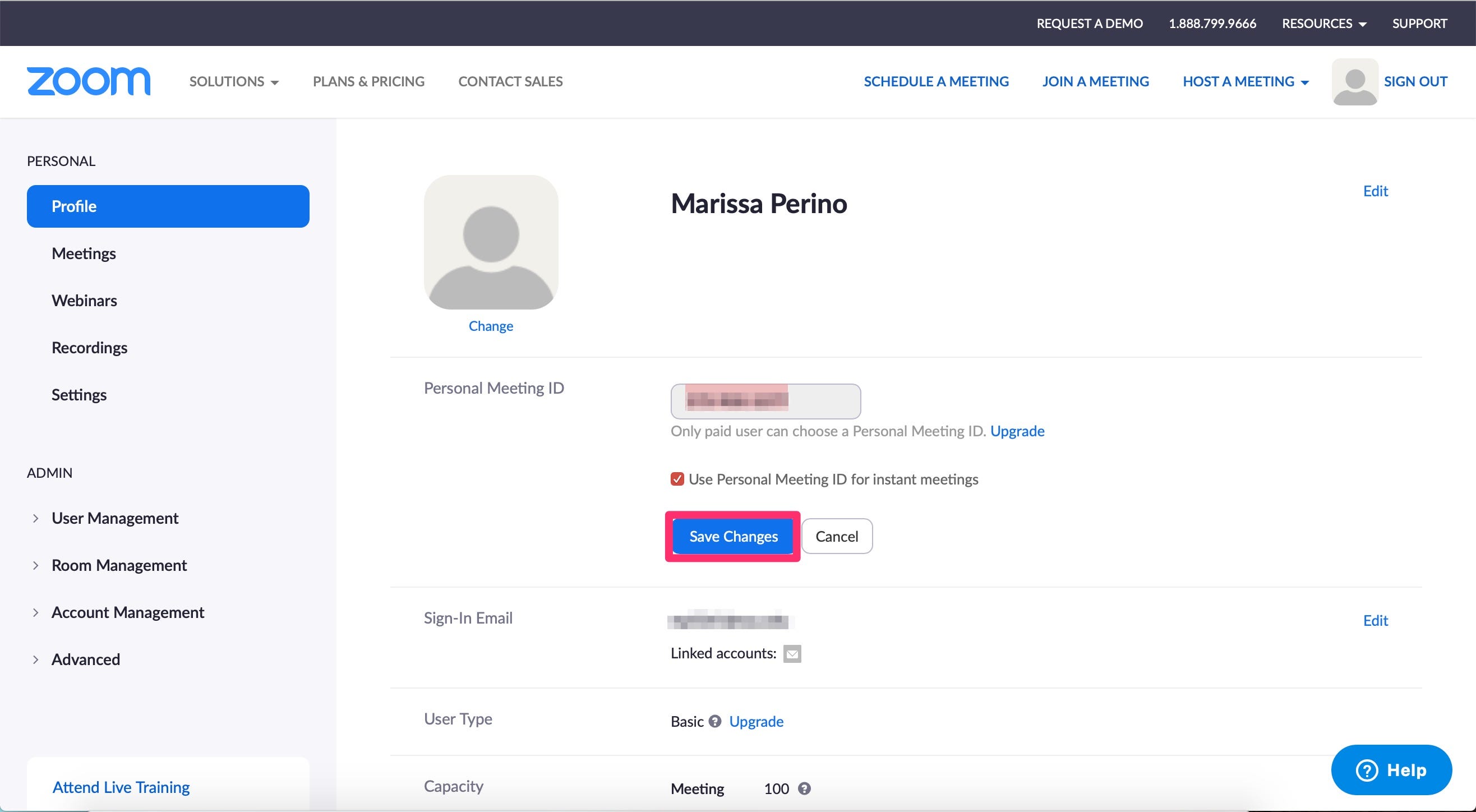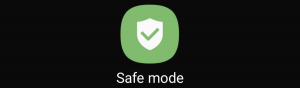Kodi is an all-in-one platform that allows users to stream free open source media content. With its easy-to-use interface and highly customizable features, Kodi has become the go-to media hub for many users. One of the most popular add-ons for Kodi is Navi-X, which offers a wide range of free online media content. In this comprehensive guide, we will walk you through the process of downloading and installing Navi-X on Kodi step by step.
To download and install Navi-X on Kodi Krypton version 17.6 or lower, follow these steps:
Launch Kodi on your device.
Go to Settings and select File Manager.
Click on Add Source and then choose None.
Type the following link in the address bar:http://kdil.co/repo/ and click OK.
Rename the media file to Kodil Repo and press OK.
Go back to the Home Screen and select Add-ons.
Click on the box-shaped icon to open the Add-ons browser.
Select Install from zip file, then choose Kodil Repo and finally Kodil.zip.
Install from the repository by choosing Kodil Repository -> Program Add-ons -> Navi-X ->Install.
From the Main Menu, select Program Add-ons and then choose Navi-X.
Congratulations! You have successfully installed Navi-X on Kodi Krypton version 17.6 or lower. Now you can enjoy a vast collection of videos, streams, and other media content.
If you prefer to install Navi-X addon manually, follow these steps:
- Access this link:http://fusion.tvaddons.ag/kodi-repos/english/.
- Download the repository file (e.g.,
repository.xbmchub-xxx.zip). - Open Kodi and go to System, then select Configuration and Add-ons.
- Choose Install from zip file and browse to the location where you downloaded the repository file.
- Once you locate the file, select it and follow the steps mentioned above (steps 9 and 10 in the previous section).
By following these steps, you will be able to manually install the Navi-X addon on your Kodi device.
Final Thoughts
In this guide, we have provided a step-by-step process for downloading and installing Navi-X on Kodi. Whether you choose to install it on Kodi Krypton version 17.6 or lower or prefer to install it manually, these instructions will help you enjoy the wide range of media content Navi-X has to offer.
If you have any further queries or need assistance, feel free to reach out to us. Don’t forget to share this guide with your friends and spread the love for Navi-X and Kodi!
Additional Information:
- Navi-X is one of the most popular Kodi add-ons, offering a rich database of videos, streams, and other media content.
- With Navi-X, you can access live TV, sporting events, and your favorite episodes of your favorite shows.
- Kodi is a highly customizable and 100% free media hub that combines all your digital entertainment into one platform.