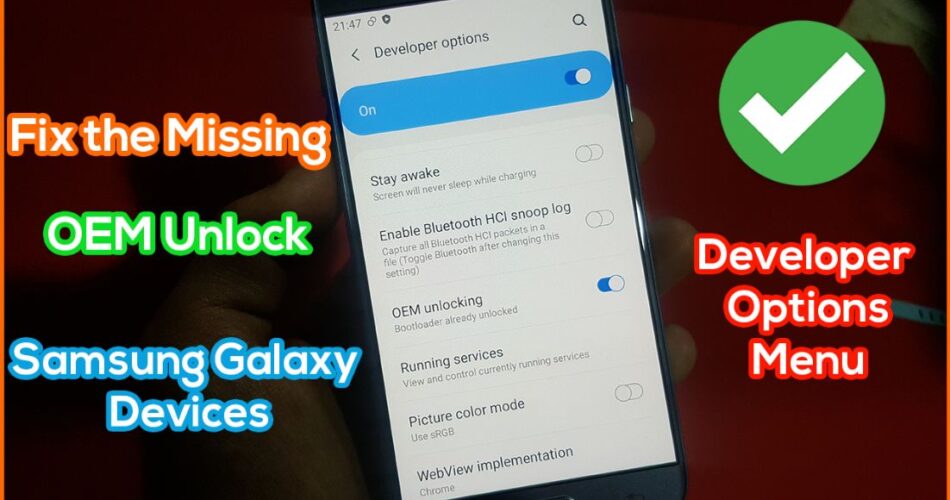The Samsung Galaxy S23 series devices are powerful smartphones that offer a plethora of features and capabilities. Rooting these devices can unlock even more potential, allowing you to access advanced settings, customize the interface and install specialized apps not available on the official app store. By gaining root access, you can take full control of your device and tailor it to your specific needs.
However, rooting a Galaxy S23 series device also comes with some challenges. One significant issue is the inability to install over-the-air (OTA) updates using the built-in updater. It can potentially leave your device vulnerable to security threats and prevent you from enjoying the latest enhancements to the Android operating system.
In this blog post, we will guide you through the process of manually installing OTA updates on your rooted Samsung Galaxy S23 series device without losing any data. By following these steps, you can keep your device up-to-date with the latest security patches and features while maintaining root access and enjoying all the benefits that come with it.
To Install OTA Updates on a Rooted Samsung Galaxy S23:
Step 1: Download the OTA Update
First, you need to download the latest firmware for your Galaxy S23 series device manually. You can use tools like Frija or visit trusted firmware repository websites like SamMobile or SamFW. These sources frequently update their databases with the latest firmware versions for various Samsung devices. Make sure you choose a trustworthy source to avoid downloading corrupted or malicious files. Make sure you download the compressed file from a reliable source.
Step 2: Extract the Firmware
Extract the firmware files to your PC to prepare them for loading into Odin, the flashing tool you will use in the next steps.
Step 3: Patch the AP Firmware File with Magisk
After extracting the firmware files, the next step is to patch the AP firmware file with Magisk. This ensures that your Samsung Galaxy S23 series device maintains root access after installing the OTA update.
- Copy the AP file to your smartphone: Locate the AP firmware file on your PC and transfer it to your mobile using a USB cable.
- Patch the AP file: In the Magisk app, tap “Install” and then choose “Select and Patch a File”. Browse your device’s file system to locate the AP firmware file that you have transferred. Select the file and allow Magisk to patch the firmware, which will add the necessary root binaries to the file.
- Copy the patched file to your PC: Once Magisk has finished patching the AP firmware file, it will create a new file named “magisk_patched.” Locate this file on your smartphone and transfer it back to your PC. It’s a good idea to store the patched file in the same folder as the other extracted firmware files for easier access during the installation process.
Step 4: Boot Your Device into Download Mode
To install the OTA update, boot your Galaxy S23, S23+, or S23 Ultra into Download Mode. Download Mode, also known as Odin Mode, is a specific mode that allows you to flash firmware files to your device using the Odin tool.
- Power off your device, press and hold the Volume Up and Down buttons simultaneously, and do not release.
- Connect your Galaxy S23 series device to your PC using a USB cable.
- Keep holding the buttons until you see a warning screen appearing on your device.
- Once the warning screen appears, release the Volume Up and Volume Down buttons.
- Then, press the Volume Up button to confirm that you want to enter Download Mode. Your device’s screen should now display “Downloading…” and show an Android logo, indicating that you have successfully entered Download Mode.
Step 5: Connect Your Device to your PC and Load Firmware Files into Odin
Now that your Samsung Galaxy S23, S23+, or S23 Ultra is in Download Mode, it’s time to connect it to your PC and load the necessary firmware files into the Odin flashing tool. It will prepare your device for the OTA update installation. Follow these steps:
With your phone in Download Mode, connect it to your PC using a USB cable.
Launch the Odin flashing tool on your computer. If you don’t have Odin installed, download the latest version from a trusted source like XDA Developers or the official Samsung website.
In Odin, you will see several slots for loading the firmware files you extracted and patched earlier.
Load the firmware files into Odin in the following order:
- BL file
- CP file
- HOME_CSC file
- magisk_patched file in the AP slot
Before proceeding with the installation, check the “Options” tab in Odin to make sure that the settings are correct. The “Auto Reboot” and “F. Reset Time” options should be enabled, while “Re-Partition” should be disabled.
Step 6: Start the Installation Process
When you are ready, click the “Start” button in Odin. During the installation, do not touch your Galaxy S23 series device or the USB cable, as any interruption can cause a bootloop.
Step 7: Wait for Installation Completion and Reboot
Once the installation is complete, Odin will display a green “PASS” message and your smartphone will reboot automatically. The boot time should be similar to what you are used to since you did not delete any data or reset the Android system.
By following these steps, you can successfully install OTA updates on your rooted Samsung Galaxy S23 series smartphone without losing any data. This process allows you to keep your device up-to-date while maintaining root access and enjoying all the benefits that come with it.
Conclusion
Installing OTA updates on a rooted Samsung Galaxy S23 series device is a simple process when following the steps outlined in this guide. By manually downloading the latest firmware, patching the AP file with Magisk and using Odin to flash the firmware, you can successfully update your rooted device without losing any data or root access. It’s essential to regularly install OTA updates to ensure your device remains secure and up-to-date with the latest features and improvements. With this guide at hand, you can confidently maintain your rooted Galaxy S23, S23+, or S23 Ultra and enjoy the benefits of both a rooted device and the latest Android updates.
Experiencing difficulties with your Device, check out our “How To” page on how to resolve some of these issues.