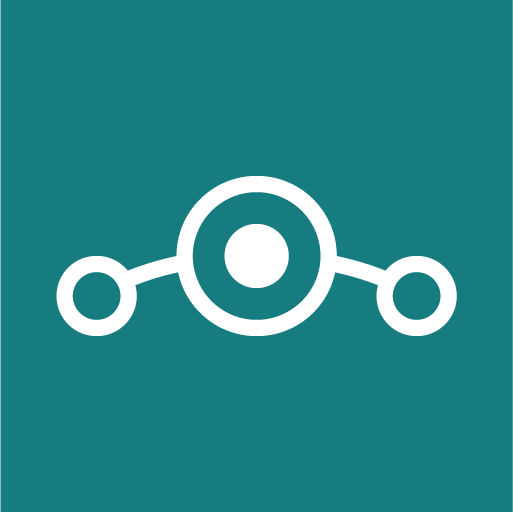Are you looking for a way to stream your favorite TV shows, movies, sports, and other entertainment for free on your Roku device? Look no further than Showbox. Showbox is a popular app that allows you to access a wide range of content without any subscription fees. However, Showbox is not available for direct installation on Roku. Don’t worry, though! In this comprehensive guide, we will walk you through the process of installing Showbox on Roku using an Android device. By following the simple steps outlined below, you’ll be able to enjoy endless entertainment on your Roku TV.
Preparing Everything You Need
Before we dive into the installation process, let’s make sure you have everything you need. Here’s a checklist:
- An Android device: Any recent Android phone or tablet will do.
- Roku device: Ensure that both your Android device and Roku are connected to the same Wi-Fi network.
- Showbox app: Download the Showbox app safely from a trusted source.
- Screencasting app: You’ll need a screencasting app that supports Roku. We recommend using the All Screen app, which you can download from the Google Play Store.
Once you have all the necessary items, we can move on to the installation process.
Installing Showbox on Roku
Installing Showbox on Roku involves casting the app from your Android device. Follow these steps:
Connect your Roku and Android device to the same Wi-Fi network.
On your Roku, navigate to the Settings menu and select “System.” Ensure that “Screen Mirroring” is enabled.
Open the All Screen app on your Android device and select your Roku device from the list of available devices. Establish a connection between the two devices.
On your TV, click on “Add channel” to add the All Screen app to your Roku.
On your Android device, you’ll see a digital remote screen. Tap “OK” to confirm and let it run in the background.
Launch the Showbox app on your Android device.
Choose a movie or TV show from the Showbox library. Close any ads that may appear and select the desired video quality.
Tap the “three dots” icon next to the Video Quality section and select “Other Player.” Close the window.
Tap “Watch now” and make sure to select “Open with All Screen” when prompted by the app. You can choose to do this either just once or always.
Select your Roku device from the list and wait for the screen to load. This process may take some time, so be patient.
Once the video loads, it will start playing on your Roku, mirrored from your Android device.
A Word of Advice: Stay Safe and Anonymize Your IP
While Showbox offers free streaming of copyrighted content, it’s essential to take precautions to protect your privacy and avoid any legal issues. Using a virtual private network (VPN) is highly recommended. A VPN hides your IP address and encrypts your internet connection, ensuring your online activities remain anonymous and secure.
Additionally, it’s worth noting that using third-party apps like Showbox may carry risks, such as compromising your personal data. Therefore, it’s crucial to use a reputable VPN service and exercise caution when accessing such apps.
Enjoy Free Streaming Content on Roku
Most online streaming services come at a hefty price, but Showbox offers an excellent alternative by providing free access to a vast library of content. By following the steps outlined in this guide, you can now enjoy endless entertainment on your Roku device, without having to pay any subscription fees.
Remember to use a VPN to protect your privacy and stay safe online. If you have any further questions or need assistance, feel free to leave a comment. Our tech-savvy team is here to help you make the most out of your streaming experience.
Conclusion
Installing Showbox on Roku doesn’t have to be a complicated process. By using an Android device and a screencasting app, you can easily cast Showbox content to your Roku TV. Just make sure to follow the step-by-step instructions provided in this guide, and you’ll be able to enjoy your favorite movies and TV shows for free.
Remember to prioritize your online security by using a reputable VPN service to protect your privacy and anonymize your IP address. By taking these precautions, you can stream content on Showbox and other third-party apps without worrying about potential risks.
So, go ahead and start enjoying the world of free streaming content on your Roku device with Showbox. Happy streaming!