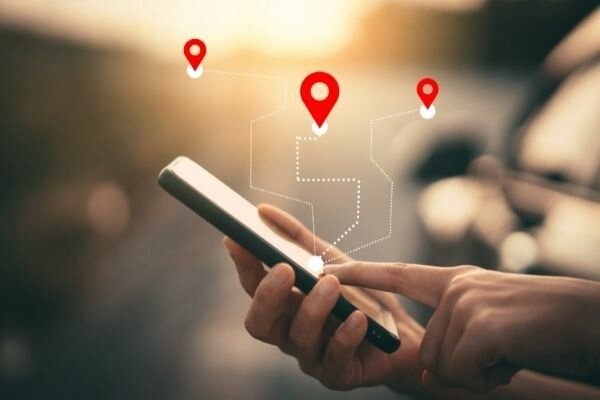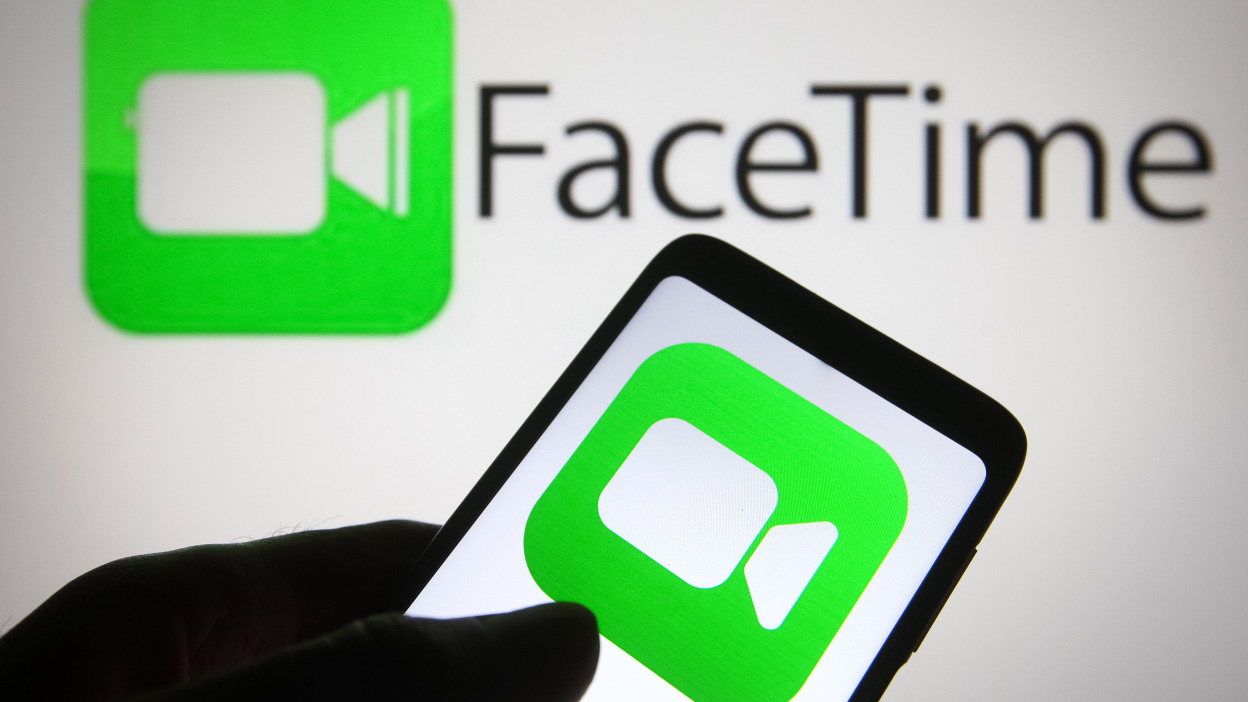In today’s digital age, location sharing has become an essential feature for ensuring the safety of our loved ones. However, there may be instances where someone decides to turn off their location. If you find yourself unable to see someone’s location on your iPhone, there are several possibilities as to why this may be the case. In this article, we will explore various methods to help you determine if someone has turned off their location, along with troubleshooting tips to address any potential issues.
Reasons Why You Can’t See Someone’s Location
Before we dive into the methods of checking if someone has turned off their location, let’s first understand the possible reasons why their location may be unavailable:
- Location Services is Turned Off: To access someone’s location on your device, it is necessary for both parties to have their location services turned on. If the other person has disabled location services, you won’t be able to locate them.
- The Phone is Switched Off: If the other person’s phone is powered off or the battery has run out, their location won’t be available. Additionally, they may have deliberately turned off their phone.
- No Network Coverage: If the person you are trying to locate is in an area with no network coverage, such as a remote location or underground, their device may not be able to transmit their location.
- Incorrect Date and Time Settings: Location sharing may not function properly if the device’s date and time settings are incorrect. It is possible that the other person has the wrong date and time set on their phone, which can affect location sharing.
- Not Signed in to the Find My App: The Find My app on iPhones allows you to track the location of people you have shared your location with. If the other person has logged out of the Find My app, their location won’t be visible to you.
- Share My Location is Turned Off: If the other person has disabled the Share My Location option within the Find My app, you will not be able to see their location.
- Airplane Mode is Enabled: Enabling Airplane mode on a device disables all wireless features, including location services. If the other person has turned on Airplane mode, their location won’t be accessible to you.
If any of these scenarios apply, you may encounter the message “Location not available” in the Find My app, and the person’s icon may be absent from the map.
Methods to Determine if Someone has Turned Off Their Location
Now that we understand the possible reasons for location unavailability, let’s explore the methods you can use to check if someone has turned off their location on the iPhone:
1. Check Your Phone’s Notifications
While you may not receive a direct notification when someone turns off their location, the Find My app can still provide some information. Ensure that you have allowed notifications from the Find My app. If someone turns off their location, you may receive one of the following messages on your phone:
- GPS off
- Location turned off
- A red exclamation mark (!) next to their name or profile image/icon
- No location found
- Location not available
If you see any of these messages, it indicates that the person has either disabled their location services or is currently offline.
2. Verify if Their Location Appears on the Map
One way to determine if someone has turned off their location is by checking if their avatar head appears on the map in the Find My app. Open the Find My app and navigate to the People tab. If the person has shared their location with you, their avatar head should be visible on the map. Ensure that you have provided Precise Location access to the Find My app for accurate data.
3. Review the People’s List
Another method is to check the People tab within the Find My app to see the list of individuals sharing their location with you. Follow these steps:
- Launch the Find My app on your iPhone.
- Select the People tab.
- Look for the person you are searching for in the list.
- If their name is not present, it means they have stopped sharing their location with you.
4. Utilize Family Sharing or iMessage
If you have set up Family Sharing or use iMessage, the location sharing feature requires permission from the other person. They need to choose to share their location with you. If they decline to share their location, you won’t be able to locate them. However, if they accept the request, you can track their location through the Find My app or iMessage.
5. Double Check from Another Device
Sometimes, the issue may be with your own device rather than the other person’s location settings. To confirm if someone has turned off their location, try logging in from another phone or device using their account details. This will allow you to check their location independently.
Troubleshooting Location Sharing Issues
If you encounter difficulties with location sharing on your iPhone, there are several steps you can take to resolve the problem. Here are some troubleshooting tips:
1. Sign in to iCloud
Ensure that you are signed in to your iCloud account as location sharing relies on iCloud to locate other devices. To sign in to iCloud, follow these steps:
- Launch the Settings app on your iPhone.
- Tap on “Sign in to your iPhone.”
- Enter your Apple ID and password.
- If prompted, enter the verification code sent to your phone number or linked device.
2. Enable Location Services on Your iPhone
Make sure that Location Services is enabled on your iPhone to allow for location sharing. Follow these steps to enable Location Services:
- Open the Settings app on your iPhone.
- Select “Privacy.”
- Choose “Location Services.”
- Toggle on the “Location Services” button.
To ensure proper location sharing, it is essential to enable both the Find My iPhone and Share My Location options in the Settings. Follow these steps:
- Open the Settings app on your iPhone.
- Tap on your Apple ID at the top of the screen.
- Select the “Find My” option.
- Tap on “Find My iPhone.”
- Toggle on the “Find My iPhone” option.
- Go back to the Find My menu.
- Toggle on the “Share My Location” option.
4. Allow Location Permissions for Find My
The Find My app requires location access to locate your device accurately. To grant location permission, follow these steps:
- Open the Settings app on your iPhone.
- Select “Privacy.”
- Tap on “Location Services.”
- Scroll down and choose “Find My.”
- Select either “Ask Next Time,” “When I Share,” or “While Using the App.”
- A blue checkmark will appear next to your selected option.
5. Disable Content & Privacy Restrictions
Content & Privacy Restrictions may restrict Location Services access, leading to location sharing issues. To disable these restrictions, follow these steps:
- Open the Settings app on your iPhone.
- Choose “Screen Time.”
- Select “Content & Privacy Restrictions.”
- If prompted, enter your Screen Time PIN.
- Toggle on the button next to “Content & Privacy Restrictions.”
- Under the Privacy section, tap on “Location Services.”
- Select “Allow Changes.”
- Scroll down and toggle on the “Location Services” option.
- Next, click on the “Share My Location” option within the Find My menu.
Why Would Someone Turn Off Their Location?
Understanding the reasons why someone might turn off their location can help you navigate situations where location sharing becomes unavailable. Here are a few possible reasons:
- Privacy Concerns: Some individuals may prefer to keep their location private to avoid potential stalking or unauthorized tracking.
- Personal Safety: If someone finds themselves in a location where they shouldn’t be or feels their privacy is being violated, they may choose to disable their location to prevent others from knowing their whereabouts.
- Preference for Limited Sharing: Not everyone feels comfortable constantly sharing their location. Some individuals prefer to enable location sharing only when necessary or with a select group of trusted individuals.
It is important to respect others’ boundaries and privacy when it comes to location sharing. If someone has turned off their location, it is best to communicate openly and respectfully to understand their preferences.
Conclusion
In conclusion, determining if someone has turned off their location on the iPhone requires a combination of checking notifications, verifying map visibility, reviewing the People’s list, and utilizing Family Sharing or iMessage. Additionally, troubleshooting steps such as signing in to iCloud, enabling Location Services, turning on Find My iPhone and Share My Location, allowing location permissions for Find My, and disabling Content & Privacy Restrictions can help resolve any location sharing issues.
Remember to always respect others’ privacy and preferences when it comes to location sharing. Effective communication and understanding are key to maintaining healthy relationships while utilizing location-based features on your iPhone.